Network settings – NEC MA Series 43" 4K Commercial Display with Media Player and Raspberry Pi Compute Module 4 SoC User Manual
Page 68
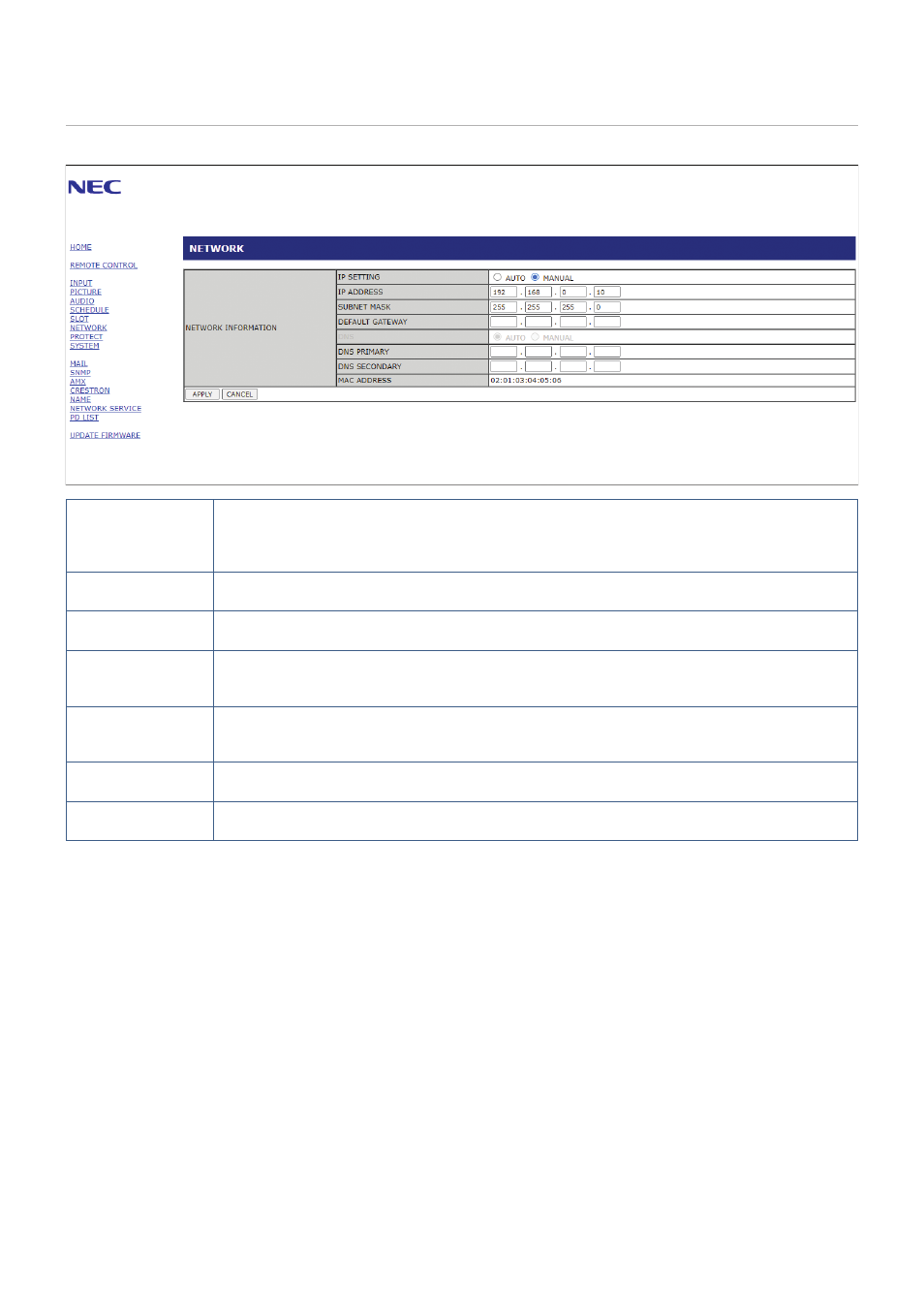
English−64
Network Settings
Click on “NETWORK” on the left-hand column below HOME.
IP SETTING
Select an option for setting the IP ADDRESS.
AUTO: Automatically assign an IP address.
MANUAL: Manually set an IP address for the monitor connected to the network.
NOTE: Consult your network administrator if you have any trouble.
IP ADDRESS
Set your IP address for the monitor connected to the network when [MANUAL] is selected for
[IP SETTING].
SUBNET MASK
Set your subnet mask data for the monitor connected to the network when [MANUAL] is selected for
[IP SETTING].
DEFAULT GATEWAY
Set your default gateway for the monitor connected to the network when [MANUAL] is selected for
[IP SETTING].
NOTE: Set as [0.0.0.0] to delete the setting.
DNS
Set for IP ADDRESS setting of DNS server.
AUTO: The DNS server connected to the monitor will automatically assign its IP address.
MANUAL: Manually enter the IP address of the DNS server that is connected to the monitor.
PRIMARY DNS
Enter the primary DNS server settings of the network connected to the monitor.
NOTE: Enter [0.0.0.0] to delete the setting.
SECONDARY DNS
Enter the secondary DNS server settings of the network connected to the monitor.
NOTE: Enter [0.0.0.0] to delete the setting.
- MultiSync P495 49" Class HDR 4K UHD Digital Signage IPS LED Display P Series 49" 4K Commercial Display with Celeron Computer MultiSync MA 43" Class HDR 4K UHD Digital Signage IPS LED Display M981 98" UHD 4K HDR Commercial Monitor ME Series 43" 4K Commercial Display with SoC Media Player MultiSync ME501 50" Class HDR 4K UHD Commercial LED Display MultiSync M491 49" Class HDR 4K UHD Commercial IPS LED Display M Series 55" 4K Commercial Display with Media Player and Raspberry Pi Compute Module 4 SoC
