NEC MA Series 43" 4K Commercial Display with Media Player and Raspberry Pi Compute Module 4 SoC User Manual
Page 29
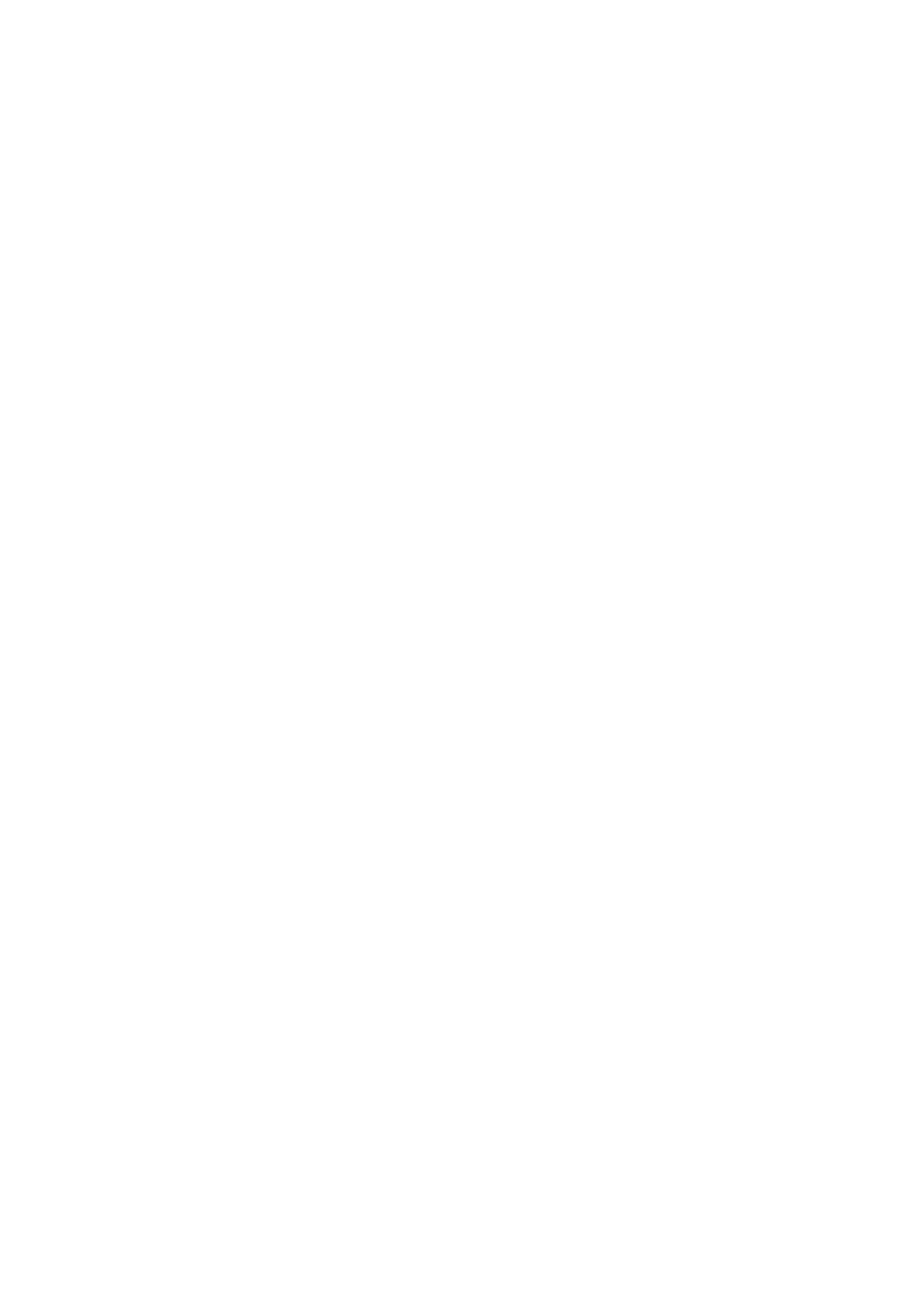
English−25
%
MUTE Button
Mutes the monitor’s audio and video output.
Press it again to unmute the monitor’s audio and video
output. See
for details.
^
AUDIO INPUT Button
Selects the audio input source [IN1], [IN2], [HDMI1],
[HDMI2], [DisplayPort1], [DisplayPort2], [OPTION]*
1
and
[COMPUTE MODULE]*
2
.
*
1
: This function depends on which Option Board is installed in the monitor.
*
2
: This input is available when the optional Raspberry Pi Compute Module
Interface Board and Raspberry Pi Compute Module are installed.
See
&
PICTURE MODE Button
Cycles through the picture modes [NATIVE], [RETAIL],
[CONFERENCING], [HIGHBRIGHT], [TRANSPORTATION]
and [CUSTOM]. See
.
*
ASPECT Button
Cycles through the picture aspect ratios [FULL], [WIDE]*,
[1:1], [ZOOM] and [NORMAL]. See
.
*: HDMI1, HDMI2, OPTION (TMDS)*
2
, COMPUTE MODULE*
1
inputs only.
*
1
: This input is available when the optional Raspberry Pi Compute Module
Interface Board and Raspberry Pi Compute Module are installed.
*
2
: This function depends on which Option Board is installed in the monitor.
(
STILL Button
ON/OFF button: Activates/deactivates still picture mode.
NOTEN:
• This function is released if any following
functions is changed: [ASPECT], [MULTI
PICTURE], [TILE MATRIX], [MOTION] in
[SCREEN SAVER], [POINT ZOOM], [IMAGE
FLIP], [QUICK INPUT CHANGE], [OVERSCAN],
[DUAL DAISY CHAIN MODE], if you change
the [AUDIO INPUT] setting, or set [DisplayPort
VERSION] of [DisplayPort1] to [1.4] while [STILL]
is active.
• This function is disabled when one of the
following functions is active: [MULTI PICTURE],
[MOTION] in [SCREEN SAVER], [POINT
ZOOM], [TILE MATRIX], [IMAGE FLIP], [QUICK
INPUT CHANGE], [DUAL DAISY CHAIN MODE],
[ROTATE] or if input is set to [DisplayPort1] then
[DisplayPort VERSION] is set to [1.4].
• If the input signal is [OPTION], this button’s
action depends on which Option Board is
installed in the monitor.
)
ACTIVE PICTURE Button
Selects the active picture when Multi Picture Mode is
enabled. See
-
IMAGE FLIP Button
Toggle switches between [H FLIP], [V FLIP], [180° ROTATE]
and [NONE]. See
.
=
MULTI PICTURE Buttons
ON/OFF button: Turns Multi Picture Mode on and off.
MODE button: Switches between the available Picture-
In-Picture (2PIP) and Picture-By-Picture (2PBP or 4PBP)
modes.
CHANGE button: Swaps the selected inputs between
Picture 1 and Picture 2 when 2PIP is set.
PICTURE ASPECT button: Selects the active picture frame
aspect.
For more information see
.
NOTEN:
If you press SET/INPUT ZOOM button while Multi
Picture is ON, you can change the active picture’s
picture size.
q
REMOTE ID Button
Activates the REMOTE ID function. See
w
MTS Button
For use with an Option Board. The function depends on
which Option Board is installed in the monitor.
- MultiSync P495 49" Class HDR 4K UHD Digital Signage IPS LED Display P Series 49" 4K Commercial Display with Celeron Computer MultiSync MA 43" Class HDR 4K UHD Digital Signage IPS LED Display M981 98" UHD 4K HDR Commercial Monitor ME Series 43" 4K Commercial Display with SoC Media Player MultiSync ME501 50" Class HDR 4K UHD Commercial LED Display MultiSync M491 49" Class HDR 4K UHD Commercial IPS LED Display M Series 55" 4K Commercial Display with Media Player and Raspberry Pi Compute Module 4 SoC
