Showing the information osd, Switching between picture modes – NEC MA Series 43" 4K Commercial Display with Media Player and Raspberry Pi Compute Module 4 SoC User Manual
Page 39
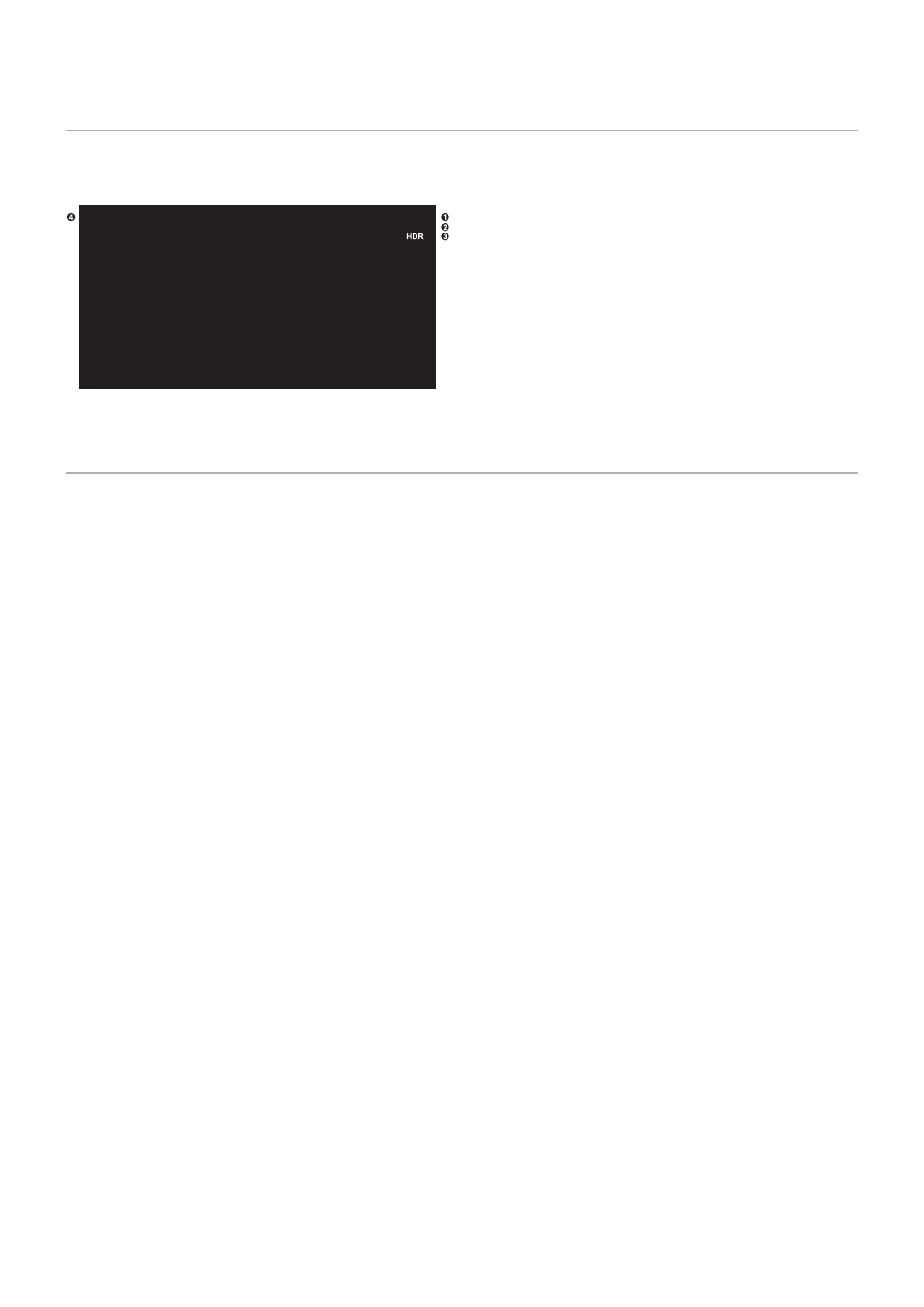
English−35
Showing the Information OSD
The Information OSD provides information such as: Input Source, Picture Size, IP Address, Monitor ID, etc.
Press the DISPLAY button on the remote control to bring up the Information OSD.
H
3840 x 2160@60Hz
HDMI1
MONITOR ID:1
IP ADDRESS: 192.168.0.10
1
Input name
2
Resolution Information
3
HDR Information
4
Communication Info*
* Shows when [COMMUNICATION INFO.] is [ON].
Green: Connected LAN
Red: Not connected LAN
Switching Between Picture Modes
Press the PICTURE MODE button on the wireless remote control to cycle through the picture modes [NATIVE], [RETAIL],
[CONFERENCING], [HIGHBRIGHT], [TRANSPORTATION] and [CUSTOM].
The picture modes are pre-configured with settings for general use. See
“Using Other Picture Modes” on page 48
for
instructions on changing the picture mode settings.
- MultiSync P495 49" Class HDR 4K UHD Digital Signage IPS LED Display P Series 49" 4K Commercial Display with Celeron Computer MultiSync MA 43" Class HDR 4K UHD Digital Signage IPS LED Display M981 98" UHD 4K HDR Commercial Monitor ME Series 43" 4K Commercial Display with SoC Media Player MultiSync ME501 50" Class HDR 4K UHD Commercial LED Display MultiSync M491 49" Class HDR 4K UHD Commercial IPS LED Display M Series 55" 4K Commercial Display with Media Player and Raspberry Pi Compute Module 4 SoC
