Http browser, Preparation before use – NEC MA Series 43" 4K Commercial Display with Media Player and Raspberry Pi Compute Module 4 SoC User Manual
Page 66
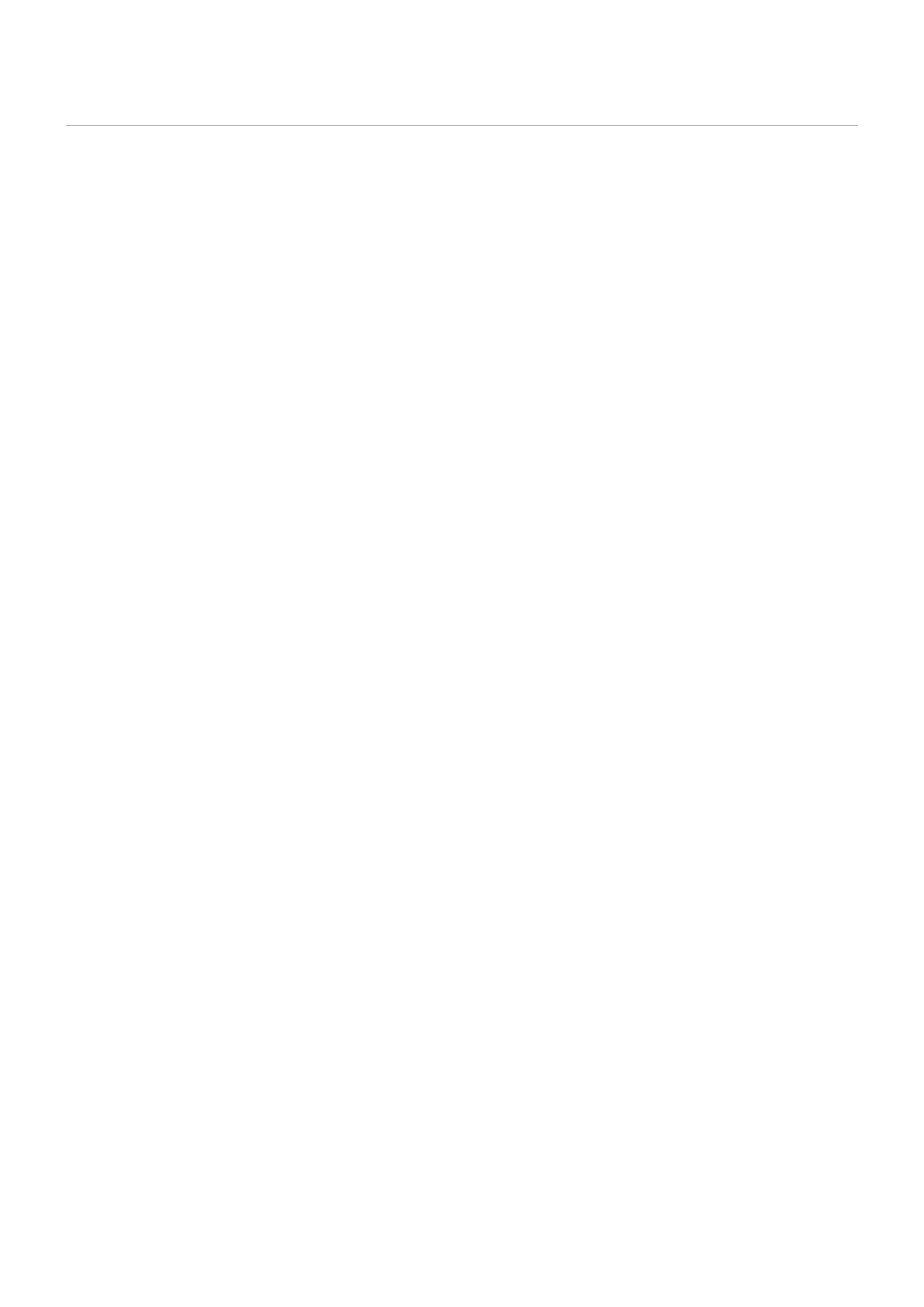
English−62
HTTP Browser
Overview
Connecting the monitor to a network allows for remote control of the monitor from a computer connected to the same network.
This device uses “JavaScript” and “Cookies” and the browser should be set to accept these functions. Refer to the help files for
the web browser to change the settings to use JavaScript and Cookies.
To access the HTTP server, launch a web browser on a computer connected to the same network as the monitor and enter the
following URL in the web address field:
Network Setting
http://
NOTEN:
• The default IP address is assigned automatically to the monitor.
• NaViSet Administrator software for managing monitors over the network is recommended. It can be download from
the NEC Display website (See
• If the MONITOR NETWORK SETTINGS screen does not appear in the web browser, press the Ctrl+F5 keys to
refresh your web browser (or clear the cache).
• If the monitor appears to be slow in response to commands or clicks on buttons in the browser, or the general speed
of operation is unacceptable, this may be due to network traffic or the settings on your network. Should this happen,
consult your network administrator.
• The monitor may not respond if the buttons shown on the browser are repeatedly pressed in rapid intervals. Should
this happen, wait a moment and repeat. If you still can’t get a response, turn the monitor off and then back on.
Preparation Before Use
Operation with a browser that uses a proxy server may not be possible depending on the type of proxy server and the setting
method. Although the type of proxy server will be a factor, it is possible that items that have been set will not be shown,
depending on the effectiveness of the cache, and the contents set from the browser may not be reflected in operation. It is
recommended that a proxy server is not used unless the network environment requires it.
Handling of the Address for Operation via a Browser
A host name can be used in the following cases (corresponding to the IP address of the monitor):
The host name must be registered in the domain name system (DNS) by the network administrator. You can then access the
network settings of the monitor via this registered host name by using a compatible browser.
If the host name has been configured in the “HOSTS” file of the computer being used, you can then access the network settings
of the monitor via this host name by using a compatible browser.
Example 1:
When the host name of the monitor has been set to “pd.nec.co.jp”, access is gained to the network setting by
specifying http://pd.nec.co.jp/index.html for the address or the entry column of the URL.
Example 2:
When the IP address of the monitor is “192.168.73.1”, access is gained to the mail alert settings by specifying
http://192.168.73.1/index.html for the address or the entry column of the URL.
- MultiSync P495 49" Class HDR 4K UHD Digital Signage IPS LED Display P Series 49" 4K Commercial Display with Celeron Computer MultiSync MA 43" Class HDR 4K UHD Digital Signage IPS LED Display M981 98" UHD 4K HDR Commercial Monitor ME Series 43" 4K Commercial Display with SoC Media Player MultiSync ME501 50" Class HDR 4K UHD Commercial LED Display MultiSync M491 49" Class HDR 4K UHD Commercial IPS LED Display M Series 55" 4K Commercial Display with Media Player and Raspberry Pi Compute Module 4 SoC
