Hardware issues – NEC MA Series 43" 4K Commercial Display with Media Player and Raspberry Pi Compute Module 4 SoC User Manual
Page 77
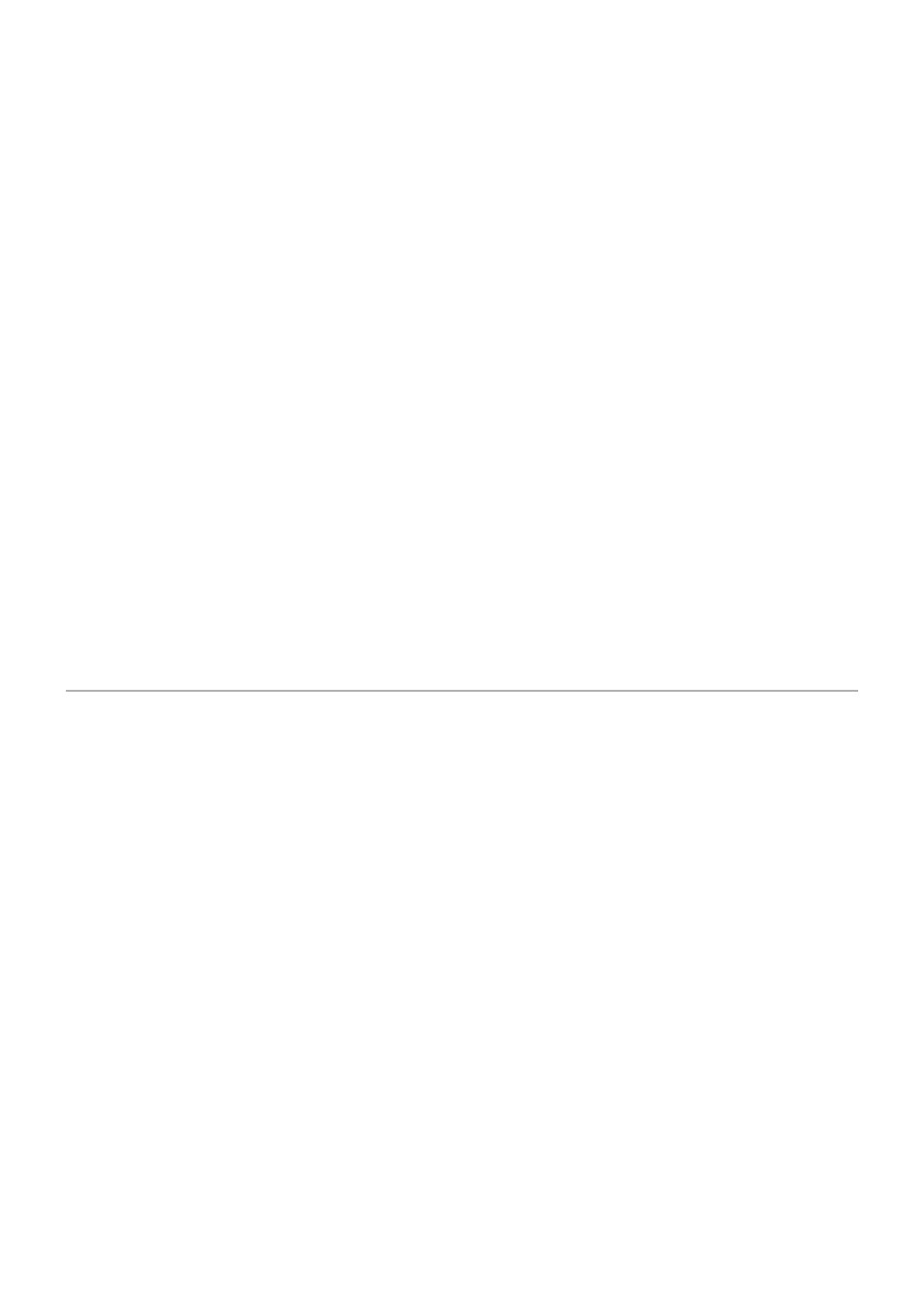
English−73
The image is unstable, unfocused or swimming is
apparent
• The signal cable should be completely attached to the
computer.
• Please adjust settings in the [PICTURE MODE] menu by
checking the image on the screen.
• When the display mode is changed, the OSD Image
Adjust settings may need to be re-adjusted.
• Check the monitor and your display card with respect to
compatibility and recommended signal timings.
• If text looks garbled, change the video mode to non-
interlaced and use a 60 Hz refresh rate.
• The image may be distorted when turning the power on
or changing the settings.
The image is not properly reproduced
• Use the OSD Image Adjust controls to increase or
decrease the coarse adjustment.
• Make sure that a supported resolution has been selected
on the display card or system being used.
• If in doubt, please refer to the user’s manual of the
display card or system to change the resolution.
Selected resolution is not displayed properly
• Check the Information OSD to verify the appropriate
resolution has been selected.
• If the resolution you set is over or under a range, an
“OUT of RANGE” window will appear in order to warn
you. Please set supported resolution at the connected
computer.
Video contrast is either too high or too low
• Check that the correct option for the VIDEO RANGE is
selected for the input signal.
–
Blacks are crushed and whites are clipped -
change the VIDEO RANGE to FULL.
Crushing blacks and clipping whites can occur when
the monitor’s VIDEO RANGE is set to LIMITED while
the source video signal’s color levels are RGB Full
(RGB 0-255), causing lost details in the shadows
and highlights and the image appears overly high in
contrast.
–
Blacks are dark gray and whites are dull -
change the VIDEO RANGE to LIMITED.
Dulling blacks and whites can occur when the
VIDEO RANGE is set to FULL while the source video
signal’s color levels are RGB Limited (RGB 16-235),
which effectively appears to prevent the monitor from
obtaining its full brightness range and the image
appears to be lacking in contrast.
Either light vertical or horizontal stripes may appear, depending on the specific image pattern. This is not a product fault or degradation.
Hardware Issues
⏻
button does not respond
• Unplug the power cord of the monitor from the AC outlet
to turn off and reset the monitor.
• Check the main power switch on the monitor.
No sound
• Check to see if the audio cable is properly connected.
• Check to see if [MUTE] is activated. Use the remote
control to enable or disable the mute function.
• Check to see if [VOLUME] is set to a minimum.
• Check to see if the computer supports an audio signal
through DisplayPort.
If unsure, contact your supplier.
• If HDMI CEC audio device is not connected, please set
[AUDIO RECEIVER] to [DISABLE].
The remote control is not functioning
• The batteries may be drained. Please change the
batteries, then check if the remote control works.
• Check that the batteries are inserted correctly.
• Check that the remote control is pointing at the remote
control sensor of the monitor.
• Check the status of [LOCK SETTINGS].
• The remote control system may not function when direct
sunlight or strong illumination strikes the remote control
sensor of the monitor, or when there is an object in the
path.
The SCHEDULE/OFF TIMER function is not
working properly
• The [SCHEDULE] function will be disabled when the
[OFF TIMER] is set.
• If the [OFF TIMER] function is enabled and the power
to the monitor is turned off when the power supply is
interrupted unexpectedly, then the [OFF TIMER] will be
reset.
- MultiSync P495 49" Class HDR 4K UHD Digital Signage IPS LED Display P Series 49" 4K Commercial Display with Celeron Computer MultiSync MA 43" Class HDR 4K UHD Digital Signage IPS LED Display M981 98" UHD 4K HDR Commercial Monitor ME Series 43" 4K Commercial Display with SoC Media Player MultiSync ME501 50" Class HDR 4K UHD Commercial LED Display MultiSync M491 49" Class HDR 4K UHD Commercial IPS LED Display M Series 55" 4K Commercial Display with Media Player and Raspberry Pi Compute Module 4 SoC
