Recording media and accessories, Connections with external devices – Canon EOS C200 EF Cinema Camera and 24-105mm Lens Kit User Manual
Page 193
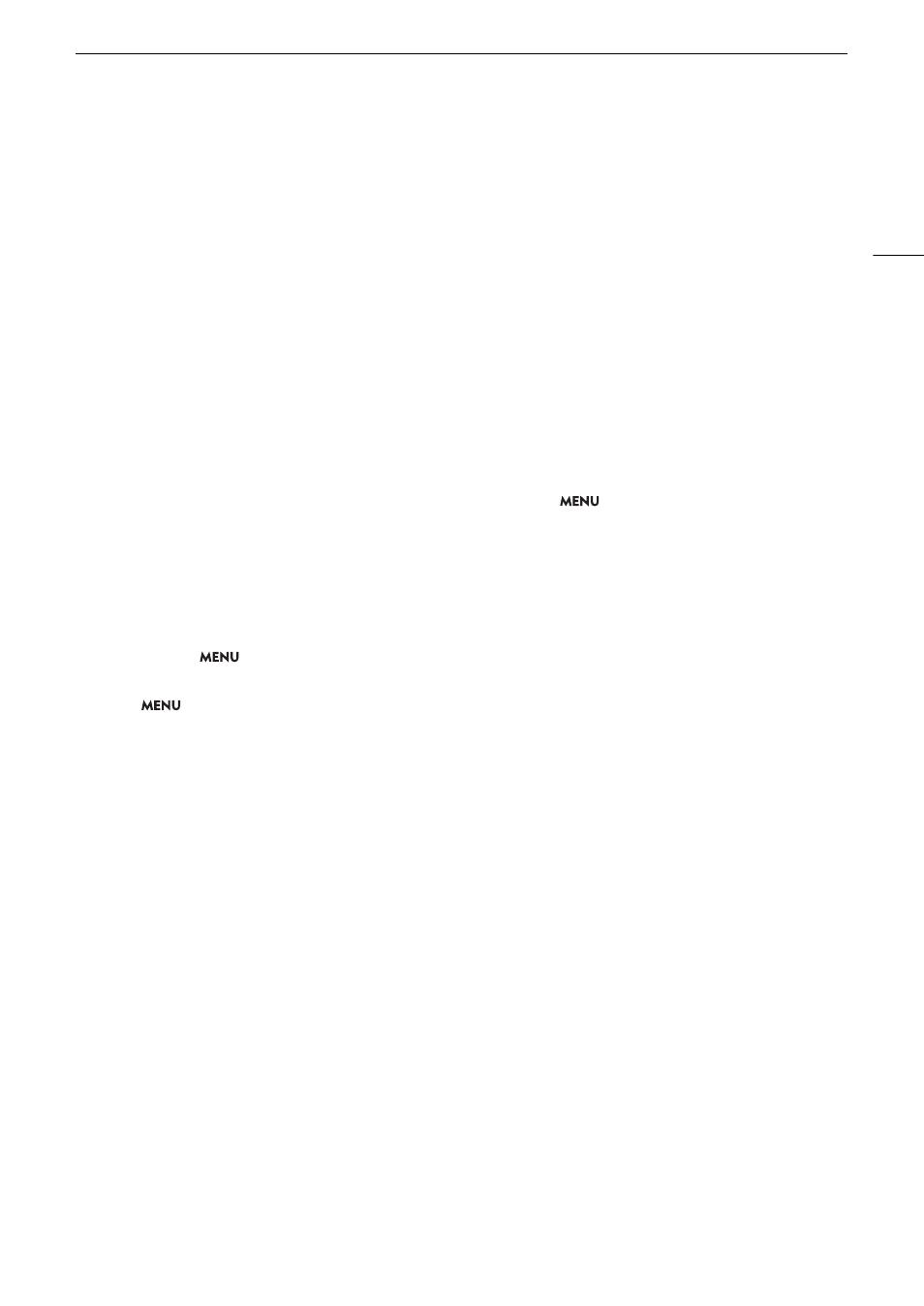
193
Troubleshooting
Sound is distorted or is recorded at lower levels.
- When recording near loud sounds (such as fireworks, shows or concerts), sound may become distorted or it may not
be recorded at the actual levels. Activate the microphone attenuator (
A
103), or adjust the audio recording level
manually.
Recording Media and Accessories
Cannot insert the recording media.
- The CFast card or SD card you are trying to insert is not facing the correct direction. Turn it over and insert it.
Cannot record on the CFast card.
- A compatible CFast card must be used (
A
- Initialize the CFast card (
A
50) when you use it with the camera for the first time.
- The CFast card is full or it already contains the maximum number of clips (999 clips). Delete some clips (
A
free some space or replace the CFast card.
Cannot record on the SD card.
- A compatible SD card must be used (
A
- Initialize the SD card (
A
50) when you use it with the camera for the first time.
- The LOCK switch on the SD card is set to prevent accidental erasure. Change the position of the LOCK switch.
- Photos can be recorded only to SD card B. Insert an SD card into SD card slot B.
- The SD card is full or it already contains the maximum number of clips (999 clips). Delete some recordings (
A
137) to free some space or replace the SD card.
- The folder and file numbers have reached their maximum value. Set the
>
[
$
Recording/Media Setup]
>
[File Numbering] setting to [Reset] and insert a new SD card.
Recording to and playing back from a CFast card is slow.
- This may occur as video is recorded/deleted over time. Save your clips (
A
147) and initialize the CFast card (
A
50).
Recording to and playing back from an SD card is slow.
- This may occur as clips and photos are recorded/deleted over time. Save your recordings (
A
147) and initialize the
SD card using the [Complete] option (
A
50).
The optional RC-V100 Remote Controller or commercially available remote control does not work.
- Make sure that
>
[
!
System Setup]
>
[REMOTE Term.] is set to [RC-V100 (REMOTE A)] when using the
optional RC-V100 Remote Controller or [Standard] when using a commercially available remote control.
- Turn off the camera, reconnect the remote controller and then turn the camera back on again.
- When
>
[
!
Custom Picture/HDR]
>
[Activate Other Settings] is set to [Off] or the currently selected custom
picture file is protected, detailed custom picture settings cannot be adjusted using the RC-V100. Set [Activate Other
Settings] to [On] after selecting a custom picture file that is not protected (
A
Connections with External Devices
Video noise appears on a nearby TV screen.
- When using the camera in a room where a TV is located, keep a distance between the AC adapter and the power or
antenna cables of the TV.
Playback looks fine on the camera but there is no image on the external monitor.
- The camera is not connected correctly to the external monitor. Make sure you are using the correct connection
(
A
- The video input on the external monitor is not set to the video terminal to which you connected the camera. Select the
correct video input.
The computer does not recognize the camera even though the camera is connected correctly.
- Disconnect the USB cable and turn off the camera. After a short while, turn it on again and restore the connection.
- Connect the camera to a different USB port on the computer.
- Establish a USB connection while the [MP4] or [Photo] index screen is displayed.
Cannot transfer MP4 clips or photos to the computer.
- The SD card contains too many MP4 clips and photos. Delete MP4 clips or photos until the SD card contains a
combined total of 2,500 (Windows)/1,000 (macOS) or fewer and then use a card reader to transfer the recordings from
the SD card.
There is no picture or sound from an external monitor connected to the SDI terminal
- If an HDMI cable is connected to the HDMI OUT terminal, disconnect it.
- Check that the external monitor’s settings match the configuration of the output signal selected on the camera
(
A
There is no picture or sound from an external monitor connected to the HDMI OUT terminal
- Disconnect the HDMI cable and then restore the connection or turn the camera off and then on again.
