Displaying clip information, Deleting clips, Displaying clip information 137 deleting clips 137 – Canon EOS C200 EF Cinema Camera and 24-105mm Lens Kit User Manual
Page 137
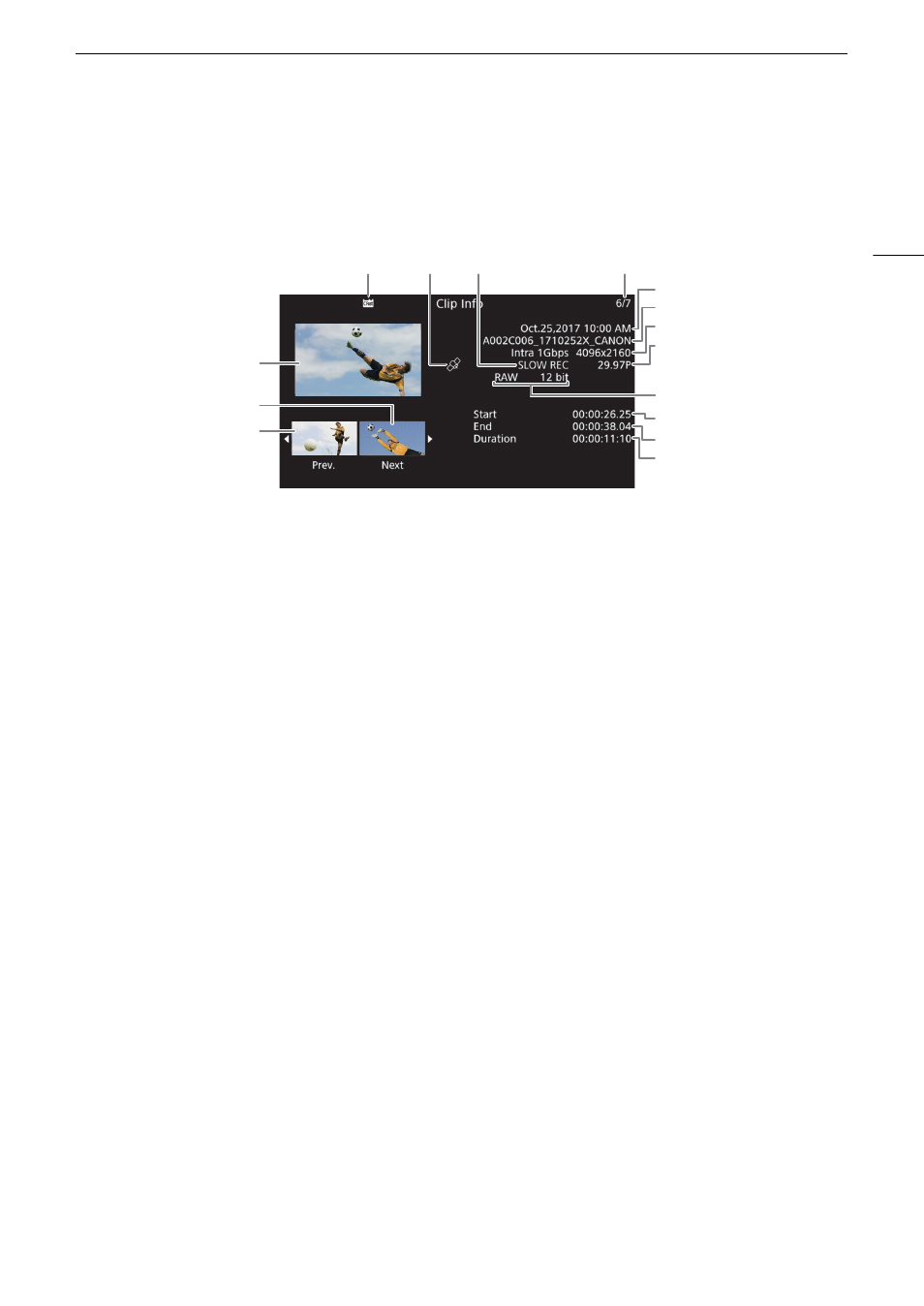
137
Clip Operations
Displaying Clip Information
Select [Display Clip Info] in the clip menu to display the selected clip’s information screen ([Clip Info] screen).
Push the joystick left/right to switch to the previous/next clip. When you have finished, press the CANCEL button
to return to the clip index screen.
1
For clips recorded using slow motion recording, the shooting frame rate and playback frame rate will both be displayed.
2
RAW clips only.
3
MP4 clips only.
Deleting Clips
You can delete clips from a CFast or SD card one at a time.
1 Select the desired clip and then press the joystick to open the clip menu.
2 Select [Delete Clip] and then press the joystick.
• The clip information screen appears and it prompts you to confirm the operation.
3 Select [OK] and then press the joystick.
• Select [Cancel] instead to cancel the operation.
• While the clip is being deleted, the operation cannot be canceled.
4 When the confirmation message appears, press the joystick.
9
5
4
6
1
3
2
8
10
12
13
14
15
11
7
1
Thumbnail of the selected clip
2
Thumbnail of the next clip
3
Thumbnail of the previous clip
4
Recording media
6 7
SD card (the one currently selected
appears in white)
;
CFast card
5
Clip geotagged with GPS information (
A
6
Special recording mode (
A
7
Clip number / Total number of clips
8
Recording date and time
9
Clip file name (
A
10 Compression, bit rate and resolution (
A
11 Frame rate
1
(
A
64)
12 [RAW] and color depth
2
Color sampling
3
(
A
64)
13 Clip’s start time code
14 Clip’s end time code
15 Clip duration
