Using crestron connected, Setting up crestron connected – Epson PowerLite 800F 5000-Lumen Pixel-Shift Full HD Ultra-Short Throw Laser 3LCD Projector (White) User Manual
Page 84
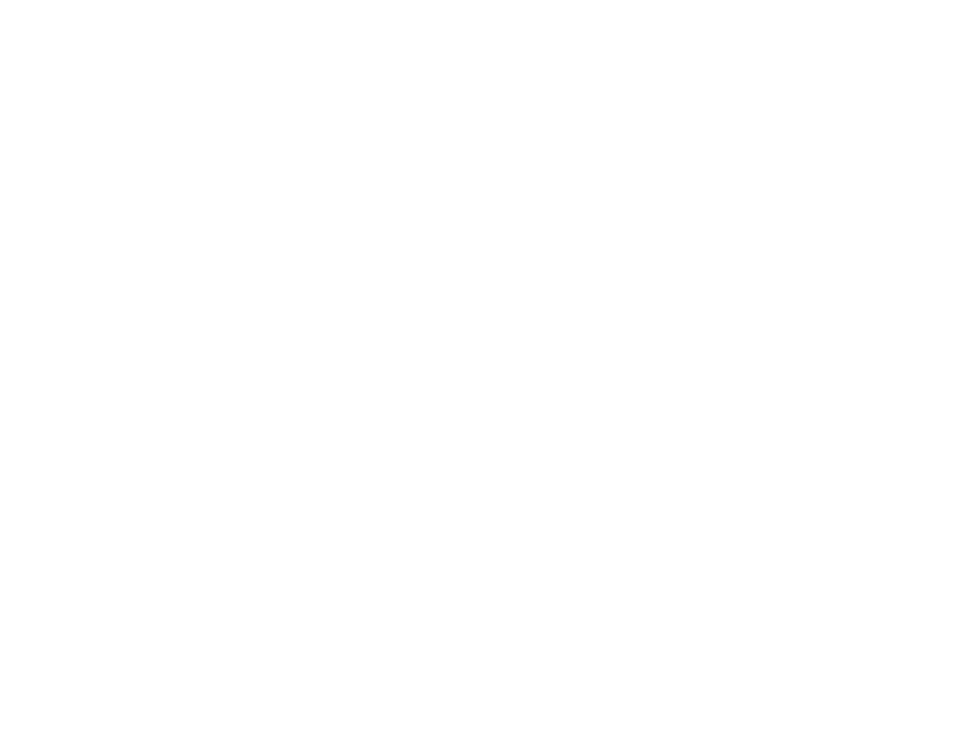
84
6.
To select projector menu settings, select
Advanced
on the Web Control screen.
Note:
If you see a log in window, enter your user name and password. (The default user name is
EPSONWEB
and the default password is
admin
.)
7.
Select the name of the menu and follow the on-screen instructions.
Parent topic:
Using the Projector on a Network
Related references
Feature Settings - Operation Menu
Network Settings - Network Menu
Input Signal Settings - Signal I/O Menu
Using Crestron Connected
If you are using the Crestron Connected network monitoring and control system, you can set up your
projector for use on the system. Crestron Connected lets you control and monitor your projector using a
web browser.
Note:
You cannot use the Message Broadcasting feature in the Epson Projector Management software
when you use Crestron Connected.
For additional information on Crestron Connected, contact Crestron.
Setting Up Crestron Connected
Controlling a Networked Projector Using Crestron Connected
Parent topic:
Using the Projector on a Network
Setting Up Crestron Connected
To set up your projector for monitoring and control using a Crestron Connected system, make sure your
computer and projector are connected to the network.
Note:
If you want to use the Crestron Connected system when the projector is turned off, you need to
adjust the Standby Mode setting in the Operation menu. The Standby Mode setting is displayed only if
the A/V Output setting in the Signal I/O menu is set to
While Projecting
, the Auto Power On setting in
the Network menu is set to
Off
, and the Power On Trigger setting in the Operation menu is set to
Plug-in
Detection
.
1.
Press the
Menu
button.
