Solutions when the image is not rectangular – Epson PowerLite 800F 5000-Lumen Pixel-Shift Full HD Ultra-Short Throw Laser 3LCD Projector (White) User Manual
Page 261
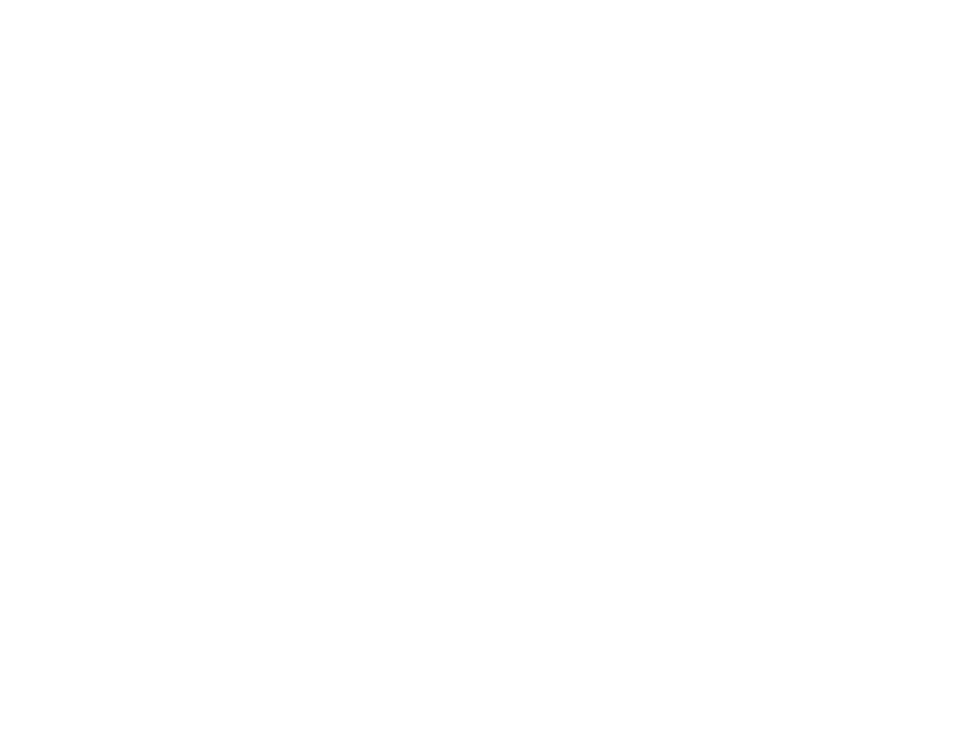
261
• Try adjusting the image position using the
Position
setting in the Image menu.
• Press the
Aspect
button on the remote control to select a different image aspect ratio.
• Check the
Blanking
setting in the Installation menu.
• If you zoomed into or out of the image using the
E-Zoom
buttons, press the
Esc
button until the
projector returns to a full display.
• Check your computer display settings to disable dual display and set the resolution within the
projector's limits. (See your computer manual for details.)
• Check the resolution assigned to your presentation files to see if they are created for a different
resolution than you are projecting in. (See your software help for details.)
• Make sure you selected the correct
Projection
setting in the Installation menu.
• Try adjusting the image position using the
Image Shift
setting.
• If you are projecting in
Content Playback
mode, make sure you are using the correct
Overlay Effect
setting in the Operation > Content Playback menu.
Parent topic:
Solving Image or Sound Problems
Related references
Installation Settings - Installation Menu
Input Signal Settings - Signal I/O Menu
Image Quality Settings - Image Menu
Related tasks
Changing the Image Aspect Ratio
Zooming Into and Out of Images
Solutions When the Image is Not Rectangular
If the projected image is not evenly rectangular, try the following solutions:
• If the projector is not mounted on the wall or ceiling, place it directly in front of the screen, lining up the
lens with the center of the screen, if possible.
• Use the
Image Shift
setting to adjust the image position, rather than moving the projector.
• Press the keystone buttons on the projector to adjust the image shape.
• Adjust the image shape using the individual
Geometry Correction
settings in the Installation menu.
Parent topic:
