Image shape, Adjusting the front feet – Epson PowerLite 800F 5000-Lumen Pixel-Shift Full HD Ultra-Short Throw Laser 3LCD Projector (White) User Manual
Page 100
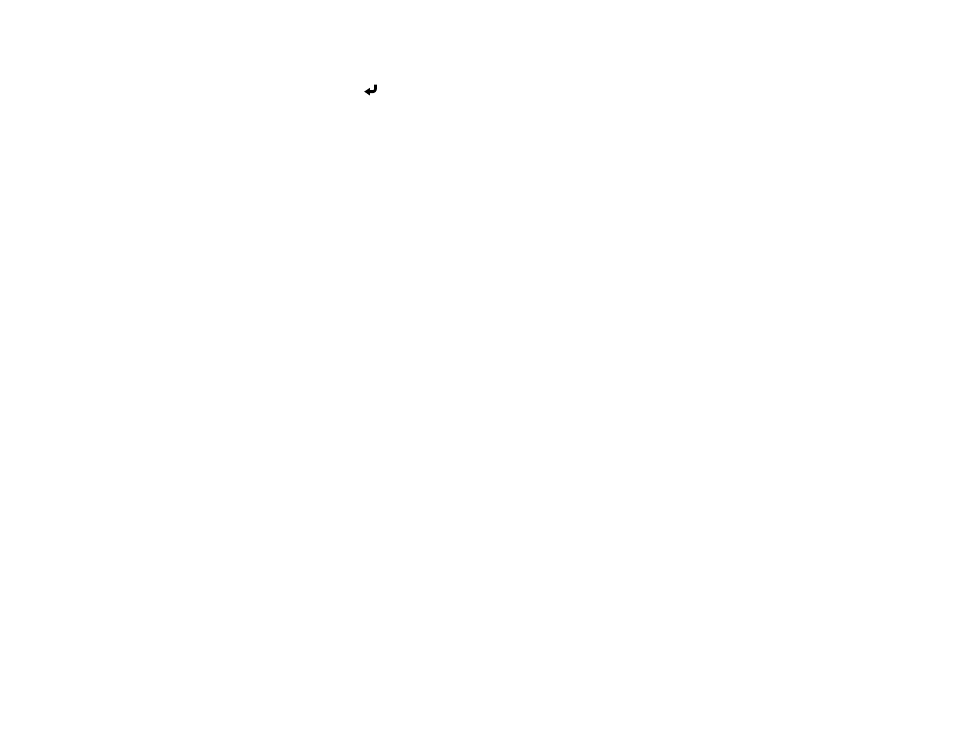
100
13. Enter the IP address for the Internet time server you want to use and select
OK
.
14. Select
Set
and press
Enter
.
15. Press
Menu
or
Esc
to exit the menus.
Parent topic:
Using Basic Projector Features
Image Shape
You can project an evenly rectangular image by placing the projector directly in front of the center of the
screen and keeping it level. If you place the projector at an angle to the screen, or tilted up or down, or off
to the side, you may need to correct the image shape for the best display quality. After correction, your
image is slightly smaller.
For the best quality images, try to adjust the projector's position to achieve the correct image size and
shape. After you have corrected the position of the projector, you can use the adjustments in this section
to correct the image shape. You cannot correct an image shape using multiple correction methods at the
same time.
Adjusting the Front Feet
Correcting Image Shape with the Keystone Buttons
Correcting Image Shape with Quick Corner
Correcting Image Shape with Arc Correction
Correcting Image Shape with Point Correction
Applying Saved Image Shape Settings
Parent topic:
Using Basic Projector Features
Adjusting the Front Feet
If you are projecting from a table or other flat surface, you can adjust the image using the projector's
adjustable feet. To adjust the image height, set the projector higher or lower while keeping it level and
parallel to the screen.
1.
Turn on the projector and display an image.
