Copying books, id cards, or borderless photos – Epson Expression Premium XP-7100 Small-In-One Inkjet Printer User Manual
Page 91
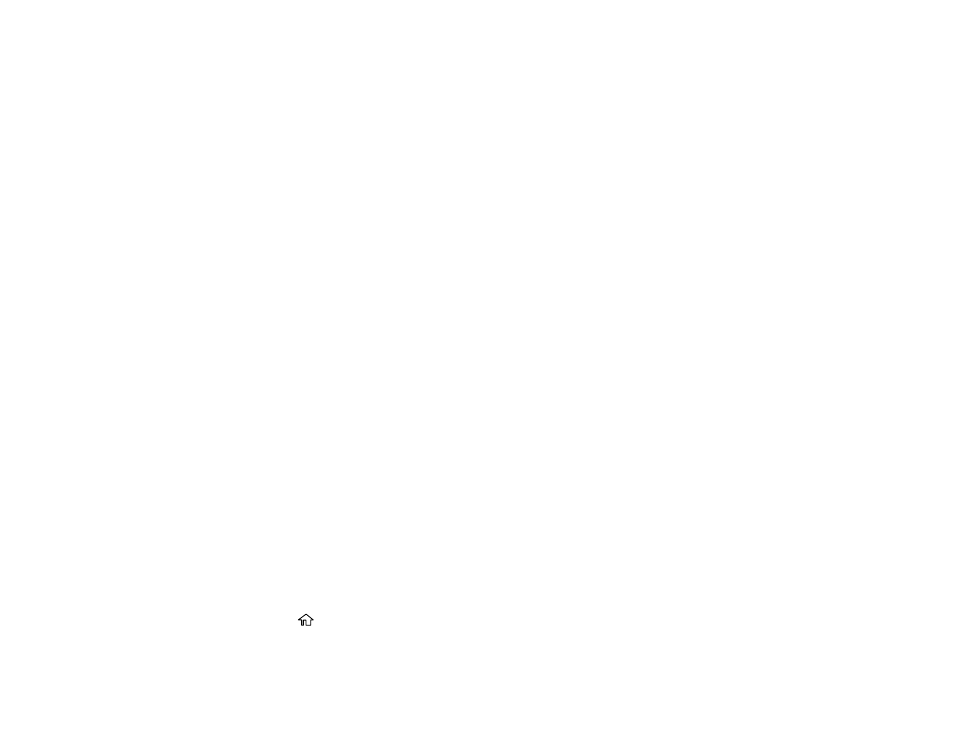
91
5.
Select
Copy/Restore Photos
.
6.
Make sure the
Restore Color
setting is set to
On
.
7.
Select your other paper and print settings as necessary, then select
To Placing Originals
.
8.
Place your originals on the scanner glass.
9.
Select
Start Scanning
.
Your originals are scanned and a preview appears on the LCD screen.
10. If you need to edit the copy, select
Edit
and change any of these settings as necessary:
•
Photo Adjustments
: Select
Fix Photo On
to improve the color, contrast, and sharpness of
flawed photos.
•
Filter
: Select
B&W
to apply a monochrome filter.
•
Crop/Zoom
: Zoom in and enlarge a part of the photo and crop it.
11. To print more than one copy, select
Copies
and use the displayed numeric keypad to select the
number of copies (up to 99).
12. When you are ready to copy, press the
Copy
icon.
Note:
To cancel printing, select
Cancel
.
Parent topic:
Related references
Compatible Epson Papers
Copying Options
Related topics
Loading Paper
Placing Originals on the Product
Copying Books, ID Cards, or Borderless Photos
You can copy two pages of a book or both sides of an ID card onto a single sheet of paper. You can also
copy a photo and print it without any borders.
1.
Load the paper you want to print on.
2.
Press the
home icon, if necessary.
3.
Select
Various prints
