Printing photo greeting cards, Creating and printing a greeting card template – Epson Expression Premium XP-7100 Small-In-One Inkjet Printer User Manual
Page 188
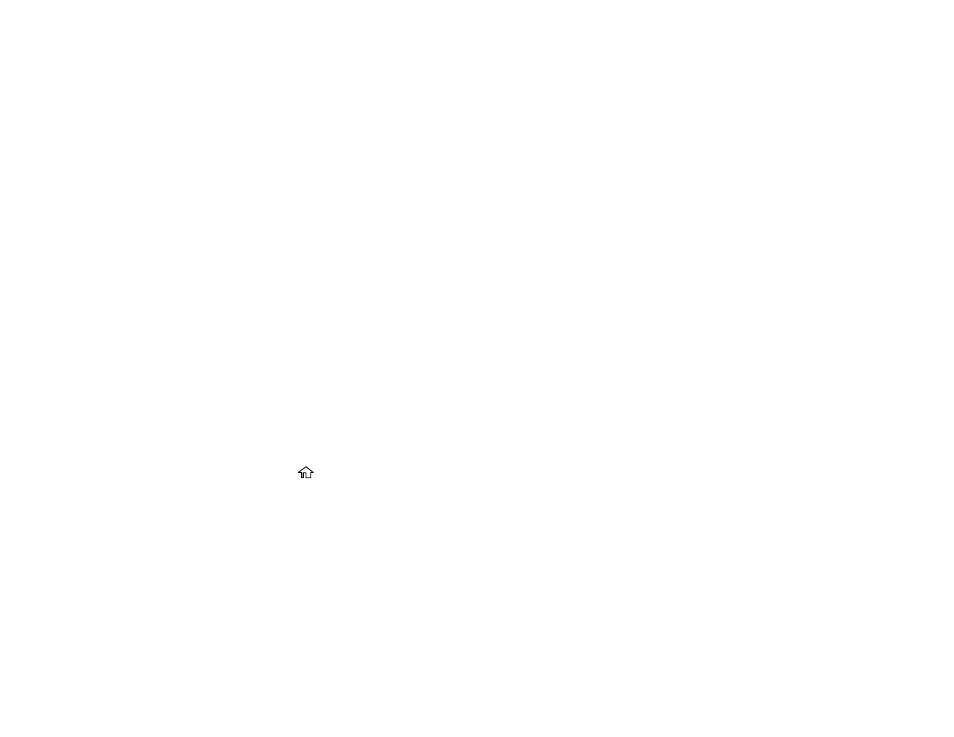
188
10. When you see the Preview screen, confirm your selected photos and make any changes as
necessary.
11. When you are ready to print, select the
icon.
Note:
To cancel printing, select
Cancel
and select
Close
to exit.
Parent topic:
Related references
Related tasks
Printing Photo Greeting Cards
You can create custom greeting cards using photos on your memory card or other device, and add your
own handwritten or printed text.
First you select your photo and print a template on plain paper. Then you fill out the template, add your
message, and print your cards.
Creating and Printing a Greeting Card Template
Printing a Greeting Card from a Template
Parent topic:
Creating and Printing a Greeting Card Template
Before you start, make sure plain paper is loaded and your memory card is inserted.
1.
Press the
home icon, if necessary.
2.
Select
Various prints
.
