Using epson remote print, Using epson scan to cloud, Using epson remote print using epson scan to cloud – Epson Expression Premium XP-7100 Small-In-One Inkjet Printer User Manual
Page 35
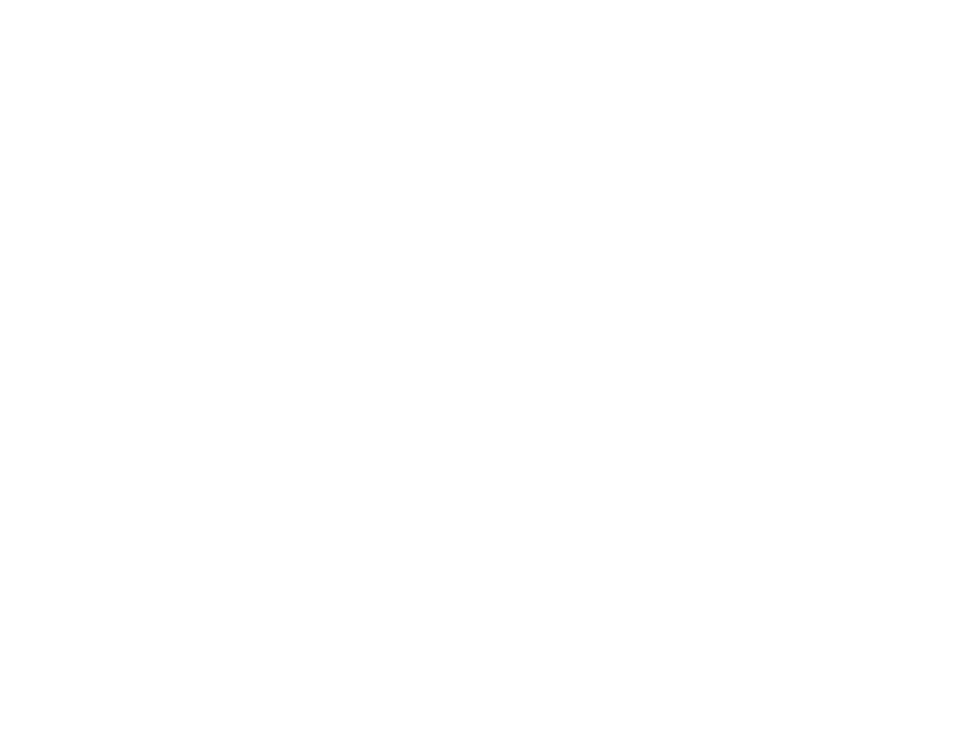
35
4.
Connect your mobile device to the same wireless network as your product.
5.
Open Epson iPrint and select your Epson product.
Now you are ready to print or scan with your mobile device and your Epson product.
Parent topic:
Epson Connect Solutions for Smartphones, Tablets, and More
Related topics
Using Epson Remote Print
With Epson Remote Print software, you can print from your laptop or desktop computer to an Epson
Email-enabled product anywhere in the world.
1.
Connect your Epson product to your wireless network. See the link below.
2.
If you did not already set up an Epson Connect account when you installed your product software,
visit
to create your account and register your product to the Epson Connect
service.
Note:
Make a note of your product's email address.
3.
Visit
to learn more about Remote Print and how to download the Remote Print
Driver software.
4.
Download and install the Remote Print software.
5.
Enter the email address and optional access key of your Epson product during Remote Print setup.
6.
Now you are ready to print remotely. Select the print command in your laptop or desktop computer
application and choose the Remote Print option for your Epson product.
Parent topic:
Epson Connect Solutions for Smartphones, Tablets, and More
Related topics
Using Epson Scan to Cloud
The Epson Scan to Cloud service allows you to scan and send a file as an email or upload it to an online
service directly from your Epson product. Register an email address or online services such as Box,
DropBox, Evernote, or Google Drive with your Epson Connect account.
1.
Connect your Epson product to your network. See the link below.
