Android printing using the epson print enabler, Using fire os printing – Epson Expression Premium XP-7100 Small-In-One Inkjet Printer User Manual
Page 39
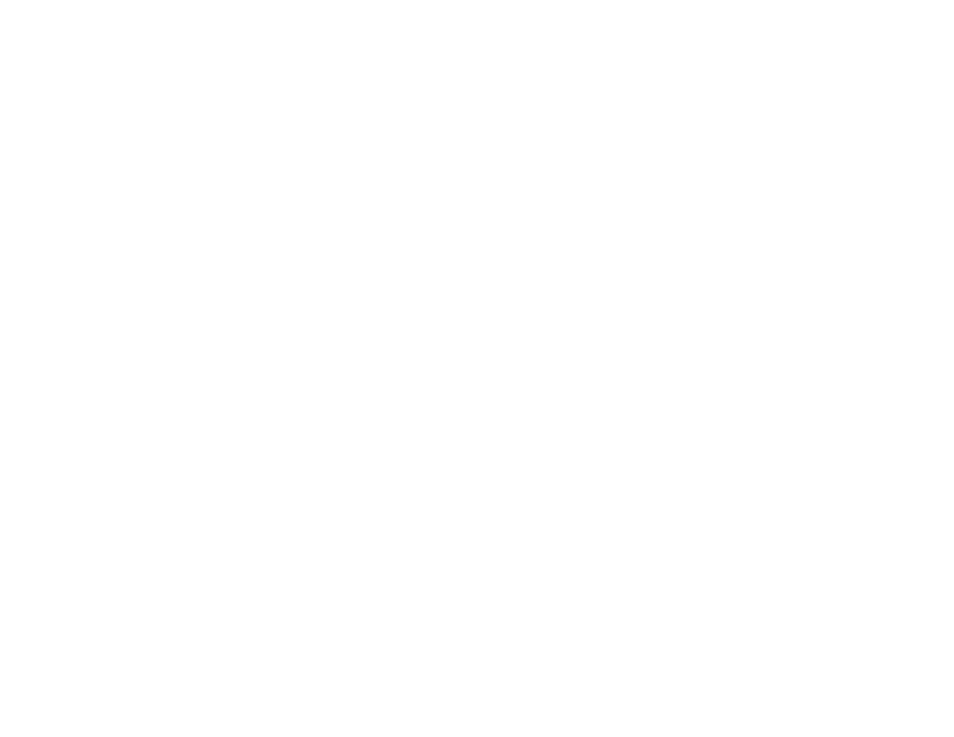
39
Related topics
Android Printing Using the Epson Print Enabler
You can wirelessly print your documents, emails, photos, and web pages right from your Android phone
or tablet (Android v4.4 or later). With a few taps, your Android device will discover your nearby Epson
product and print.
1.
Connect your Epson product to your wireless network. See the link below.
2.
On your Android device, download the Epson Print Enabler plug-in from Google Play.
3.
Go to
Settings
on your Android device, select
Printing
, and enable the Epson plug-in.
4.
Connect your Android device to the same wireless network as your product.
5.
Now you are ready to print. From an Android application such as Chrome or Gmail, tap the menu
icon and print whatever is on the screen.
Note:
If you do not see your product, tap
All Printers
and select your product.
Parent topic:
Related topics
Using Fire OS Printing
You can wirelessly print from Amazon Fire tablets and phones to your nearby networked Epson product.
There is no software to download, no drivers to install, and no cables to connect. With just a few taps in
Email, Calendar, Contacts, and WPS Office, you can send whatever is on the screen to an Epson
product.
1.
Connect your Epson product to your wireless network. See the link below.
2.
Connect your Amazon device to the same wireless network as your product.
3.
Now you are ready to print. From your Amazon application, tap the print option and select your
product to print whatever is on the screen.
Note:
If you see a message telling you that a plug-in is required, tap
OK
and tap
Download
. If your
Amazon Fire product uses Fire OS 5 and above, your device automatically uses the built-in Mopria
Print Service app to print.
