Usb device file specifications – Epson Expression Premium XP-7100 Small-In-One Inkjet Printer User Manual
Page 201
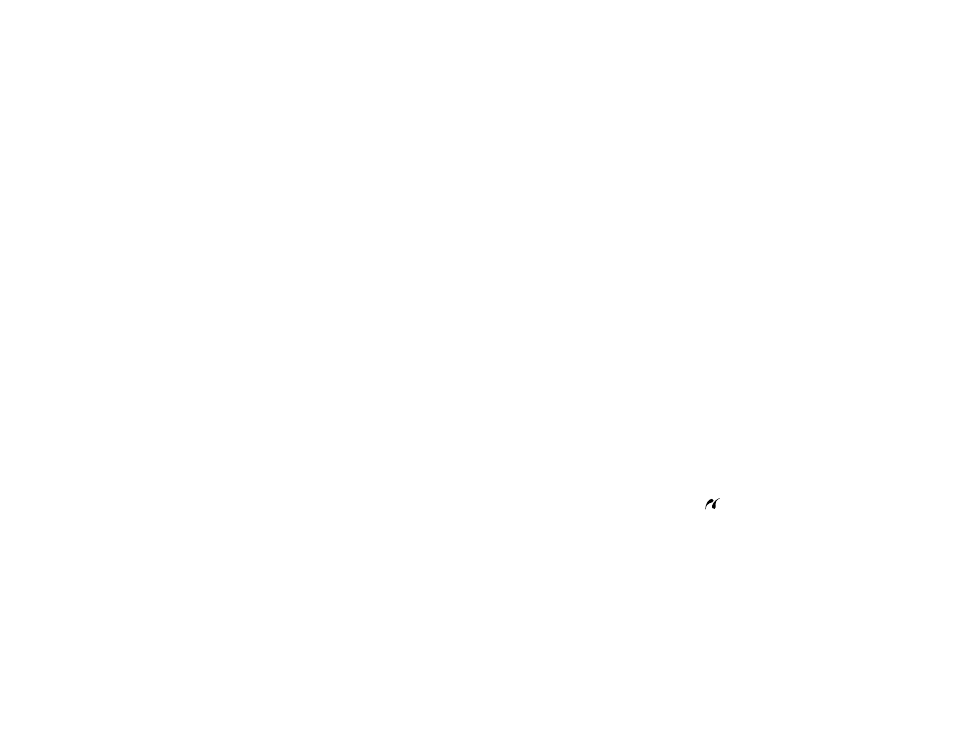
201
Related tasks
Viewing and Printing Photos from the LCD Screen
USB Device File Specifications
You can print external device files that meet these specifications.
File format
JPEG with the Exif version 2.31 standard (taken with digital camera
using DCF (Design rule for Camera File system) version 1.0 or 2.0
compliant)
Image size
80 × 80 pixels to 10200 × 10200 pixels
File size
Up to 2GB
Number of files
Up to 9990
Note:
DCF 2.0 files stored in a camera's built-in memory are not supported.
Parent topic:
Viewing or Printing from a USB Flash Drive or External Device
Connecting and Using a USB Flash Drive or External Device
Before you connect your flash drive or external device, make sure the product is turned on but not
printing.
Note:
Epson cannot guarantee the compatibility of your drive.
1.
Remove any memory cards from the product.
2.
Load the paper you want to use for printing.
3.
Insert your USB flash drive or the USB cable that came with your device into the
USB port on the
front of your product.
4.
Insert storage media (such as a CD) into your drive, if necessary.
5.
Select the photos to print from the LCD screen.
When you finish printing, make sure the access light on the device is not flashing, then remove or
disconnect it from the product.
Caution:
Do not remove the USB device or turn off the product when the access light is flashing, or you
may lose photos on the device.
