Incorrect margins on printout, Border appears on borderless prints – Epson Expression Premium XP-7100 Small-In-One Inkjet Printer User Manual
Page 297
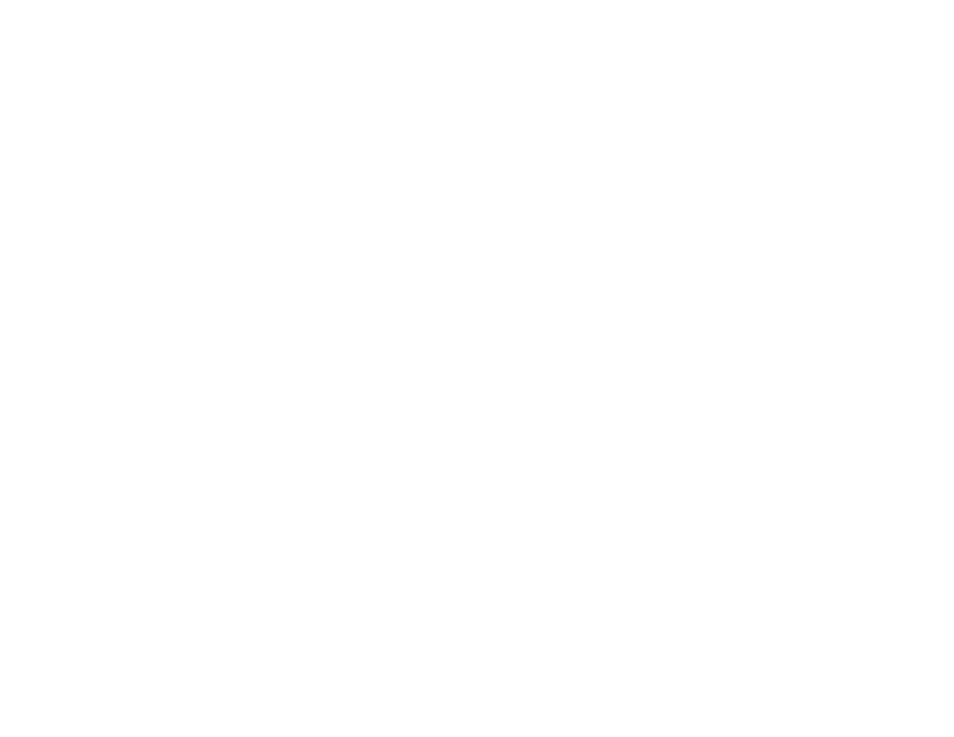
297
Related concepts
Print Head Nozzle Check
Print Head Cleaning
Related tasks
Selecting Basic Print Settings - Windows
Selecting Extended Settings - Windows
Selecting Basic Print Settings - Mac
Incorrect Margins on Printout
If your printed page has incorrect margins, try these solutions:
• Make sure you selected the correct paper size settings in your printing program and printer software.
• Make sure you selected the correct margins for your paper size in your printing program.
• Make sure your paper is positioned correctly for feeding into the product.
• When placing originals on the scanner glass, align the corner of the original with the corner indicated
by the arrow. If the edges of the copy are cropped, move the original slightly away from the corner.
• Clean the scanner glass and the document cover. If there is dust or stains on the glass, the copy area
may extend to include the dust or stains.
You can use the preview option in your printer software to check your margins before you print.
Parent topic:
Solving Page Layout and Content Problems
Related tasks
Selecting Basic Print Settings - Windows
Selecting Basic Print Settings - Mac
Selecting Page Setup Settings - Mac
Border Appears on Borderless Prints
If you see a border on borderless prints, try these solutions:
• Make sure you are printing on a compatible borderless paper type and size.
Note:
For custom paper sizes, make sure you select a supported borderless page width.
•
Windows
: Make sure you selected the
Borderless
setting in your printer software.
