Epson Expression Premium XP-7100 Small-In-One Inkjet Printer User Manual
Page 150
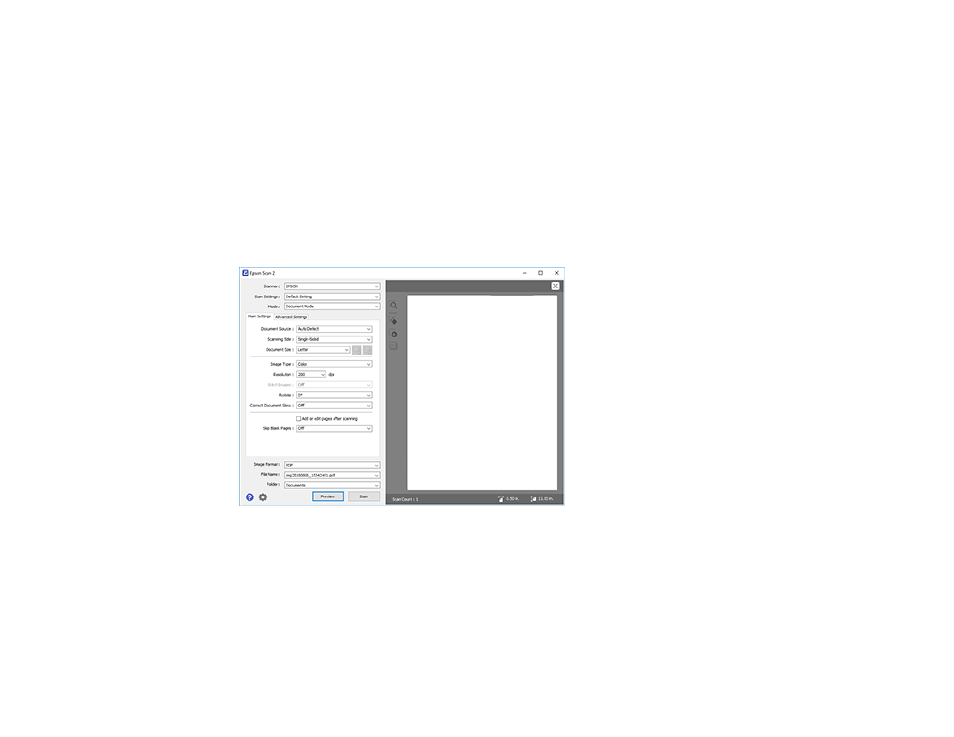
150
2.
Select the
Mode
setting that matches the type of original you are scanning.
3.
Select the
Document Source
setting that matches where you placed your original, or select
Auto
Detect
to have Epson Scan 2 automatically detect the source.
4.
Select the
Scanning Side
setting if you are scanning from the ADF.
5.
Select the
Document Size
setting that matches the size of your original. You can select
Customize
to enter a custom size, if necessary.
6.
Select the image type of your original and how you want it scanned as the
Image Type
setting.
7.
Select the
Resolution
setting you want to use for your scan.
8.
Click the
Preview
button.
Epson Scan 2 previews your original and displays the results in the Epson Scan 2 window.
9.
Reinsert your original into the ADF, if necessary.
10. Select any of the additional settings that you want to use on the Main Settings tab.
11. Do one of the following:
• If you're scanning in Document Mode, select any of the additional settings that you want to use on
the Main Settings tab.
