Uploading scanned images to facebook – Epson Expression Premium XP-7100 Small-In-One Inkjet Printer User Manual
Page 158
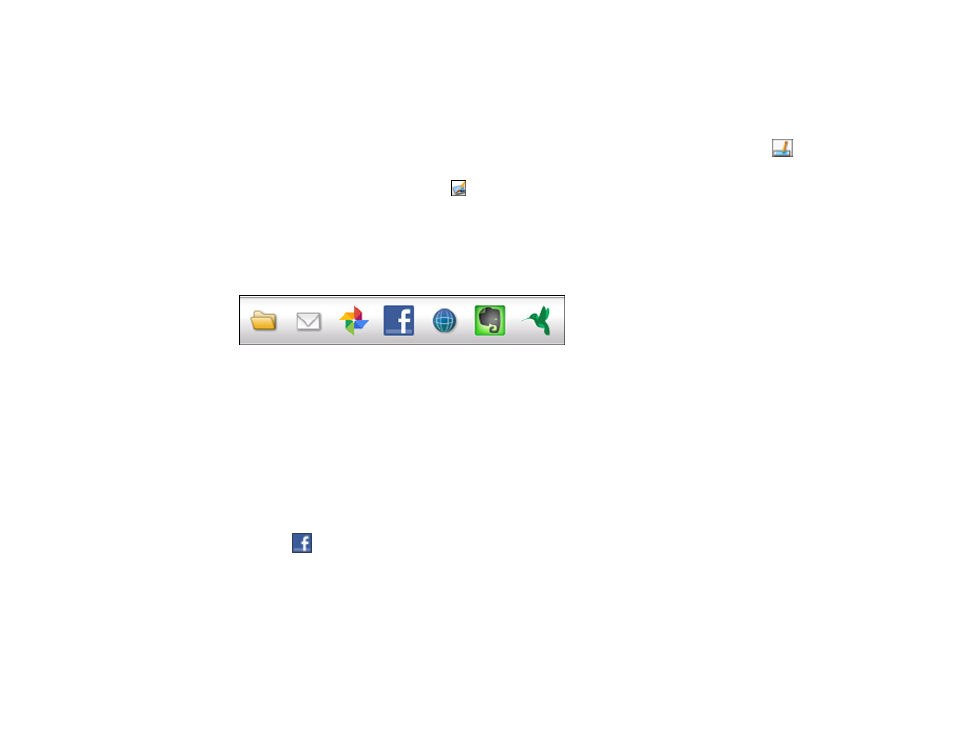
158
The scanned image is displayed in the Easy Photo Scan window with an automatically generated
name.
Note:
You may need to close the scanning program window to display Easy Photo Scan.
5.
To edit the name of the file, select the image thumbnail at the bottom of the screen, click the
icon, and enter the new filename.
6.
To edit the scanned image, click the
Edit icon and select one of the displayed options.
Note:
See the Easy Photo Scan help for additional information on image editing options.
7.
Repeat these steps for each image you want to upload.
8.
When you finish scanning, click one of the destination icons to upload the images.
Note:
You may need to click the arrow next to the icons in order to see all of them. The available
icons may vary, depending on the software version you are using.
Parent topic:
Scanning to Online Destinations Using Easy Photo Scan
Uploading Scanned Images to Facebook
You can configure a Facebook account for use with Easy Photo Scan and upload your scanned images
to it.
1.
Scan your original using Easy Photo Scan.
2.
Click the
icon.
