Product does not appear in mac printer window – Epson Expression Premium XP-7100 Small-In-One Inkjet Printer User Manual
Page 277
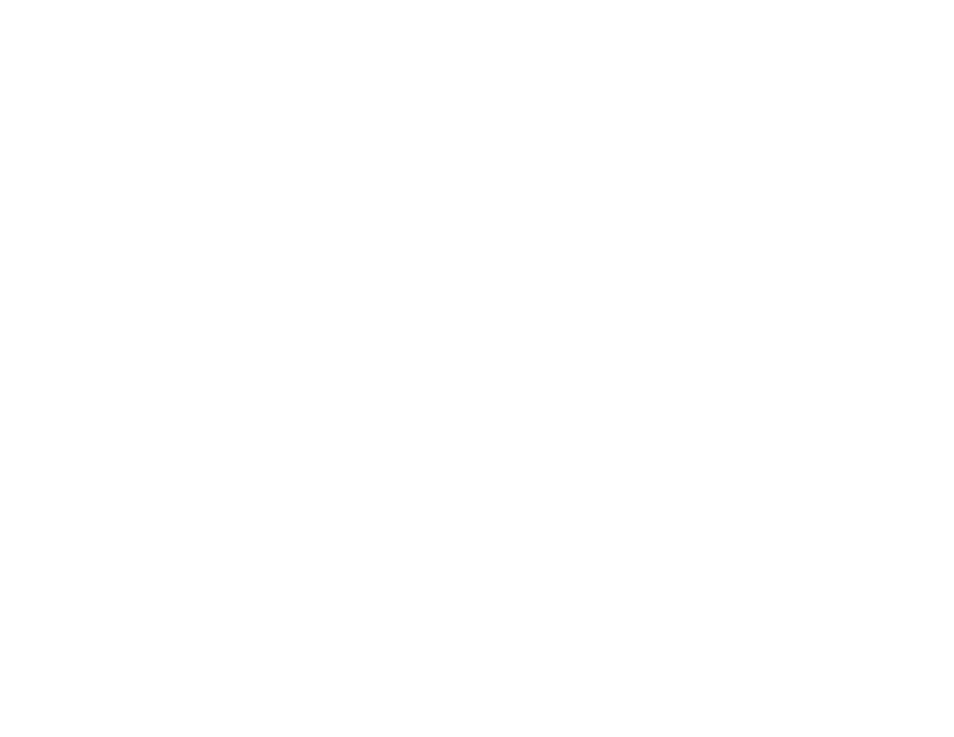
277
• If necessary, reinstall your product software and try running EpsonNet Setup again:
1. Reset your product's network settings to their factory defaults.
2.
Windows only:
Uninstall your product software.
3. Initialize your router following the instructions in your router documentation.
Note:
If you are reading these instructions online, you will lose your Internet connection when you
initialize your router, so note the next step before initializing it.
4. Download your product software from the Epson website using the instructions on the
Start Here
sheet.
• If you have replaced your router, reinstall your product software to connect to the new router.
Note:
If you are using a 5 GHz wireless router, set the router to operate in dual band (2.4 GHz and
5 GHz) mode. If your router uses a single network name (SSID) for both the 2.4 GHz and 5 GHz band,
give each band its own network name (SSID) instead, such as Home Network 2.4 GHz and Home
Network 5 GHz. See your router documentation or contact your internet service provider for
instructions.
• Check to see if your wireless router or access point has an enabled Privacy Separator function that is
preventing detection of your device over the network. See your router or access point documentation
for instructions on disabling the Privacy Separator function.
Parent topic:
Related concepts
Uninstall Your Product Software
Related topics
Product Does Not Appear in Mac Printer Window
If your product does not appear in the Mac printer window, try these solutions:
• Turn your product off, wait 30 seconds, then turn it back on again.
• If you are connecting the product wirelessly via EpsonNet Setup and a WiFi symbol is not displayed on
the product's LCD screen, make sure your product software was installed correctly. If necessary,
reinstall your software.
