Solving faxing problems, Cannot send or receive faxes – Epson WorkForce ST-M3000 Monochrome MFP Supertank Printer User Manual
Page 318
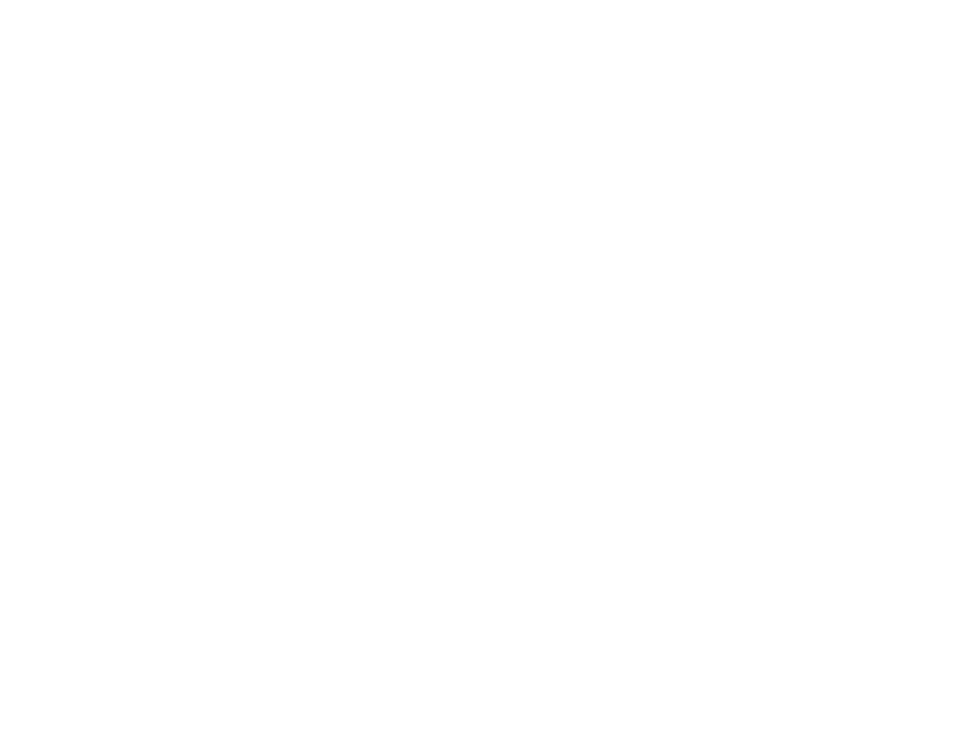
318
• Select
Settings
>
Scanner Settings
>
Scan Settings
, adjust the following settings, and try scanning
again:
• On the
Main Settings
tab, make sure you select the correct
Image Type
for your original.
• On the
Advanced Settings
tab, select
Text Enhancement
and choose a setting.
Note:
The
Text Enhancement
setting depends on the selected
Image Type
.
• If the
Image Type
is set to
Black & White
, adjust the
Threshold
setting on the
Advanced Settings
tab.
Parent topic:
Solving Scanned Image Quality Problems
Related topics
Placing Originals on the Product
Solving Faxing Problems
Check these solutions if you have problems faxing with your product.
Cannot Send or Receive Faxes
Cannot Receive Faxes with a Telephone Connected to Your Product
Fax Memory Full Error Appears
Fax Quality is Poor
Sent Fax is Received in an Incorrect Size
Received Fax is Not Printed
Parent topic:
Cannot Send or Receive Faxes
If you cannot send or receive faxes, try these solutions:
• If an error code is displayed on the control panel, try the solutions suggested in the error code list.
• Use
Check Fax Connection
on the control panel to run the automatic fax connection check. Try the
solutions suggested in the report.
• If you are faxing from a computer, use the Epson FAX Utility to send your fax.
• Make sure the recipient's fax machine is turned on and working.
• Make sure paper is loaded correctly in your product.
