Using the [auto] or [cut] button to switch video, Video operations – Roland V-8HD HDMI Video Switcher User Manual
Page 13
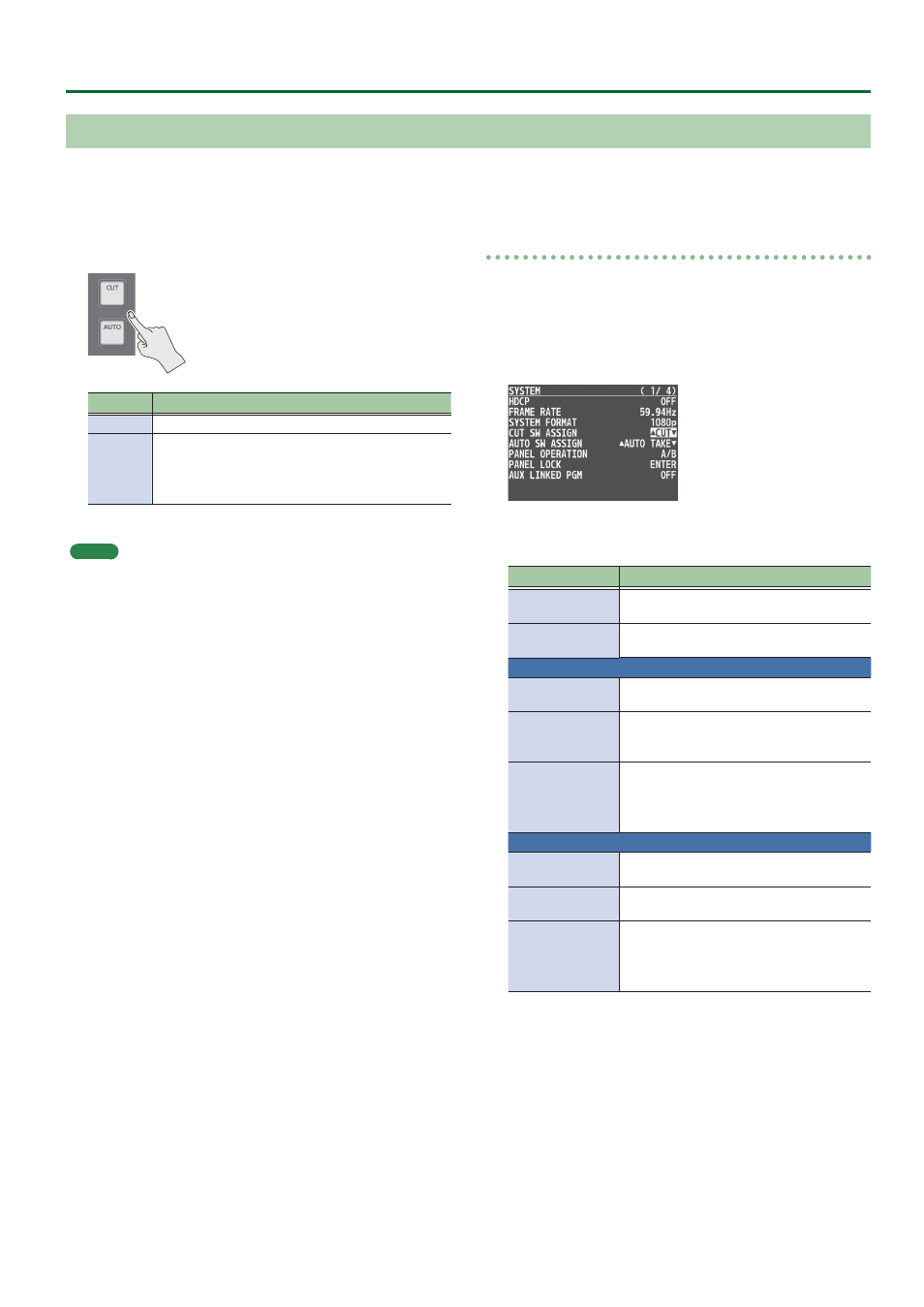
13
Video Operations
1 .
Press the [AUTO] or [CUT] button at the desired
timing for switching the video.
Button
Explanation
[CUT]
The picture switches instantly.
[AUTO]
A transition effect is applied and the video is
switched automatically.
The [AUTO] button flashes while the video transition
is in progress.
MEMO
When you use the [AUTO] or [CUT] button to switch video, the actual
output might come to differ from the position of the video fader.
Operating the video fader while in this state yields no change in
output until the position of the video fader matches the actual
output.
Changing the functions of the [CUT] and [AUTO] buttons
* In PGM/PST mode, the functions of the [CUT] and [AUTO] buttons
are fixed.
1 .
Press the [MENU] button
0
”SYSTEM”
0
select
“CUT SW ASSIGN” or “AUTO SW ASSIGN,” and press
the [VALUE] knob.
2 .
Turn the [VALUE] knob to select a function of the
button, and press the [VALUE] knob.
Function
Explanation
H
AUTO TAKE
I
Switches the video between A/PGM bus and
B/PST bus.
H
CUT
I
Switches the video between A/PGM bus and
B/PST bus as a cut.
CUT SW ASSIGN
H
AUTO TAKE
When the video of the B/PST bus is selected,
switches to the video of the A/PGM bus.
H
CUT
When the video of the B/PST bus is selected,
switches to the video of the A/PGM bus as
a cut.
H
TRANSFORM
Switches to the video of the A/PGM bus as a
cut only while you hold down the button.
When you release your finger from the
button, the program output video returns.
AUTO SW ASSIGN
AUTO TAKE
I
When the video of the A/PGM bus is selected,
switches to the video of the B/PST bus.
CUT
I
When the video of the A/PGM bus is selected,
switches to the video of the B/PST bus as a cut.
TRANSFORM
I
Switches to the video of the B/PST bus as a
cut only while you hold down the button.
When you release your finger from the
button, the program output video returns.
3 .
Press the [MENU] button to quit the menu.
Using the [AUTO] or [CUT] Button to Switch Video
You can use the [AUTO] or [CUT] button to switch video, without using the video fader.
* You can perform operations using the [AUTO] and [CUT] buttons both in the PGM/PST mode and in the A/B mode.
