Making settings in the menu – Roland Aerophone Pro Digital Wind Instrument User Manual
Page 19
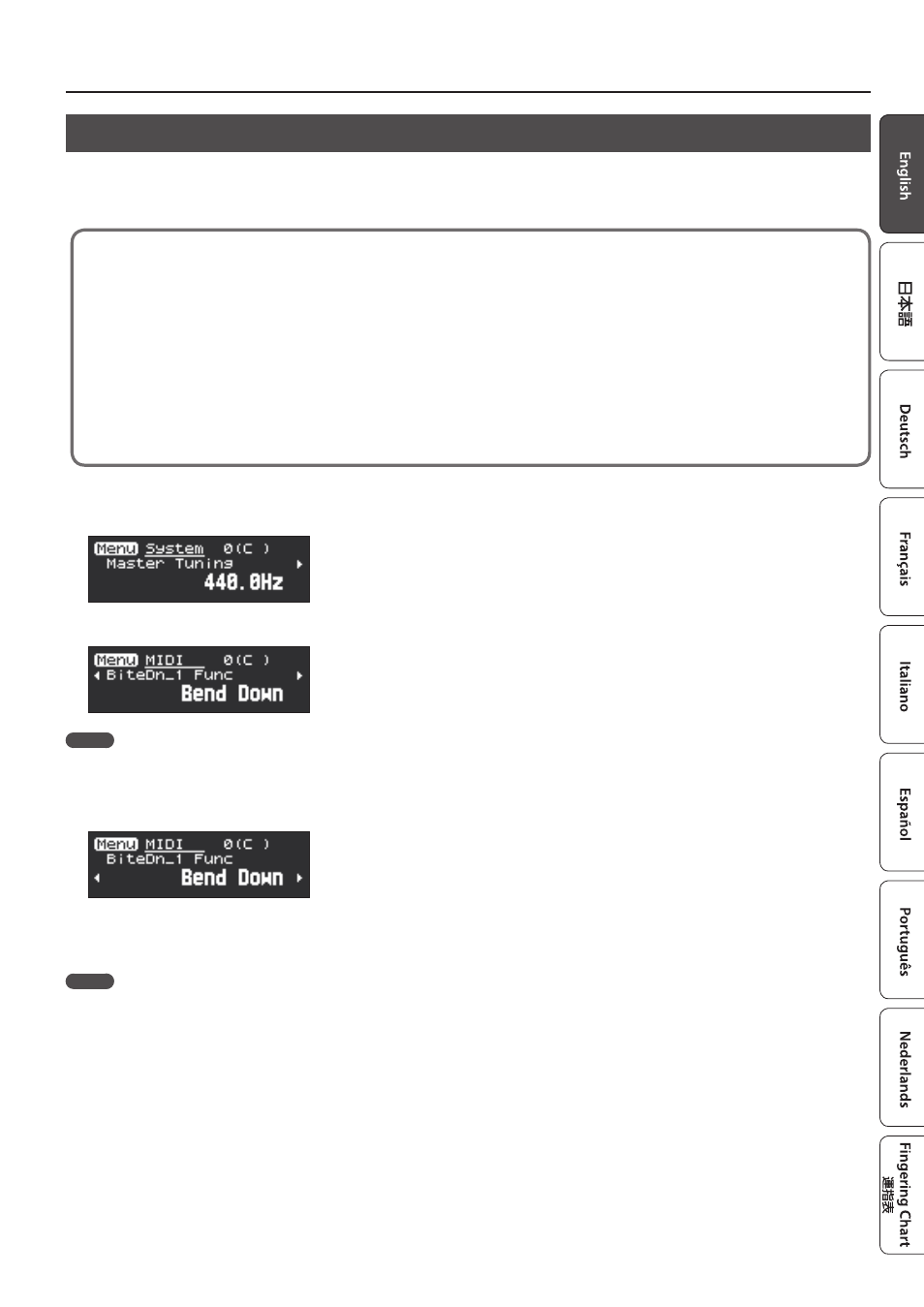
19
Making Settings in the Menu
Assigning MIDI Control to a Controller (MIDI Control)
You can assign a MIDI control function to each controller, and specify how control occurs.
* As with Assign, the MIDI control parameters work when the settings in “Asgn Src” (assign source) of each controller of the system are set to
“System.” If Asgn Src is set to “Scene,” each scene’s MIDI control settings are used (p. 14).
What is MIDI Control mode?
Use this when you want to control an external sound module from the Aerophone Pro, or to use the Aerophone Pro with a DAW or other
software. Use the [MIDI CONTROL] switch to turn MIDI control mode on/off.
MIDI control mode lets you do the following.
5
To each controller, assign a MIDI control function that is separate from controlling the internal sound engine
* When MIDI control mode is off, MIDI data used to control the internal sound engine is outputted.
5
When a scene is selected, transmit the MIDI messages that are assigned to the scene
If the system setting “MIDI Ctrl Sound” is on, you can play the Aerophone Pro’s own sound engine while controlling an external MIDI device.
If “MIDI Ctrl Sound” is off, the Aerophone Pro’s own sound engine does not produce sound when in MIDI control mode.
&
Aerophone Pro Parameter Guide” (PDF)
1.
Press the [MENU] button.
The Menu screen appears.
2.
Long-press a [–][+] (
C
/
A
) button to select an “MIDI” parameter.
MEMO
If you long–press a [–][+] (
C
/
A
) button, the menu type switches between System, Scene, Assign, and MIDI.
3.
Press the [MENU] button.
The cursor position moves to the lower line.
4.
Use the [–][+] (
C
/
A
) buttons to specify the upper/lower limits in which a continuously-operated controller will
function, or the values when a switch-type controller is pressed/released.
MEMO
You can long-press the [MENU] button to move to the USER/FAVORITE registration screen.
