Scene settings, Making settings in the menu – Roland Aerophone Pro Digital Wind Instrument User Manual
Page 15
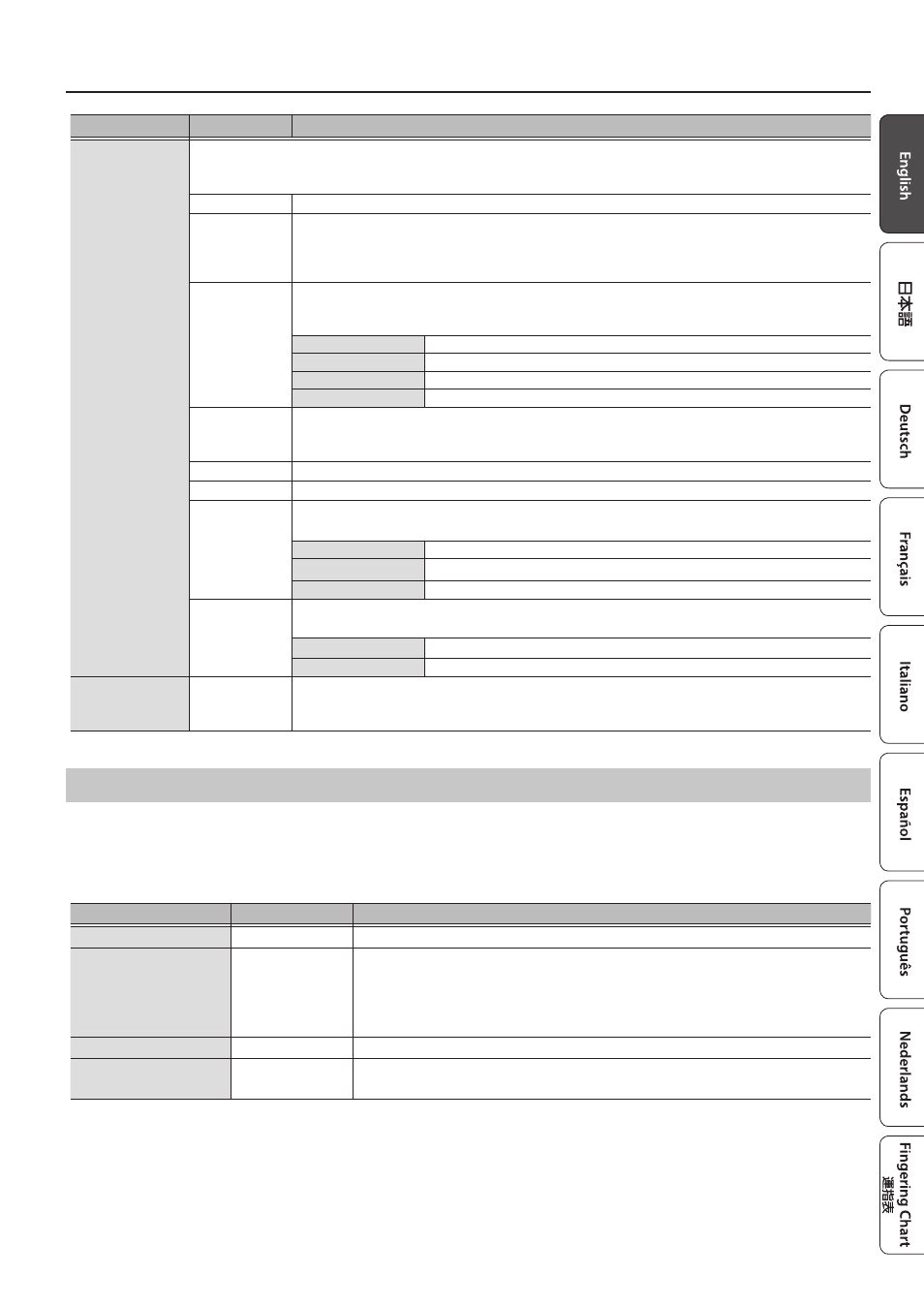
15
Making Settings in the Menu
Indication
Value
Explanation
Fingering Mode
Specifies the fingering mode.
&
For details on fingering in each mode, refer to “Fingering Chart”.
Sax
Sax fingering
Recorder
Recorder fingering
This uses standard recorder fingering, with the pitch range expanded by the table key. With this fingering, the
side keys are disabled so that the note does not change even if you inadvertently press the left or right side
key.
E-Wind
Electronic wind instrument fingering
The same “C D E F G A B C” fingering as a standard sax or recorder, with key combinations that raise/lower the
pitch by a semitone.
1, 2, 3, 4, 5, 6, C
The same “C D E F G A B C” fingering as a standard sax or recorder
Tc, G#, C#
Raise by a semitone
Ta, Tf, Eb, B
Lower by a semitone
Bb
Lower by a whole tone
Trumpet
Trumpet fingering
This mode is close to the fingering of a typical brass instrument. Right-hand keys 4, 5, and 6 correspond to
pistons 1, 2, and 3 of a trumpet.
Left Hand
Fingering that lets you perform using only the left hand
Right Hand
Fingering that lets you perform using only the right hand
Flute
Flute fingering
This uses standard flute fingering, with the pitch range expanded by the below keys.
x, C1, C2, C3
Raise by a semitone
p, B, C4, Tc, Ta
Lower by a semitone
Bb
Lower by a whole tone
Clarinet
Clarinet fingering
This uses standard clarinet fingering, with the pitch range expanded by the below keys.
C1
Raise by a semitone
p, C5
Lower by a semitone
Factory Reset
–
The “Factory Reset” operation returns the system settings stored in the Aerophone Pro to their factory-
set condition.
&
“Restoring the Factory Settings” (p. 21)
Scene Settings
These settings are for each individual scene.
* The following table explains about certain settings you can make on this instrument. For other settings, see the “Aerophone Pro Parameter
Guide” (PDF).
You can use the “Aerophone Pro Editor” app to configure all scene settings.
Indication
Value
Explanation
Scene Volume
0–127
Specifies the volume of each scene.
Scene Transpose
-5–0–+6
Specifies the transposition (pitch shift) of each scene.
* If the system setting’s transpose mode is “Scene,” this transpose value is applied when you select
the scene.
* If, after selecting the scene, you operate the transpose knob, the transpose value of the knob is
applied.
Scene Octave Shift
-3–0–+3
Specifies the octave shift setting of the scene.
All Effects Off
–
Turns off all effects (chorus, reverb, delay and MFX) set for the scene.
To turn all effects off, press the [MENU] button and then press the [+] (
A
) button.
