Using the aerophone pro with an app, Using the aerophone pro with computer software, Pairing with the app – Roland Aerophone Pro Digital Wind Instrument User Manual
Page 12
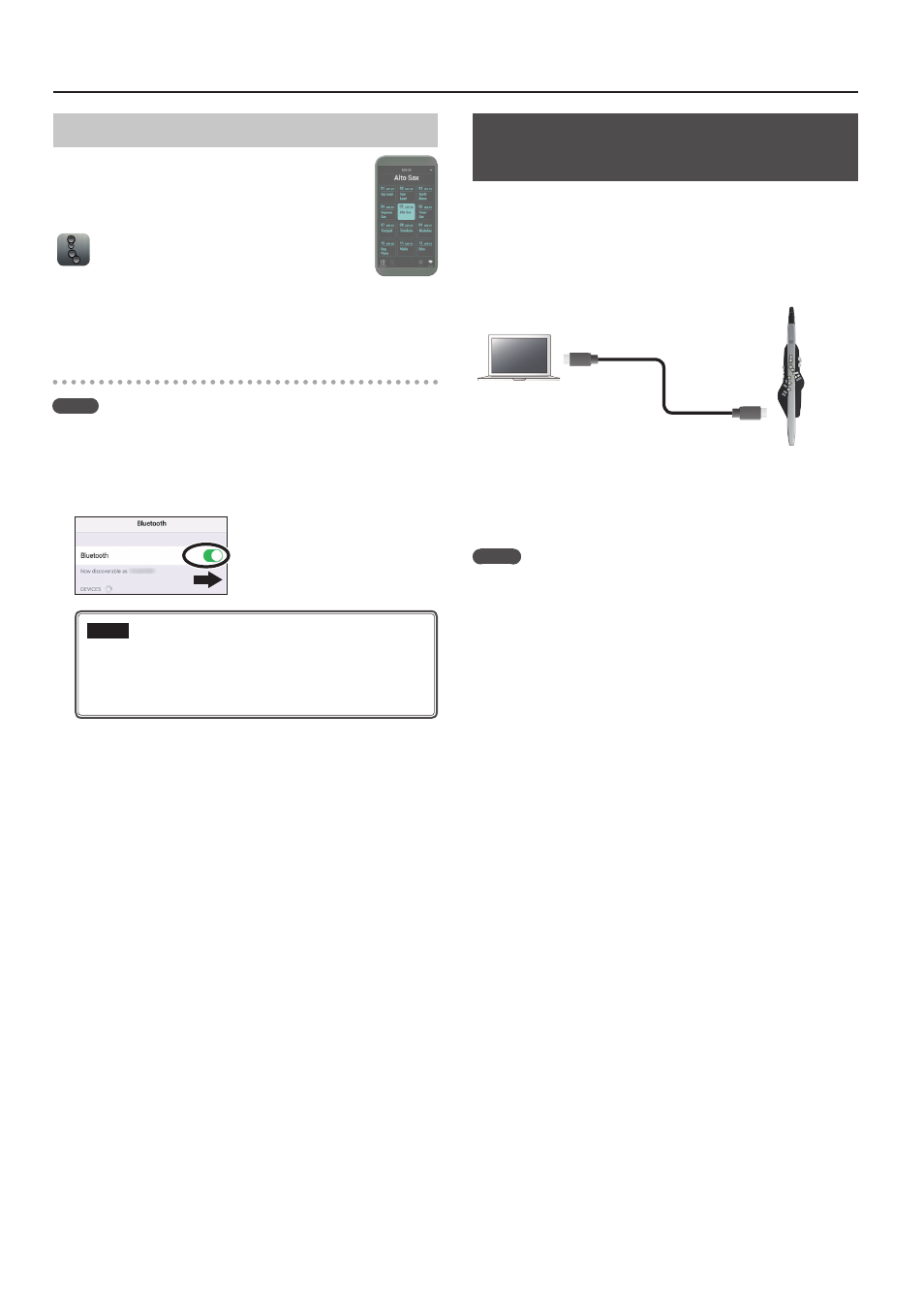
12
Using the Aerophone Pro with a Computer or Smartphone
Using the Aerophone Pro with an App
You can connect the Aerophone Pro with the
“Aerophone Pro Editor” app, and edit scenes (sounds)
or perform remote control operations from the
smartphone.
* Apps can be downloaded from the App Store
(iOS) or from Google Play (Android).
As an example, we explain the settings when using
“Aerophone Pro Editor” with an iPhone.
Pairing with the app
MEMO
If the Aerophone Pro’s Bluetooth function is off, use MENU to turn
“Bluetooth” to “On” (p. 14).
1.
Turn on the Bluetooth function of your
smartphone.
NOTE
Even if the “DEVICES” area shows the name of the product
that you’re using (e.g., AE-30), do not tap it. If you tapped
this, temporarily cancel the device registration, and perform
the procedure again from step 1.
2.
Start the app “Aerophone Pro Editor” on your
smartphone.
3.
From your smartphone app “Aerophone Pro Editor,”
initiate pairing.
The Aerophone Pro is paired with the app. When pairing is completed,
the app indicates “Connected to Aerophone.”
Using the Aerophone Pro with Computer
Software
You can connect the Aerophone Pro to a computer via the included
USB cable, and record your performance as audio or MIDI using
a DAW or other software on the computer, or play software
synthesizers in a DAW from the Aerophone Pro.
* Do not use a USB cable that is designed only for charging a device.
Charge-only cables cannot transmit data.
In order to connect the Aerophone Pro to a computer and send/
receive MIDI or audio, you’ll need to install the USB driver.
The USB driver is software that transfers data between the
Aerophone Pro and the software such as DAW on your computer.
MEMO
For details on downloading and installing the USB driver, refer to the
Roland website.
http://www.roland.com/support/
