Assigning functions to controllers (assign), Making settings in the menu – Roland Aerophone Pro Digital Wind Instrument User Manual
Page 16
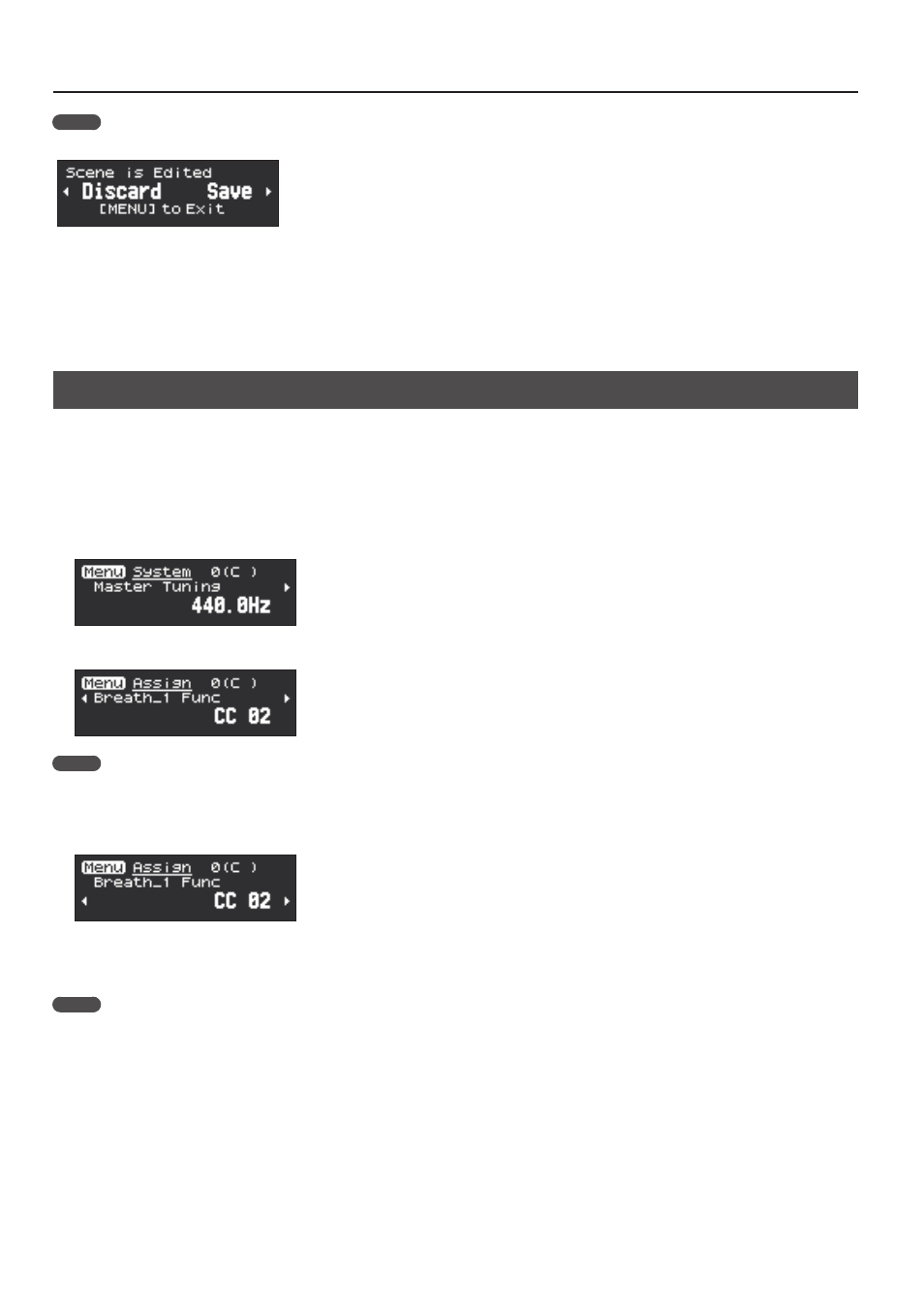
16
Making Settings in the Menu
MEMO
If you edit the scene settings and then select a different scene without saving the edited settings, the following message screen appears.
If you want to switch scenes without saving, press the [-](
C
) button. If you want to save the settings, press the [+](
A
) button.
If you decide to cancel, press the [MENU] button.
You can also prevent this screen from appearing.
&
“Aerophone Pro Parameter Guide” (PDF)
> Settings Used on this Instrument > System Parameters > Edit Confirm
Assigning Functions to Controllers (Assign)
You can assign functions to controllers such as the buttons and the thumb lever, and specify how the functions are controlled.
&
For a list of the functions that you can assign, refer to “Aerophone Pro Parameter Guide” (PDF).
* The Assign parameters work when the settings in “Asgn Src” (assign source) of each controller of the system are set to “System.” If Asgn Src is set
to “Scene,” each scene’s assignment settings are used (p. 14).
1.
Press the [MENU] button.
The Menu screen appears.
2.
Long-press a [–][+] (
C
/
A
) button to select an “Assign” parameter.
MEMO
If you long–press a [–][+] (
C
/
A
) button, the menu type switches between System, Scene, Assign, and MIDI.
3.
Press the [MENU] button.
The cursor position moves to the lower line.
4.
Use the [–][+] (
C
/
A
) buttons to specify the upper/lower limits in which a continuously-operated controller will
function, or the values when a switch-type controller is pressed/released.
MEMO
You can long-press the [MENU] button to move to the USER/FAVORITE registration screen.
