Instantly recalling sounds (favorite scene), Registering a favorite scene” (p. 10), Selecting a user scene – Roland Aerophone Pro Digital Wind Instrument User Manual
Page 10: Clearing all user scenes, Registering a favorite scene, Selecting a favorite scene, Performing
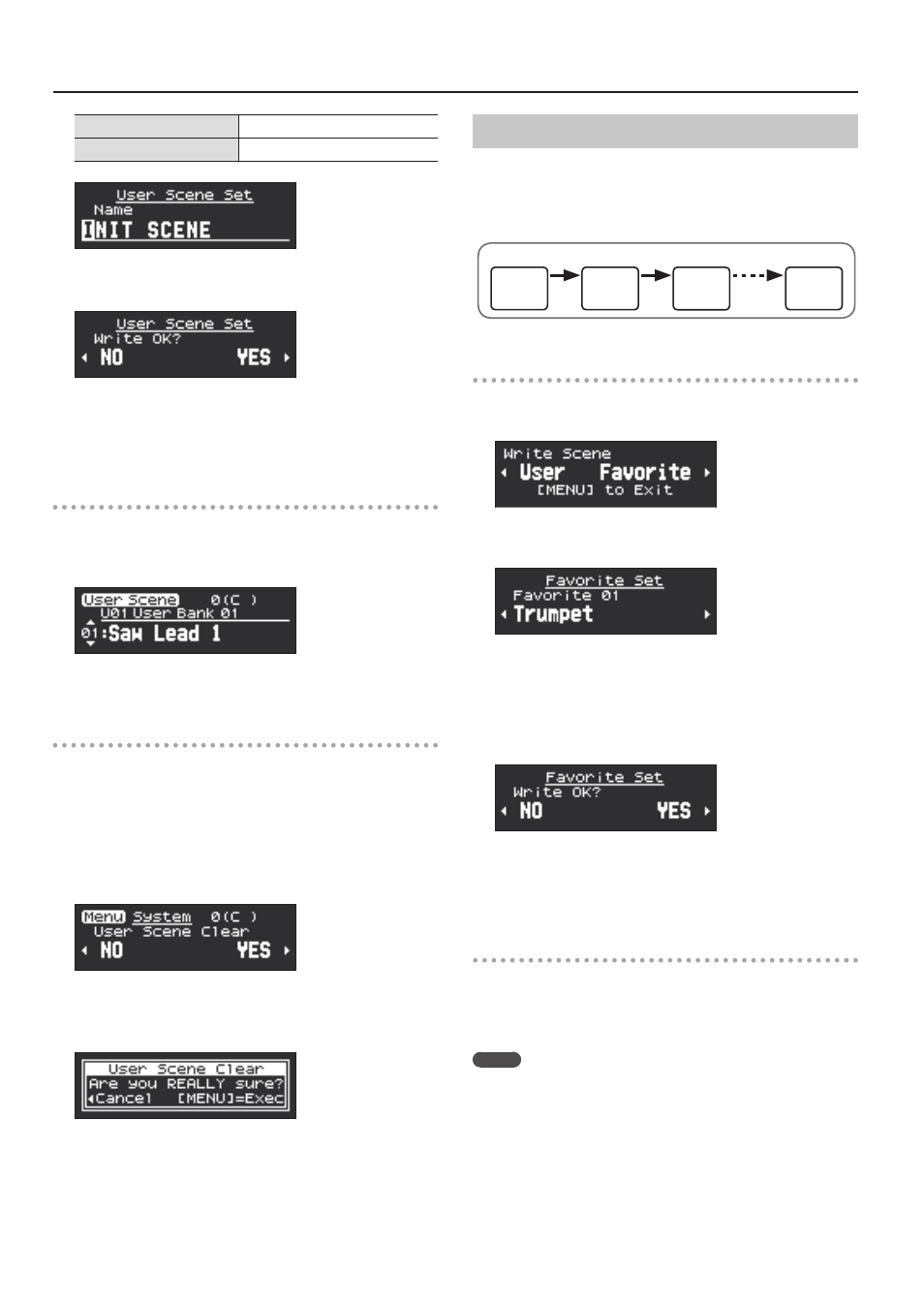
10
Performing
[S1] button
Insert one character
[S2] button
Delete one character
7.
Press the [MENU] button.
A confirmation message appears.
8.
To write the scene, press the [+] (
A
) button. If you
decide not to write, press the [-] (
C
) button.
After writing is completed, the user scene that you wrote is shown.
Selecting a user scene
1.
While holding down the [SCENE](
?
) button, turn
the [SCENE CATEGORY] knob to select a user bank.
The User Scene screen appears.
2.
Use the [SCENE] (
=
/
?
) buttons to select a user scene.
Clearing all user scenes
If you want to clear all of the user scenes that you saved, proceed as follows.
When you clear the scenes, they return to the factory-set user scenes.
1.
Press the [MENU] button.
The Menu screen appears.
2.
Use the [-][+] (
C
/
A
) buttons to select “User Scene
Clear,” and press the [MENU] button.
A confirmation message appears.
3.
To clear the user scene, press the [+](
A
) button. If
you decide to cancel, press the [-](
C
) button.
A confirmation message appears again.
4.
To execute, press the [MENU] button. If you decide
to cancel, press the [-](
C
) button.
The display indicates “Executing...,” and all user scenes are cleared.
5.
Once the message “Completed!” appears on screen,
press the [MENU] button to return to the menu screen.
Instantly Recalling Sounds (FAVORITE SCENE)
You can register up to 12 of your favorite scenes (preset scenes or
user scenes) for instant recall. These are called “favorite scenes.” It is
convenient to register scenes in the order in which you use them
during your live performance, so that you can instantly recall the next
scene when needed.
12
2
1
Preset scene
7-1
User scene
1-3
User scene
5-5
3
User scene
2-4
Favorite scene (example)
Registering a favorite scene
1.
Long-press the [MENU] button.
“Write Scene” blinks.
If you decide to cancel, press the [MENU] button.
2.
Use the [+](
A
) buttons to select “Favorite.”
3.
Use the [-][+] (
C
/
A
) buttons or [SCENE CATEGORY]
knob to specify the favorite scene number in which
you want to save the currently selected scene.
4.
Press the [MENU] button.
A confirmation message appears.
5.
To write the scene, press the [+] (
A
) button. If you
decide not to write, press the [-] (
C
) button.
After writing is completed, the scene that you wrote is shown.
Selecting a favorite scene
1.
While holding down the [SCENE](
=
) button, turn
the [SCENE CATEGORY] knob.
The scenes registered in Favorites are selected.
MEMO
You can change the system settings to allow favorite scenes to be
switched simply by turning the [SCENE CATEGORY] knob without
having to hold down the [SCENE] knob.
&
“Aerophone Pro Parameter Guide” (PDF)
>Settings Used on this Instrument > System Parameters >
Category Knob Mode > Favorite
