Basic operation, Editing a value, Moving the cursor – Roland FANTOM-7 76-Note Workstation Keyboard User Manual
Page 9: Confirming or canceling the value, Shift] button, Function knobs [e1]–[e6, Knob and slider operations, Menu] button
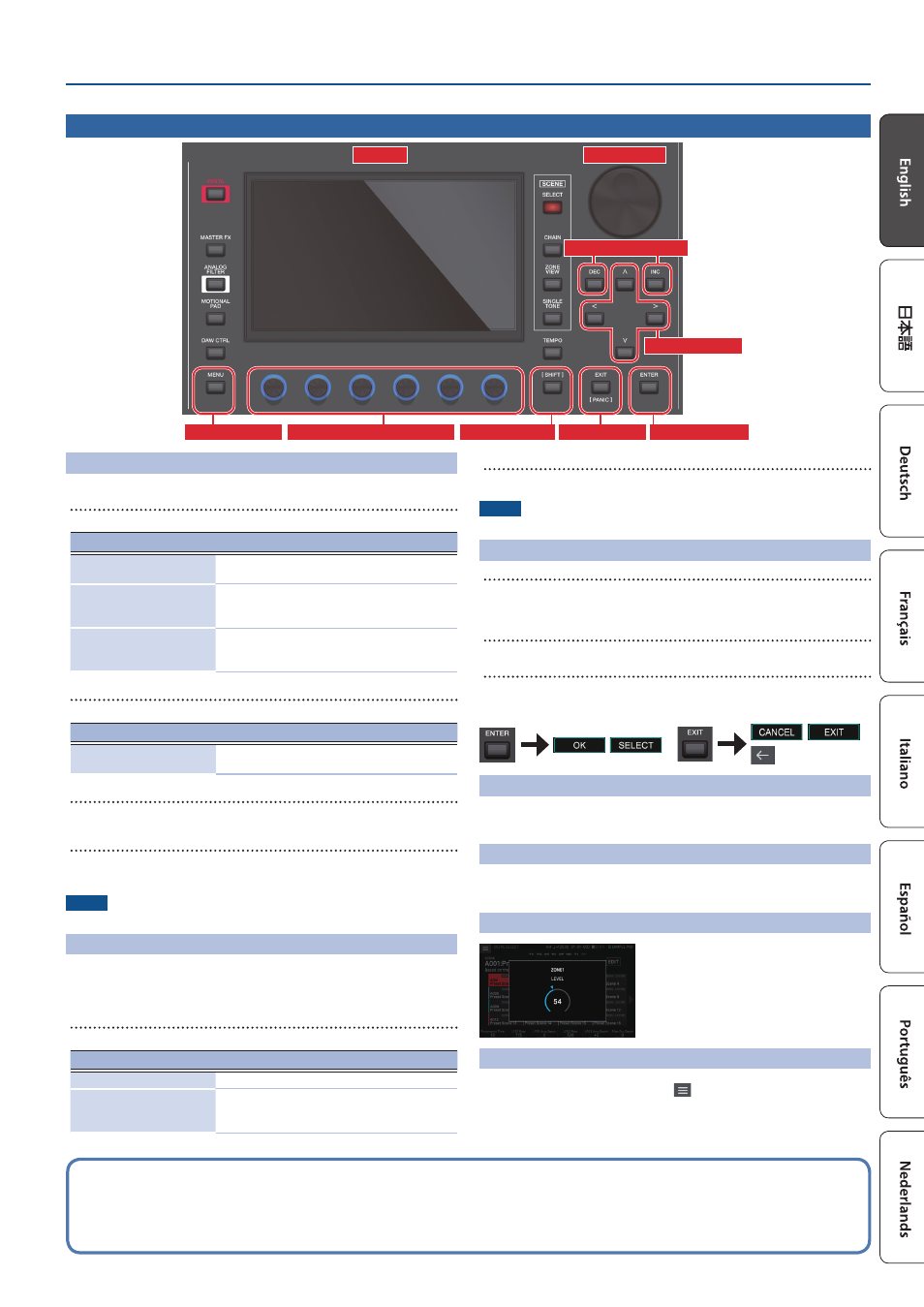
9
Introduction
Editing a Value
Use the following methods to modify a setting’s value.
[INC] [DEC] buttons
Press the [INC] button to increase the value; press the [DEC] button to decrease the value.
Purpose
Operation
Modifying a value
continuously
Hold down the [DEC] button or [INC] button.
Modifying a value rapidly
Hold down the [INC] button and press the [DEC]
button. Hold down the [DEC] button and press the
[INC] button.
Modifying a value more
greatly
Hold down the [SHIFT] button and press the [DEC]
button. Hold down the [SHIFT] button and press
the [INC] button.
[VALUE] dial
Turn the dial clockwise to increase the value, or counter-clockwise to decrease the value.
Purpose
Operation
Modifying a value more
greatly
Hold down the [SHIFT] button and turn the [VALUE]
dial.
Display (Touch panel)
You can directly touch or drag an on/off icon, knob icon, or slider icon in the screen to
switch a setting on/off or to edit a value.
NUMERIC window
If you hold down the [SHIFT] button and press the [ENTER] button, the numeric
window appears. This is a convenient way to directly enter a numeric parameter value
from the touch panel.
NOTE
Some parameters don’t support numeric input.
Moving the Cursor
Multiple setting items (parameters) or selection items are shown in a single screen or
window. To edit them using the [INC] / [DEC] buttons or the [VALUE] dial, move the
cursor to the location of the item you want to edit.
Use the following methods to move the cursor.
Cursor [
H
] [
I
]
[
K
] [
J
] buttons
Press a cursor button to move the cursor in the corresponding direction.
Purpose
Operation
Moving the cursor continuously
Hold down the cursor button.
Moving the cursor rapidly
While continuing to hold down one cursor button,
hold down the cursor button of the opposite
direction.
Display (Touch panel)
By directly touching a parameter value, knob icon, or slider icon in the screen, you can
move the cursor to that location.
NOTE
Some icons do not move the cursor.
Confirming or Canceling the Value
[ENTER] button
Use this button to confirm a value or execute an operation. When you move the
cursor to a tone or parameter and press the [ENTER] button, a list appears, allowing
you to change the setting.
[EXIT] button
This button returns to the previous screen, or closes the open window.
Display (Touch panel)
The
as the [ENTER] button, and
button.
[SHIFT] Button
This is used in conjunction with other buttons.
By holding down the [SHIFT] button and pressing another button, you can move to
the related edit screen for the button that you pressed (shortcut).
FUNCTION Knobs [E1]–[E6]
These knobs perform the functions that are assigned to them in each screen, such as
editing parameters or scrolling lists or tabs.
By pressing a knob, you can edit a value with a button-like operation.
Knob and Slider Operations
When you use a knob or slider to edit a setting,
the edited parameter and its value are shown in a
popup screen.
The popup screen closes automatically after a
time.
Some parameters don’t show a popup screen.
[MENU] Button
Allows you to make detailed settings for a function, or system settings. You can also
access the menu screen by touching the <
> icon located in the upper left of the
SCENE SELECT screen.
Basic Operation
Operating procedures in this manual
On this unit, operations such as “editing a value,” “moving the cursor,” “setting/cancelling a value,” or “moving to a screen” can be performed on multiple ways, as explained
earlier. (For example, “button operations,” “touch panel operations,” “dial operations,” etc.)
To avoid making the subsequent explanations in this manual unnecessarily complex, we will not always describe all of these methods, but may simply provide an
abbreviated explanation such as “move the cursor to * and edit the value.” In actual operation, you may use any of the above methods as is convenient for you.
[VALUE] dial
Display
[INC] [DEC] buttons
Cursor buttons
[SHIFT] button [EXIT] button [ENTER] button
[MENU] button FUNCTION knobs [E1]–[E6]
