Canon PowerShot G3 X User Manual
Page 43
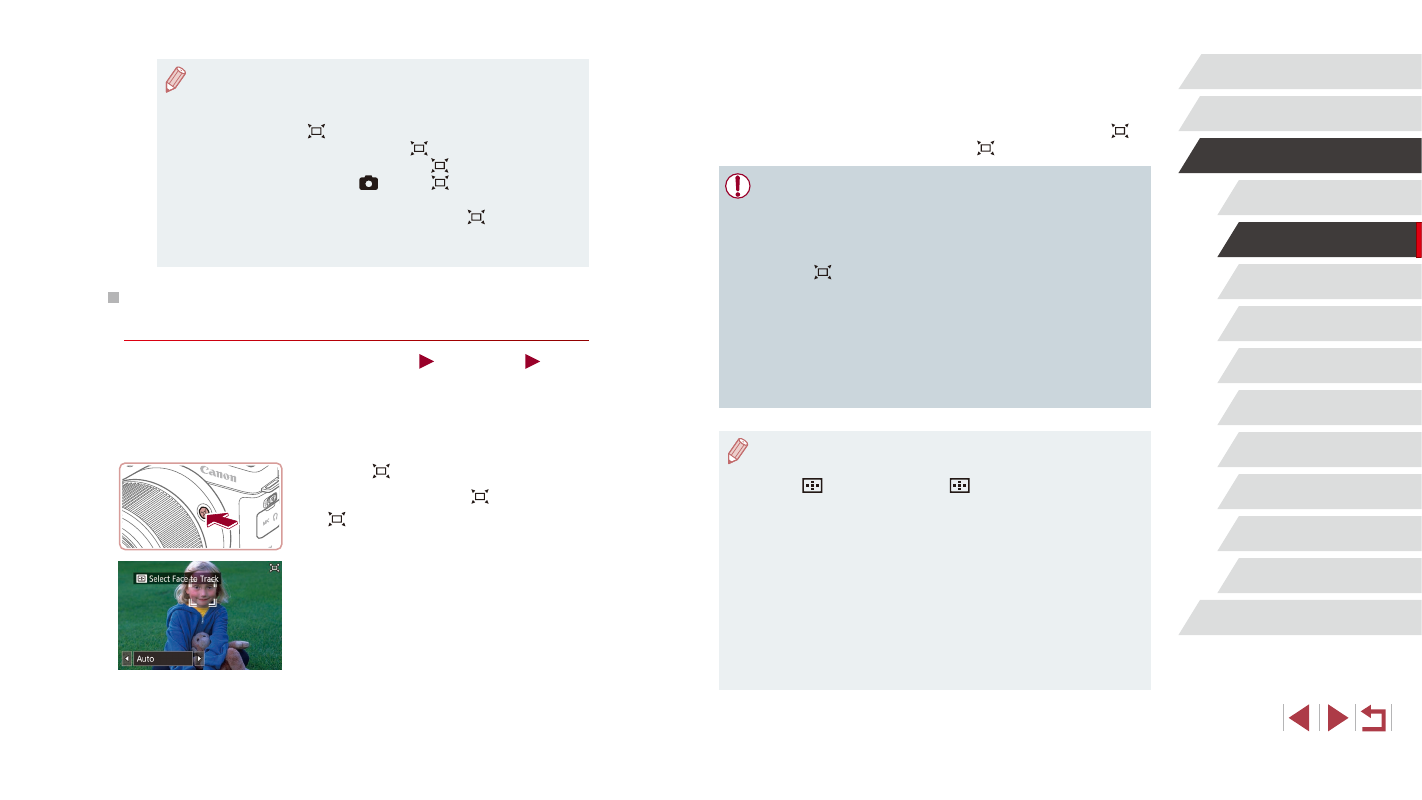
43
Playback Mode
Wi-Fi Functions
Setting Menu
Accessories
Appendix
Index
Other Shooting Modes
P Mode
Tv, Av, M, C1, and C2 Mode
Before Use
Basic Guide
Advanced Guide
Camera Basics
Auto Mode /
Hybrid Auto Mode
2
Shoot.
z
Auto zooming continues even after you
shoot, and the frames are still displayed.
z
To cancel auto zooming, press the [ ]
button again. [ Auto: Off] is displayed.
●
A face may not be displayed at a constant size relative to the
screen at some zoom factors, or if the person’s head is tilted or
facing the camera indirectly.
●
During movie recording, a changed zoom factor and camera
operating sounds are recorded.
●
When
Auto is on, some shooting information is not displayed,
and some shooting settings cannot be configured.
●
Auto zooming to keep multiple subjects on the screen is not
performed during movie recording, even if faces are detected.
●
You can zoom in or out with the zoom lever, but the original zoom
factor will be restored in a few seconds after you release the
lever.
●
Auto zooming is not performed during continuous shooting.
●
If multiple faces are detected in step 2, you can change the
face used as the main subject by touching the face or pressing
the [
] button. However, the [
] button cannot be used for
selection during movie recording.
●
When a detected subject moves toward the edge of the screen,
the camera zooms out to keep the subject on the screen.
●
The zoom factor cannot be changed after you press the shutter
button all the way down in self-timer mode (= 45).
●
The camera prioritizes zooming to keep subjects on the screen.
For this reason, it may not be possible to maintain a constant
face display size, depending on subject movement and shooting
conditions.
●
When no face is detected, the camera zooms to a certain level
and stops zooming until a face is detected.
●
If you prefer to shoot at the zoom factor of the screen in step 1,
press the shutter button all the way down.
●
You can adjust the zoom factor that the camera reverts to when
you release the [
] button by moving the zoom lever to resize
the white frame while you hold the [
] button.
●
To adjust the area displayed when the [
] button is pressed,
7] tab ► [
Display Area], and
choose one of the three options.
●
The zoom factor cannot be changed with the [
] button after
you press the shutter button all the way down in self-timer mode
(= 45).
Auto Zooming in Response to Subject
Movement (Auto Zoom)
Still Images
Movies
The camera automatically zooms in and out to keep a detected face
(= 90) at a constant size. If the person moves closer, the camera
automatically zooms out, and vice versa. This size can also be adjusted,
as needed.
1
Enter [ ] Auto mode.
z
Press and release the [ ] button quickly.
z
[ ] is displayed.
z
A white frame is displayed around the
detected face, and the camera zooms
in and out to keep the subject on the
screen.
z
When multiple faces are detected, a
white frame is displayed around the main
subject’s face and up to two gray frames
around other faces, as the camera zooms
to keep these subjects on the screen.
