Canon PowerShot G3 X User Manual
Page 149
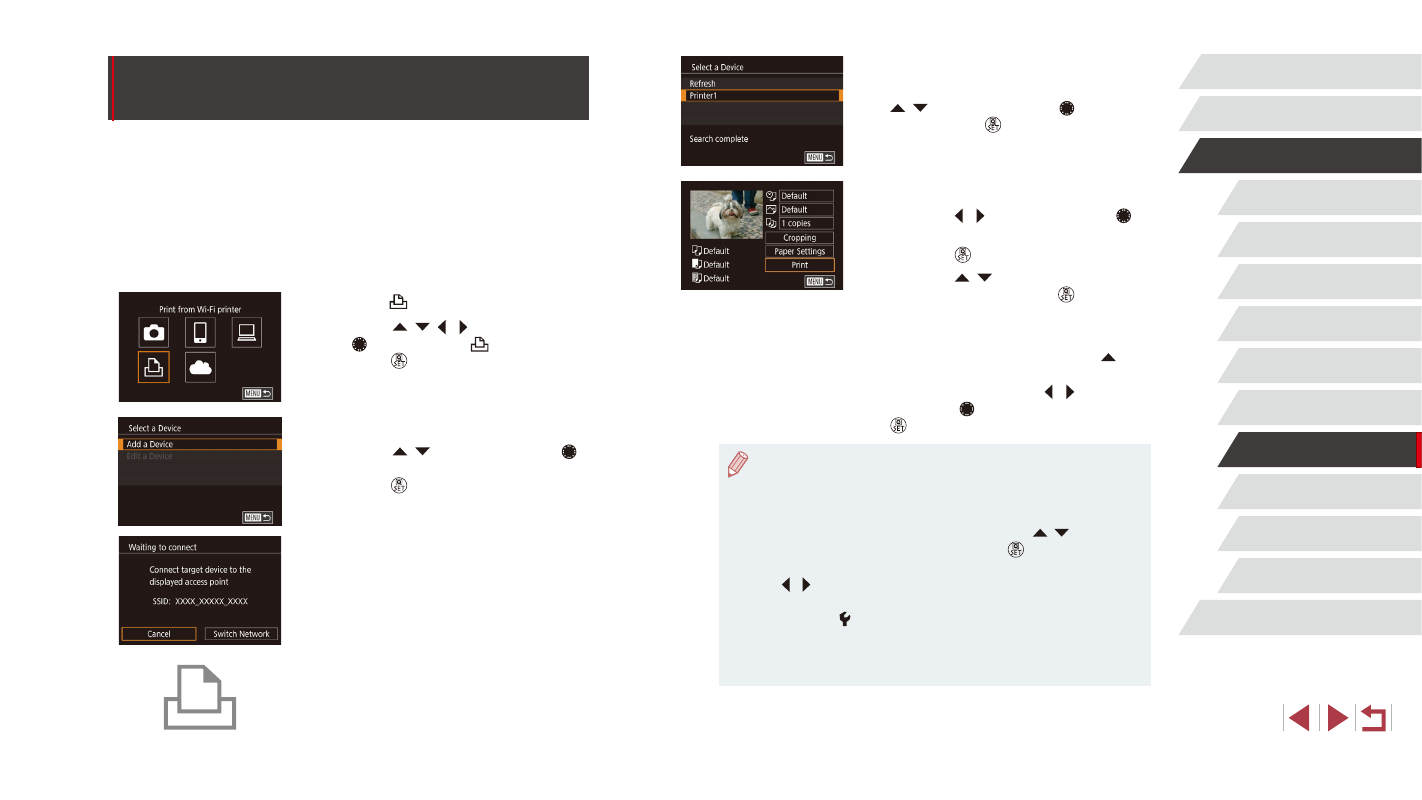
149
Setting Menu
Accessories
Appendix
Index
Before Use
Basic Guide
Advanced Guide
Camera Basics
Auto Mode /
Hybrid Auto Mode
Other Shooting Modes
P Mode
Tv, Av, M, C1, and C2 Mode
Playback Mode
Wi-Fi Functions
5
Choose the printer.
z
Choose the printer name (either press the
[ ][ ] buttons or turn the [ ] dial), and
then press the [ ] button.
6
Choose an image to print.
z
Press the [ ][ ] buttons or turn the [ ]
dial to choose an image.
z
Press the [ ] button.
z
Press the [ ][ ] buttons to choose
[Print], and then press the [ ] button.
z
For detailed printing instructions, see
z
To end the connection, press the [ ]
button, choose [OK] on the confirmation
screen (either press the [ ][ ] buttons
or turn the [ ] dial), and then press the
[ ] button.
●
Connections require that a memory card with saved images be in
the camera.
●
Once you have connected to devices via the Wi-Fi menu, recent
destinations will be listed first when you access the Wi-Fi menu.
You can easily connect again by pressing the [ ][ ] buttons to
choose the device and then pressing the [ ] button. To add a
new device, display the device selection screen by pressing the
[ ][ ] buttons, and then configure the setting.
●
If you prefer not to display recent target devices, choose MENU
(= 31) ► [ 4] tab ► [Wi-Fi Settings] ► [Target History] ►
[Off].
●
To use another access point, follow steps 3 – 4 in “Using Another
Access Point” (= 139).
Printing Images Wirelessly from a
Connected Printer
Connect the camera to a printer via Wi-Fi to print as follows.
These steps show how to use the camera as an access point, but you can
also use an existing access point (= 139).
1
Access the Wi-Fi menu.
z
Access the Wi-Fi menu as described in
step 2 in “Adding a Smartphone Using
2
Choose [ ].
z
Press the [ ][ ][ ][ ] buttons or turn
the [ ] dial to choose [ ], and then
press the [ ] button.
3
Choose [Add a Device].
z
Press the [ ][ ] buttons or turn the [ ]
dial to choose [Add a Device], and then
press the [ ] button.
z
The camera’s SSID is displayed.
4
Connect the printer to the network.
z
In the printer’s Wi-Fi setting menu, choose
the SSID (network name) displayed on the
camera to establish a connection.
