Touch-screen operations – Canon PowerShot G3 X User Manual
Page 107
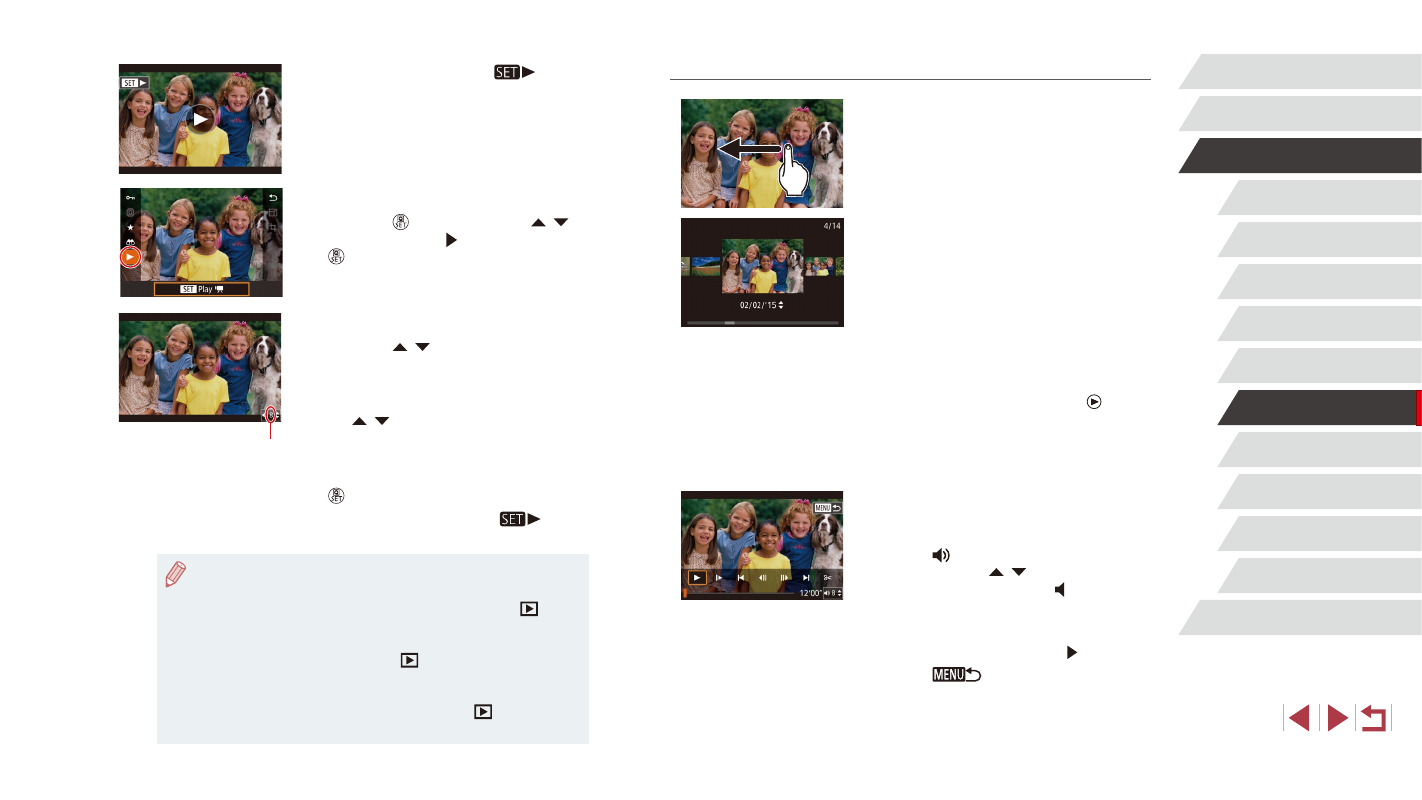
107
Wi-Fi Functions
Setting Menu
Accessories
Appendix
Index
Before Use
Basic Guide
Advanced Guide
Camera Basics
Auto Mode /
Hybrid Auto Mode
Other Shooting Modes
P Mode
Tv, Av, M, C1, and C2 Mode
Playback Mode
Touch-Screen Operations
z
To view the next image, drag left across
the screen, and to view the previous
image, drag right.
z
To access Scroll Display mode, quickly
drag left or right repeatedly.
z
You can also choose images in Scroll
Display mode by dragging left or right.
z
Touching the central image will restore
single-image display.
z
To browse images grouped by shooting
date in Scroll Display mode, drag up or
down.
z
To start movie playback, touch [ ] in
step 2 of “Viewing” (= 106).
z
To adjust the volume during movie
playback, quickly drag up or down across
the screen.
z
To stop playback, touch the screen. The
screen shown at left is displayed, and the
following operations are available.
z
Touch [ ] to display the volume panel,
and then touch [ ][ ] to adjust the
volume. At a volume of 0, [ ] is displayed.
z
To switch frames, touch the scrollbar or
drag left or right.
z
To resume playback, touch [ ].
z
Touch [
] to return to the screen in
step 2 of “Viewing” (= 106).
z
Movies are identified by a [
] icon.
To play movies, go to step 3.
3
Play movies.
z
Press the [ ] button, press the [ ][ ]
buttons to choose [ ], and then press the
[ ] button again.
4
Adjust the volume.
z
Press the [ ][ ] buttons to adjust the
volume.
z
To adjust the volume when the volume
indicator (1) is no longer displayed, press
the [ ][ ] buttons.
5
Pause playback.
z
To pause or resume playback, press the
[ ] button.
z
After the movie is finished, [
] is
displayed.
●
To switch to Shooting mode from Playback mode, press the
shutter button halfway.
●
To deactivate Scroll Display, choose MENU (= 31) ► [
5]
tab ► [Scroll Display] ► [Off].
●
To have the most recent shot displayed when you enter Playback
mode, choose MENU (= 31) ► [
5] tab ► [Resume] ►
[Last shot].
●
To change the transition shown between images, access MENU
(= 31) and choose your desired effect on the [
5] tab ►
[Transition Effect].
(1)
