Saving shooting settings, Settings that can be saved – Canon PowerShot G3 X User Manual
Page 104
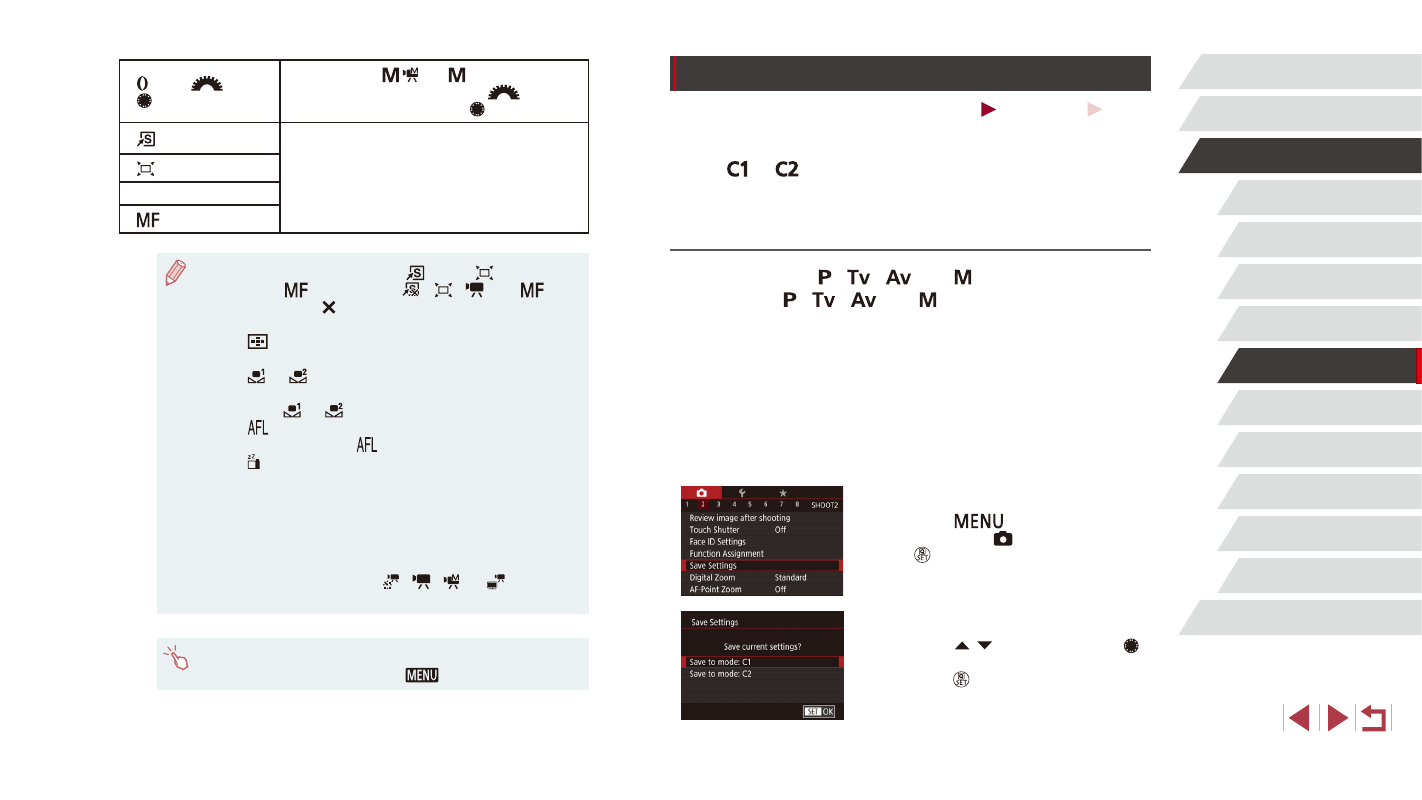
104
Playback Mode
Wi-Fi Functions
Setting Menu
Accessories
Appendix
Index
Before Use
Basic Guide
Advanced Guide
Camera Basics
Auto Mode /
Hybrid Auto Mode
Other Shooting Modes
P Mode
Tv, Av, M, C1, and C2 Mode
Saving Shooting Settings
Still Images
Movies
Save commonly used shooting modes and your configured function
settings for reuse. To access saved settings later, simply turn the mode
dial to [
] or [
]. Even settings that are usually cleared when you
switch shooting modes or turn the camera off (such as self-timer settings)
can be retained this way.
Settings that can be saved
●
Shooting modes ([ ], [
], [
], and [ ])
●
Items set in [ ], [
], [
], and [ ] modes (= 79 – = 99)
●
Shooting menu settings
●
Zoom positions
●
Manual focus positions (= 86)
●
My Menu settings (= 105)
1
Enter a shooting mode with settings
you want to save, and change the
settings as desired.
2
Configure the setting.
z
Press the [
] button, choose [Save
Settings] on the [ 2] tab, and then press
the [ ] button.
3
Save the settings.
z
Press the [ ][ ] buttons or turn the [ ]
dial to choose the destination, and then
press the [ ] button.
[ ] ring, [
] dial, or
[ ] dial
By assigning [ / ], in [ ] mode you can
set the shutter speed with the [
] dial and
the aperture value with the [ ] dial.
[ ] button
Press the button to activate the assigned
function.
[ ] button
Movie button
[
] button
●
To restore default functions to the [
] button, [
] button, movie
button, and [
] button, choose [
], [
], [
], and [
].
●
Icons labeled with [ ] indicate that the function is not available in
the current shooting mode or under current function conditions.
●
With [
], you can move and resize the AF frame by pressing the
assigned button in [1-point AF] mode (= 89, = 89).
●
With [
] or [
], each press of the assigned button records
white balance data (= 84), and the white balance setting
changes to [
] or [
].
●
With [
], each press of the button that it is assigned to adjusts
and locks the focus, and [
] is displayed on the screen.
●
With [ ], pressing the button that it is assigned to deactivates
screen display. To restore the display, do any of the following.
-
Press any button other than the ON/OFF button.
-
Hold the camera in another orientation.
-
Raise or lower the flash.
-
Either open the screen and rotate it toward the front, or close
the screen if it is already open and facing the front.
●
You can still record movies in [ ], [
], [ ], or [
] mode even
if you assign a function to the movie button.
●
You can also configure settings by touching a desired option and
then touching it again or touching [
].
