Canon PowerShot G3 X User Manual
Page 179
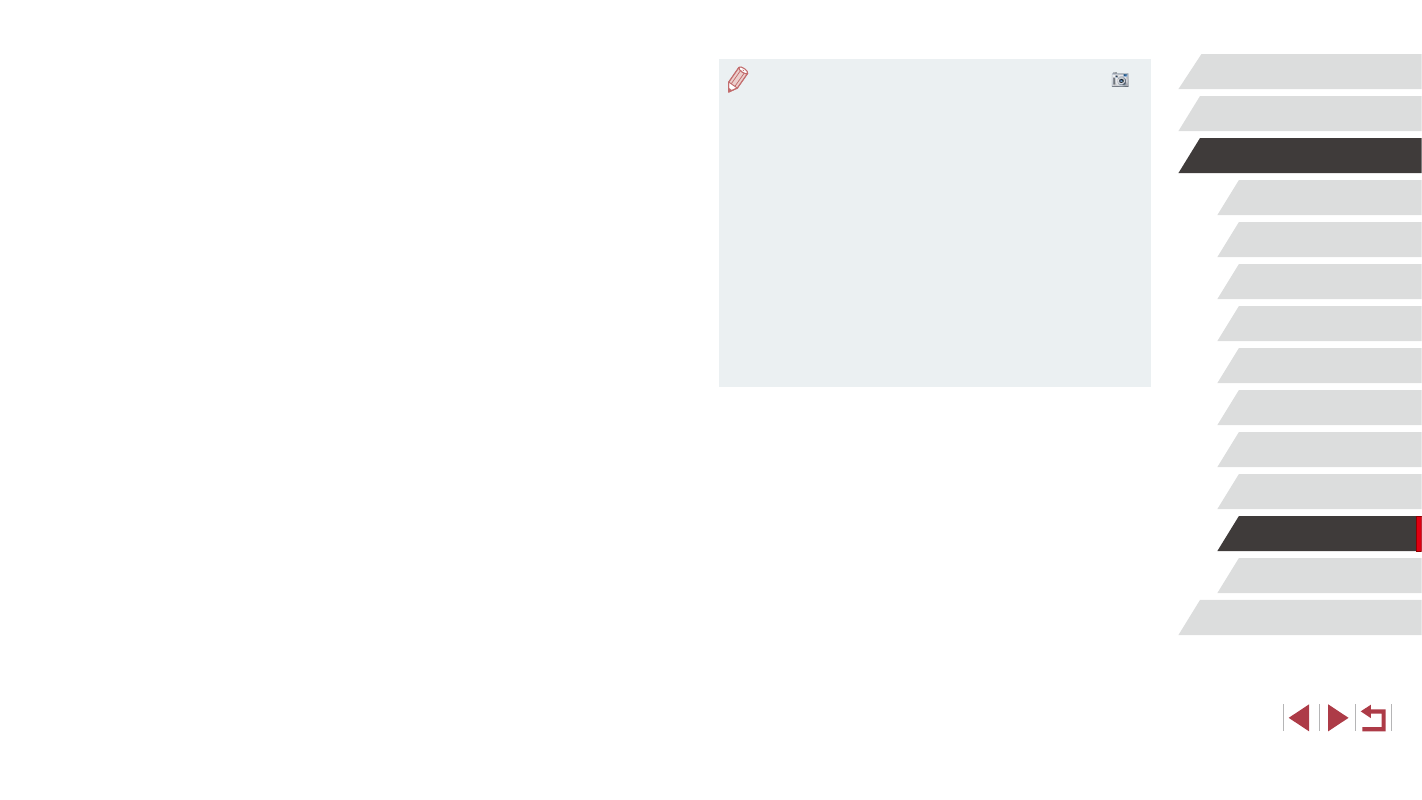
179
Appendix
Index
Before Use
Basic Guide
Advanced Guide
Camera Basics
Auto Mode /
Hybrid Auto Mode
Other Shooting Modes
P Mode
Tv, Av, M, C1, and C2 Mode
Playback Mode
Wi-Fi Functions
Setting Menu
Accessories
●
Windows 7: If the screen in step 2 is not displayed, click the [
]
icon in the taskbar.
●
Mac OS: If CameraWindow is not displayed after step 2, click the
[CameraWindow] icon in the Dock.
●
Although you can save images to a computer simply by
connecting your camera to the computer without using the
software, the following limitations apply.
-
It may take a few minutes after you connect the camera to the
computer until camera images are accessible.
-
Images shot in vertical orientation may be saved in horizontal
orientation.
-
RAW images (or JPEG images recorded with RAW images)
may not be saved.
-
Image protection settings may be cleared from images saved
to a computer.
-
Some problems may occur when saving images or image
information, depending on the operating system version, the
software in use, or image file sizes.
z
Choose [Downloads Images From Canon
Camera] and then click [OK].
z
Double-click [
].
3
Save the images to the computer.
z
Click [Import Images from Camera], and
then click [Import Untransferred Images].
z
Images are now saved to the Pictures
folder on the computer, in separate
folders named by date.
z
After images are saved, close
CameraWindow, press the [
] button to
turn the camera off, and unplug the cable.
z
To view images you save to a computer,
use preinstalled or commonly available
software compatible with images
captured by the camera.
