5 changing icom’s display settings, Figure 34 display setup screen, 6 changing the xdf’s default operating temperature – Emerson Liebert XDF User Manual
Page 51: Changing icom’s display settings, Changing the xdf’s default operating temperature
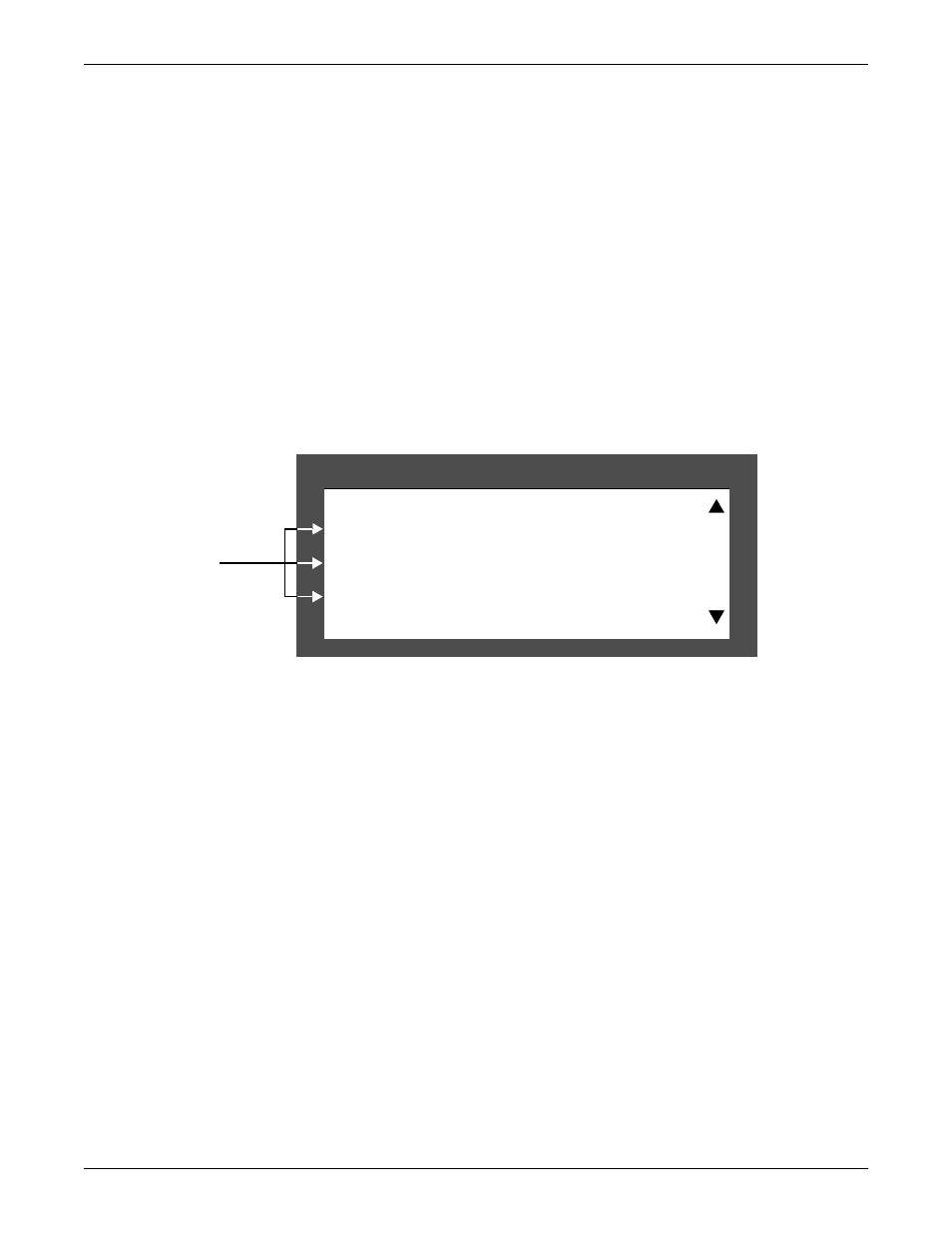
Operation
45
10.5 Changing iCOM’s Display Settings
No password is required to change the way iCOM displays data. The Display Setup submenus control
how such data as temperature, date and time is shown.
To change the display settings:
1. From the default screen, press the Enter key (see Figure 28) to access the user menu.
2. Press the Enter key again to highlight the password command line.
3. Use the Up and Down arrow keys to navigate to the Display Setup icon.
4. Press the Enter key again to access the Display Setup submenu (see Figure 34).
5. Press the Enter key to select the first command.
Either change that setting or navigate to another setting with the Up and Down arrow keys.
6. Once the desired command line is highlighted, press the Enter key to access that parameter’s
display setting options.
7. Use the Up and Down arrow keys to make changes.
8. Press the Enter key to accept the changes.
9. Press the ESC key twice to return to iCOM’s user menu.
Figure 34 Display setup screen
10.6 Changing the XDF’s Default Operating Temperature
The XDF’s internal temperature is set at the factory at 72°F (22°C). This setpoint is adjustable from
65°F to 80°F (18-27°C). To change this setpoint:
1. From the default screen, press the Enter key (see Figure 28) to access the user menu.
2. Press Enter a second time to select and highlight the Password line.
3. Enter the password (see 10.3.2 - Entering the Password).
4. Use the Down arrow key highlight the Setpoints icon.
5. Press the Enter key to enter the setpoints submenu.
6. Press the Enter key to highlight TEMP SET command line.
7. Press Enter again to access the setpoint adjustment.
8. Use the Up and Down arrow keys to select the desired setpoint.
9. Press the Enter key to accept the selected setpoint.
10. Press the ESC key twice to return to the iCOM’s user menu.
For further details about the iCOM controller, see 10.2 - iCOM Components and Functions and
10.3 - Navigating Through the iCOM Display. For more complete information about the iCOM
controller, call 800-543-2778.
DISPLAY SETUP
U404 TEMP F / C
°F
U405 CONTRAST
50%
U406 BUZ FREQ
50%
Highlight the
setting to be
changed by
pressing Enter.
