Kyocera Ecosys m2040dn User Manual
Page 67
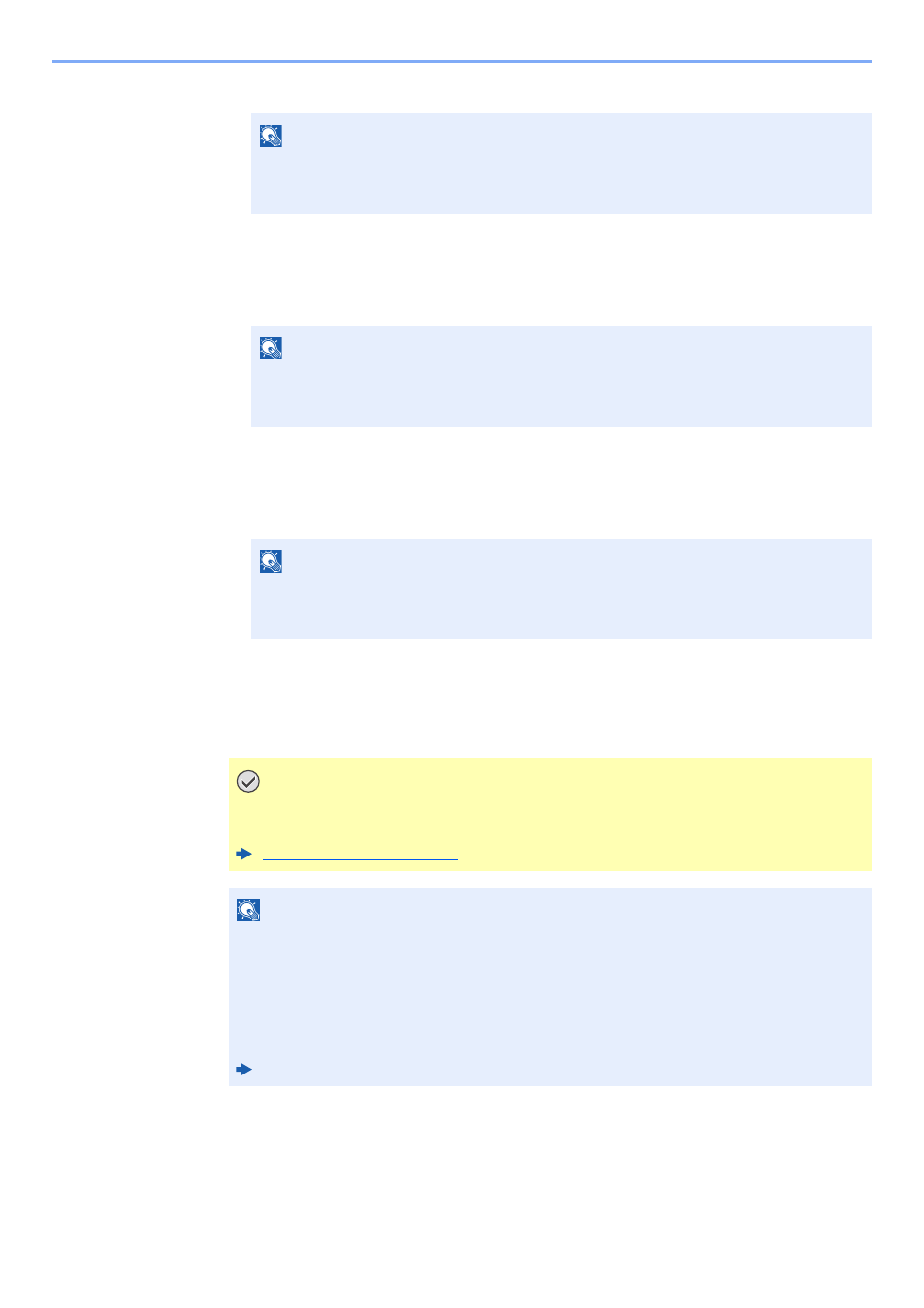
2-19
Installing and Setting up the Machine > Network Setup
3
Set the IP address.
4
Select the [OK] key.
5
[▲] [] key > [Subnet Mask] > [OK] key
6
Set the subnet mask.
7
Select the [OK] key.
8
[▲] [] key > [Default Gateway] > [OK] key
9
Set the default gateway.
10
Select the [OK] key.
11
[▲] [] key > [Auto-IP] > [OK] key
12
[Off] > [OK] key
NOTE
You can set any value between 000 and 255.
Use the numeric keys or select the [▲] or [▼] key to enter a number.
Select the [◄] or [►] key to move the position being entered, which is shown highlighted.
NOTE
You can set any value between 000 and 255.
Use the numeric keys or select the [▲] or [▼] key to enter a number.
Select the [◄] or [►] key to move the position being entered, which is shown highlighted.
NOTE
You can set any value between 000 and 255.
Use the numeric keys or select the [▲] or [▼] key to enter a number.
Select the [◄] or [►] key to move the position being entered, which is shown highlighted.
IMPORTANT
After changing the setting, restart the network from System Menu, or turn the
machine OFF and then ON.
NOTE
Ask your network administrator for the IP address in advance, and have it ready when you
configure this setting.
In the following cases, set the IP address of DNS server on the Command Center RX.
• When using the host name with "DHCP" setting set to "Off"
• When using the DNS server with IP address that is not assigned by DHCP automatically.
Setting the IP Address of the DNS Server, refer to the following:
Command Center RX User Guide
