Print accounting report, Print accounting report -37 – Kyocera Ecosys m2040dn User Manual
Page 321
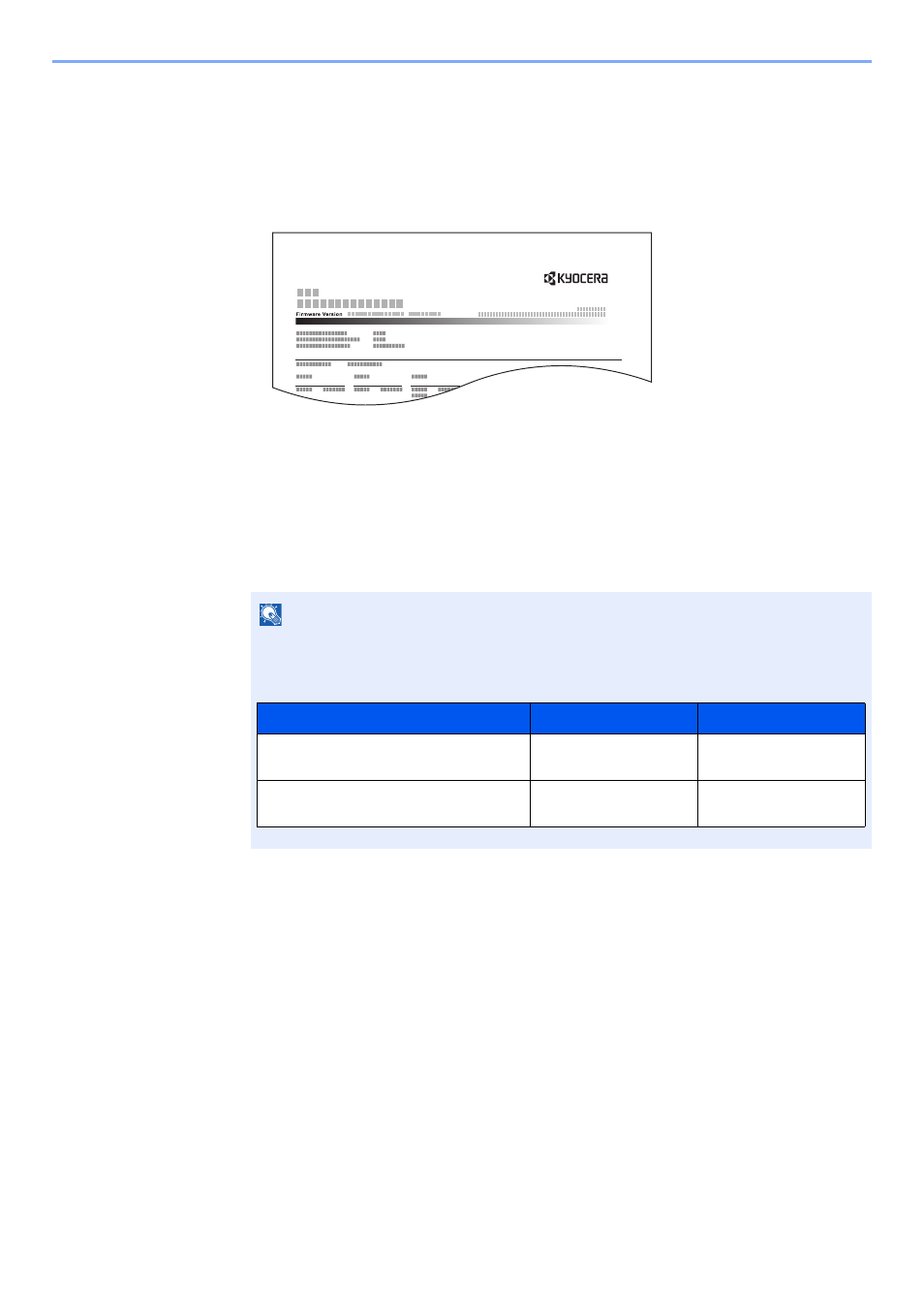
9-37
User Authentication and Accounting (User Login, Job Accounting) > Configuring Job Accounting
Print Accounting Report
The total pages counted of all relevant accounts can be printed as an accounting report.
Reports have different formats depending on how the count of copiers and printers is administered.
When "Individual" is selected for Managing the Copy/Printer Count.
1
Prepare paper.
Check that A4 or Letter paper is loaded in the cassette.
2
Display the screen.
1
[System Menu/Counter] key > [▲] [▼] key > [User/Job Account] > [OK] key
2
[▲] [▼] key > [Job Account.Set.] > [OK] key
3
Print the report.
[▲] [▼] key > [Account. Report] > [OK] key > [Yes]
Accounting report is printed.
NOTE
If the login user name entry screen appears during operations, enter a login user name
and password, and select [Login]. For this, you need to login with administrator privileges.
The factory default login user name and login password are set as shown below.
ACCOUNT. REPORT
Model Name
Login User Name
Login Password
ECOSYS M2135dn/ECOSYS
M2635dn/ECOSYS M2635dw
3500
3500
ECOSYS M2040dn/ECOSYS
M2540dn/ECOSYS M2540dw
4000
4000
