Operation method, Operation method -13, Displaying the menus and configuring settings – Kyocera Ecosys m2040dn User Manual
Page 61
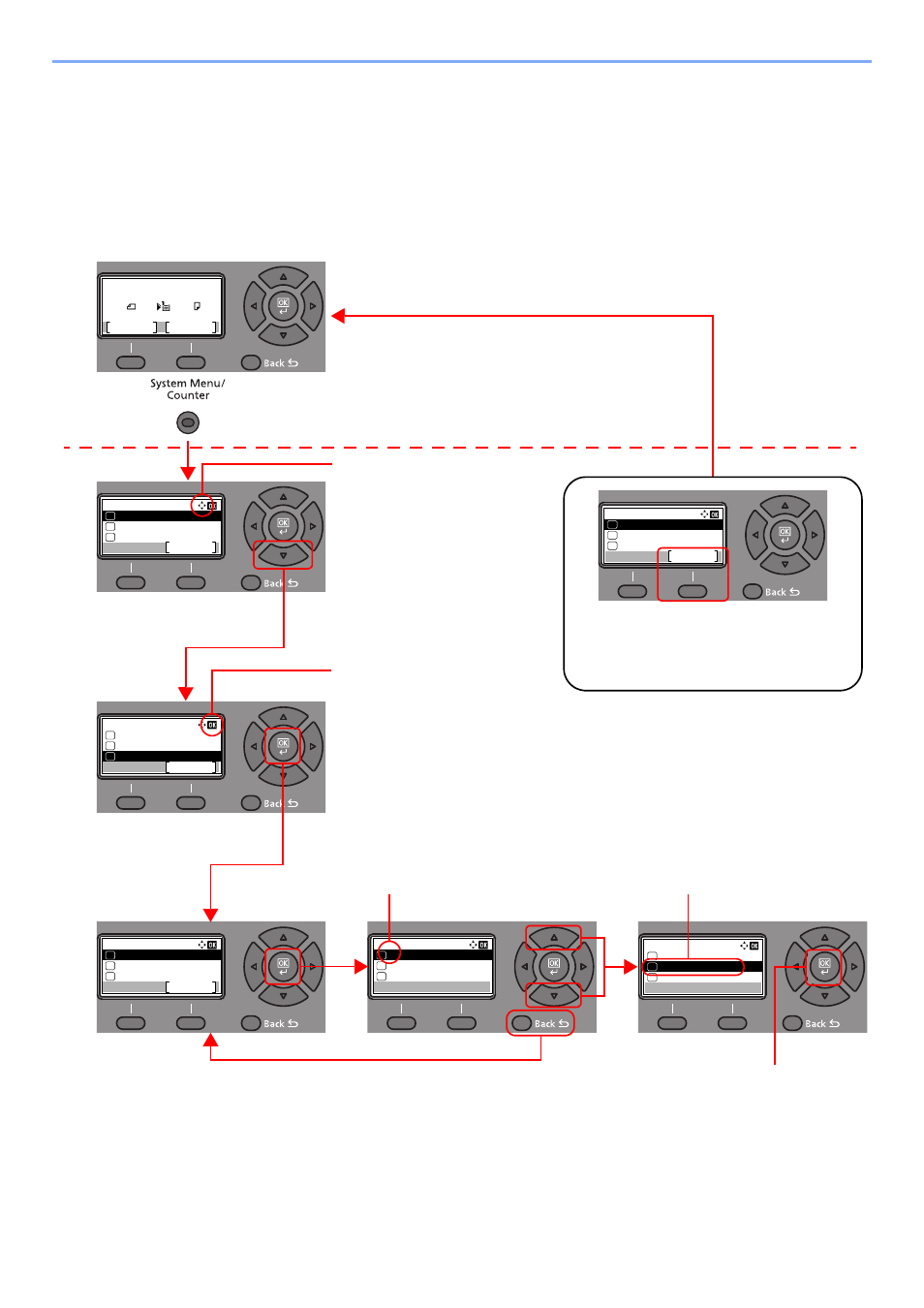
2-13
Installing and Setting up the Machine > Using the Operation Panel
Operation Method
This section explains how to operate the setting menus on the message display.
Displaying the Menus and Configuring Settings
Select the [System Menu/Counter] key or [Function Menu] key to display the setting menus. Select the [▲] key, [▼]
key, [◄] key, [►] key, [OK] key, or [Back] key to select a menu, and perform settings.
Sys. Menu/Count.:
User/Job Account
Exit
04
User Property
05
Common Settings
06
Language:
English
01
Deutsch
02
Francais
03
*
Language:
English
01
Deutsch
02
Francais
03
*
Common Settings:
Language
Exit
01
Default Screen
02
Sound
03
Sys. Menu/Count.:
System/Network
Exit
03
Counter
02
01
Report
Select the [System Menu/Counter] key or
[Function Menu] key to display the setting
menus.
The directions of usable arrow
keys are shown on the screen
displayed.
When the [▲] or [▼] key is
selected, the selection moves
line by line.
When the [◄] or [►] key is
selected, the selection moves in
units of one page.
When [OK] is displayed, select
the [OK] key to confirm the
selection.
Select the [OK] key to display
the selected menu.
The selected item is displayed with
[*] (asterisk) at the beginning.
Select the [OK] key to confirm
the selected setting.
When the [▲] or [▼] key is
selected, the selection moves
line by line.
Select the [Back] key to return to
the screen one level higher.
Setting menus
Normal screen
Exiting the menu operation
When [Exit] is displayed, select [Exit] to exit
the setting menu and return to the normal
screen.
Sys. Menu/Count.:
System/Network
Exit
03
Counter
02
01
Report
Ready to copy.
A4
A4
1
Zoom
Paper
Copies
100%
:
