Kyocera Ecosys m2040dn User Manual
Page 177
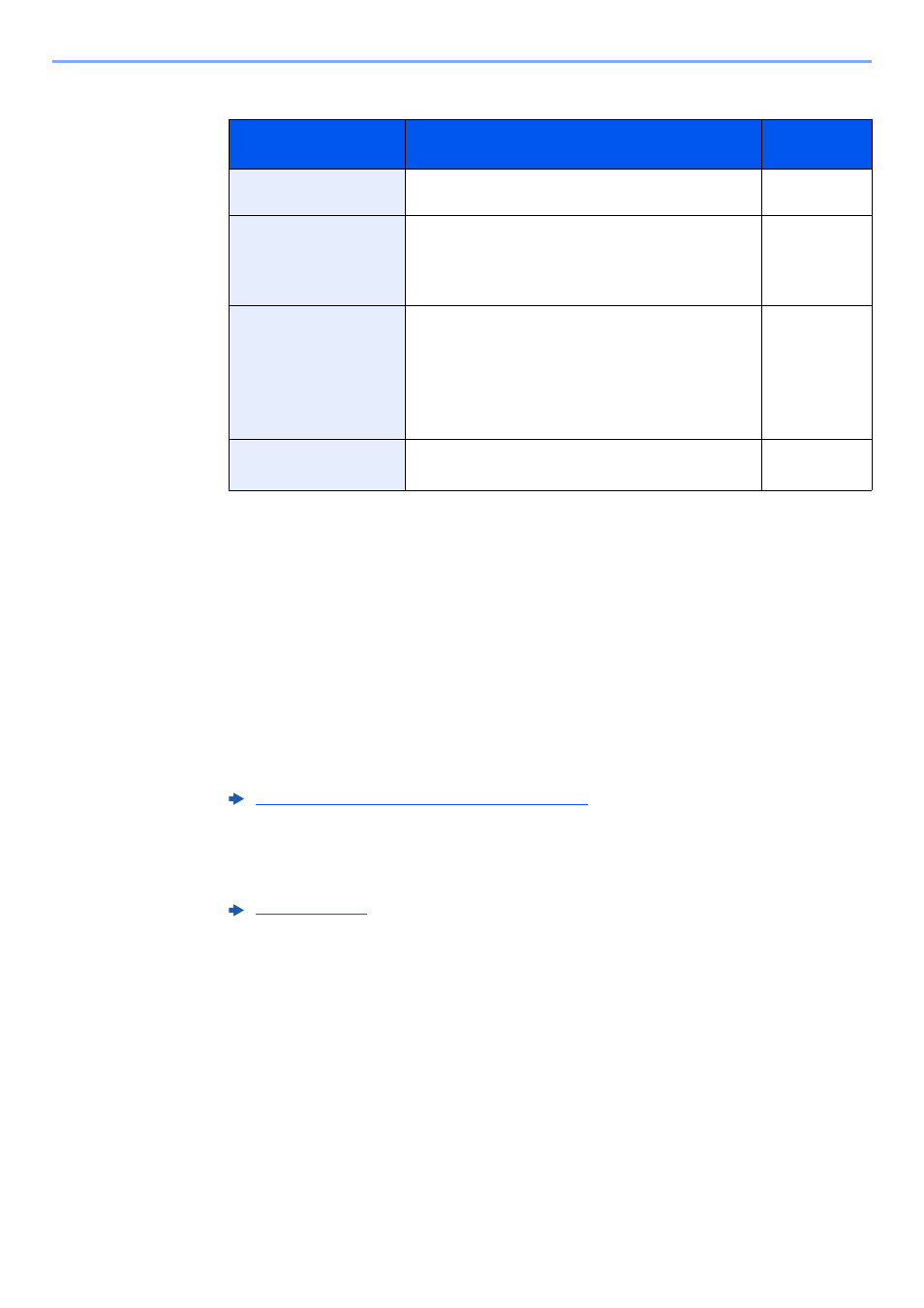
5-17
Operation on the Machine > Sending Document to Desired Shared Folder on a Computer (Scan to PC)
The table below lists the items to be set.
5
Check the status.
The connection confirmation screen appears. Select [Yes] to check the connection and [No] to
not check it.
"Connected." appears when connection to the destination is correctly established. If "Cannot
connect." appears, review the entry.
To send to multiple destinations, repeat steps 3 to 4.
Destinations can be changed later.
6
Select the functions.
Select the [Function Menu] key to select the send functions to use.
7
Press the [Start] key.
Sending starts.
Item
Detail
Max.
characters
Host Name
*1
*1 You can also specify the port number. Enter the following format separated by a colon.
"Host name: port number" or "IP address: port number"
To enter the IPv6 address, enclose the address in brackets [ ].
(Example: [2001:db8:a0b:12f0::10]:445)
If the port number is not specified, the default port number is 445.
Computer name
Up to
64 characters
Path
Share name
For example: scannerdata
If saving in a folder in the shared folder:
share name\folder name in shared folder
Up to
128 characters
Login User Name
If the computer name and domain name are the same:
User Name
For example: james.smith
If the computer name and domain name are different:
Domain name\User name
For example: abcdnet\james.smith
Up to
64 characters
Login Password
Windows logon password
(Case sensitive.)
Up to
64 characters
