Job operation, Pause and resumption of jobs, Canceling of jobs – Kyocera Ecosys m2040dn User Manual
Page 244: Job operation -13
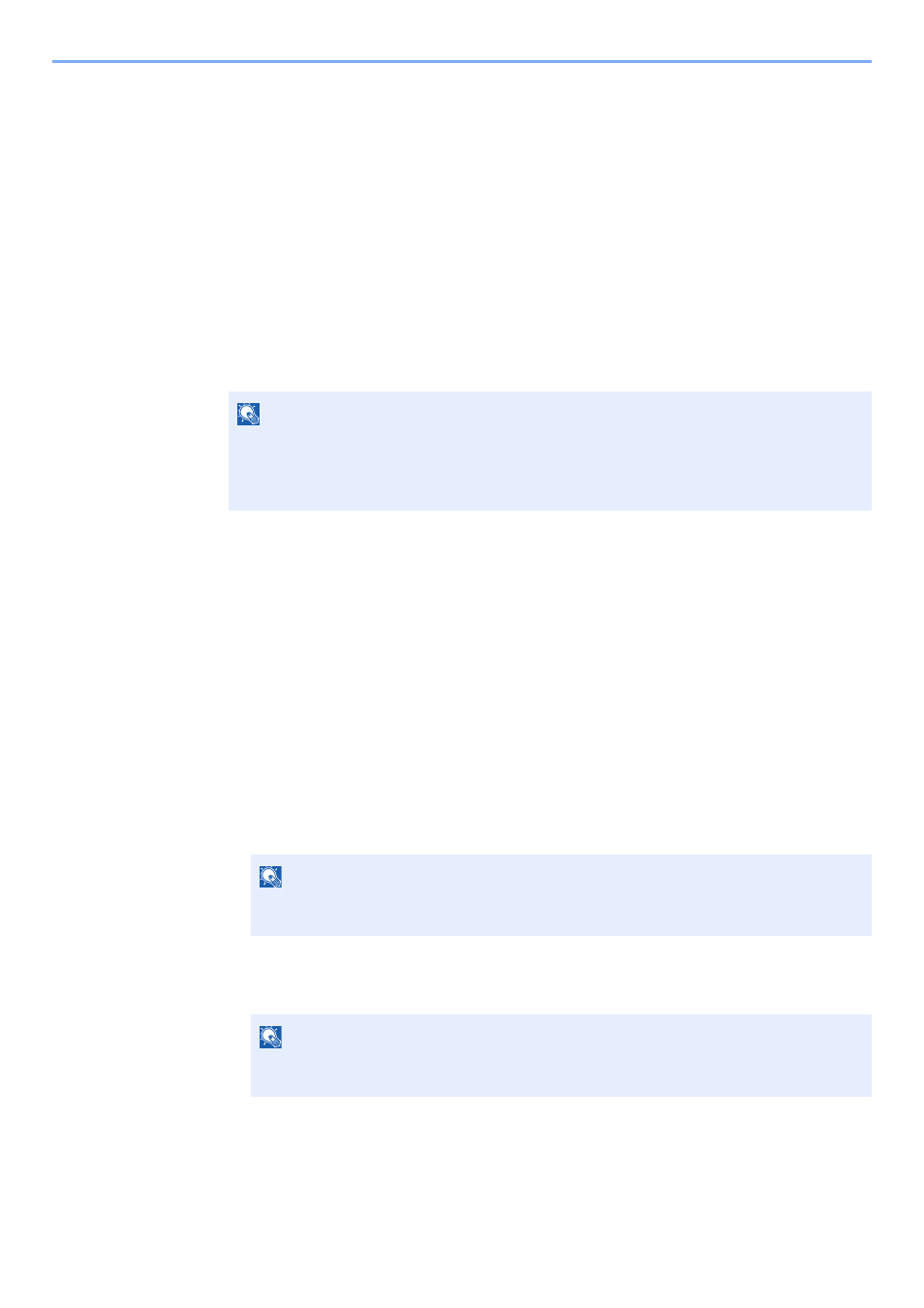
7-13
Status/Job Cancel > Job Operation
Job Operation
Pause and Resumption of Jobs
Pause/resume all printing jobs in printing/waiting.
1
Display the screen.
Select the [Status/Job Cancel] key.
2
Select [Pause].
Printing is paused.
When resuming the printing of jobs that have been paused, select [Resume].
Canceling of Jobs
A job in printing/waiting status can be canceled.
1
Display the screen.
[Status/Job Cancel] key > [▲] [▼] key > [Print Job Status], [Send Job Status],
[Store Job Status] or [Scheduled Job] > [OK] key
2
Cancel a job.
Print Job Status
1
Select the job to be canceled, and [Menu].
2
[▲] [▼] key > [Cancel Job] > [OK] key > [Yes]
Send Job Status, Store Job Status or Scheduled Job Status
1
Select the job to be canceled, and [Cancel].
2
Select [Yes].
NOTE
If the [Back] key or other function key, such as the [Copy] key, is selected during Pause,
"Resume paused jobs. Are you sure?" appears. If [Yes] is selected and then the [OK] key is
selected, the job is resumed and the following screen appears. If [No] is selected and then
the [OK] key is selected, the following screen appears while the job is paused.
NOTE
When FAX reception job is selected, [Cannot cancel FAX reception jobs.] is displayed
and the job cannot be canceled.
NOTE
A job can be canceled by selecting [Menu], selecting [Cancel Job] and then selecting
the [OK] key.
