Rx/forward rules – Kyocera Command Center RX User Manual
Page 58
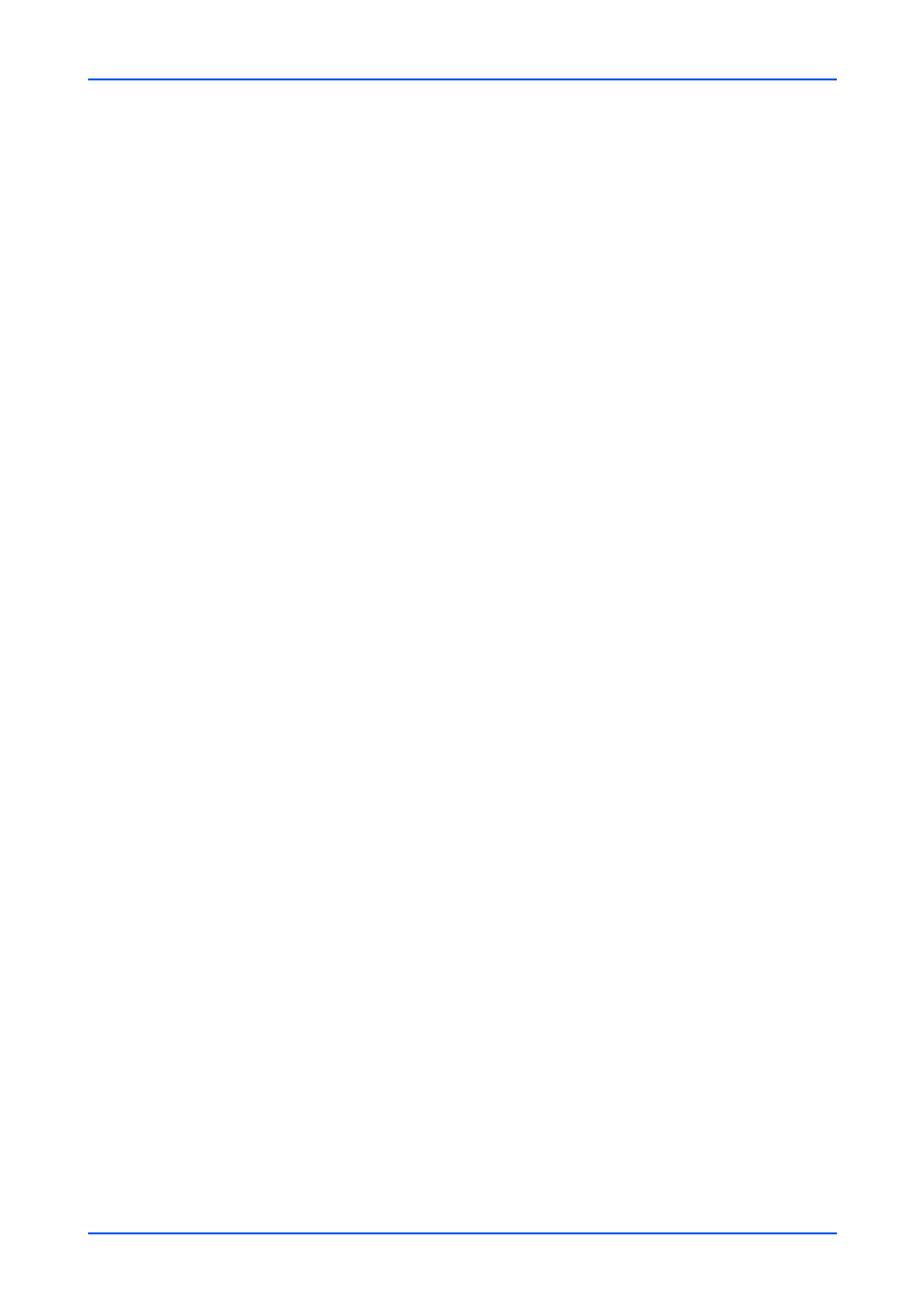
Function Settings
54
Embedded Web Server
File Separation
Scans a multi page document and saves each page as a separate file.
E-mail Subject
The Subject is entered here.
FTP Encryption TX
This enables or disables encryption for communication. When turned On, the
encryption algorithm that is selected by Network Security Settings page is used.
3.
Click Submit button.
RX/Forward Rules
Conditional reception/forwarding is a function for automatically forwarding documents
received by FAX or i-FAX to other FAX machines, sending them as attachments to E-
mail, or saving them into a fax box instead of printing if they satisfy the specified
conditions.
For example, you can forward faxes from particular customers received during business
hours to the E-mail addresses of the people responsible for those customers, print and
save them in a fax box if they are received outside business hours, and forward faxes
from outside of your business area to the business office nearest to the sender's fax
number.
For models that do not support RX/Forward Requirements, the documents received are
forwarded to a forward destination or printed.
Enabling RX/Forward Rules
To use the RX/Forward Rules function, enable this setting.
1.
Click RX/Forward Rules under Function Settings on the navigation menu. The
Settings page opens.
If your machine only supports the forward rules, select On. Forward Rules Settings
page opens.
2.
Click Settings button. RX/Forward Rules Settings page opens.
Select Off, Use Rule for Specific RX, or Rule for All RX from the drop-down list.
When you select Rule for All RX, you can configure Schedule, File Name, Forward
Settings and Print Settings as rules. For details, refer to Add Rule shown below.
If Forward Rules Settings page opens, configure the detailed information of the rules.
3.
Click Submit button.
Add Rule
1.
Click Add Rule button. The New Rule - Property page appears.
2.
This section includes the following items for configuration.
Use Rule
Select On when you use the new rule.
