Scan to folder – Kyocera Command Center RX User Manual
Page 47
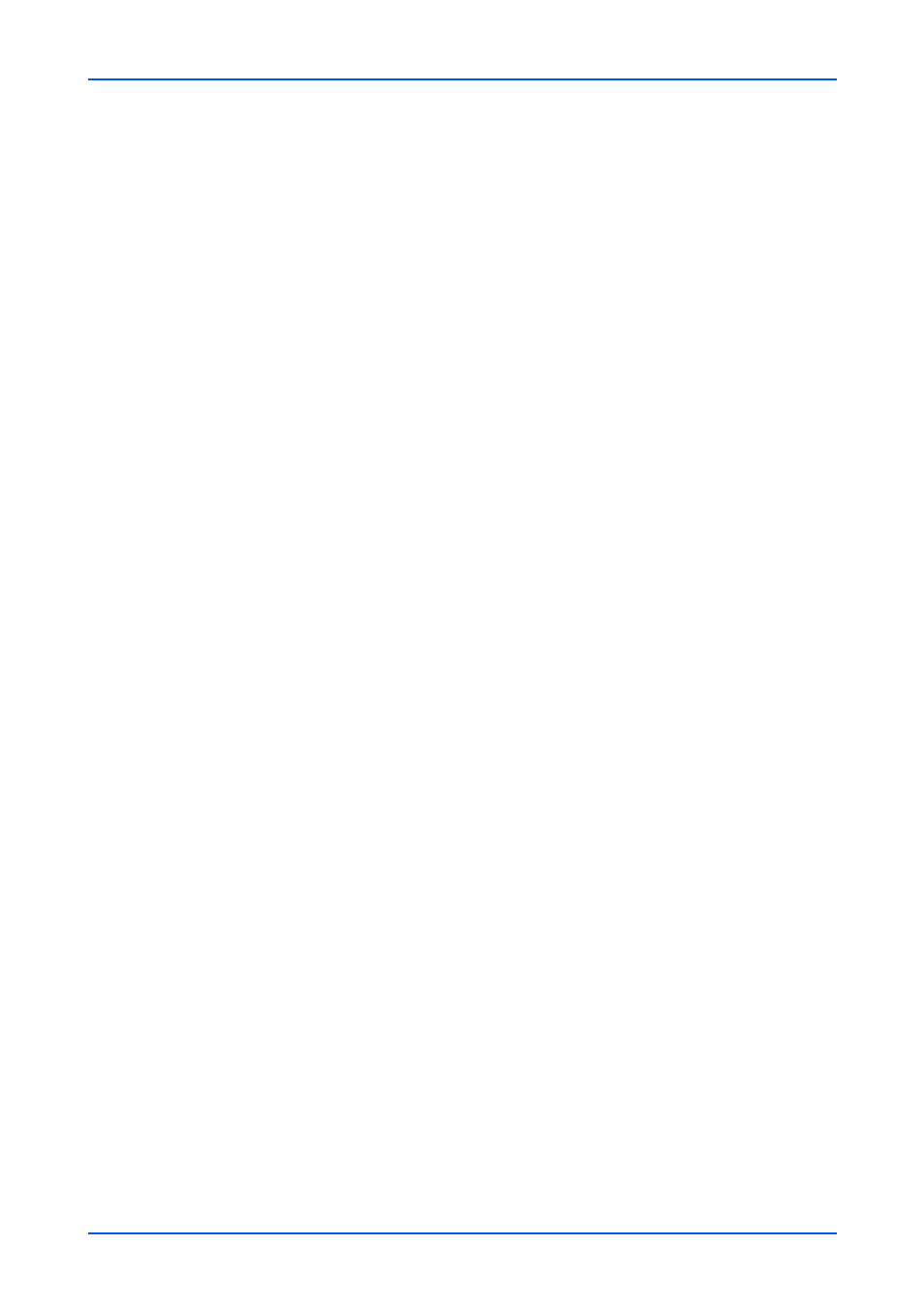
Function Settings
User Guide
43
8. Use APOP: Enables or disables APOP. APOP is an encryption mechanism used
for encrypting the Login Password during communication with the POP3 server.
When Use APOP is Off, the Login Password is sent using plain ASCII text. When
Use APOP is On, the Login Password is encrypted, therefore cannot be read.
APOP requires that the POP3 server supports APOP, and has APOP enabled.
9. POP3 Security: Enables or disables POP3 Security. When this protocol is
enabled, either SSL/TLS or STARTTLS must be selected. To enable POP3
security, the POP3 port may have to be changed according to the server settings.
10.Connection Test: This will test one transmission for each press, attempting to
establish communication with the POP3 server.
11.Delete e-mail after retrieval: Enables or disables the Delete E-mail after retrieval
function. When this item is set to On, the retrieved E-mail is deleted from the
POP3 server. When this item is set to Off, the E-mail will not be deleted after
retrieved from the POP3 server.
12.E-mail Size Limit: Enter maximum E-mail size in kilobytes. When the value is 0,
the limitation for E-mail size is disabled.
13.Cover Page: Specifies whether to print the body of an E-mail in addition to the
attached files. When this item is set to On, the attached files and the body of an E-
mail are printed. When no attached files exist, only the body of an E-mail is printed.
When this item is set to Off, only the attached files are printed. When no attached
files exist, nothing is printed.
3.
Click Submit button.
E-mail Send Settings
1.
Click E-mail under Function Settings on the navigation menu. The E-mail Settings
page opens.
2.
You can make changes for the following items as required.
E-mail Size Limit
Enter the maximum size of E-mail that can be sent in kilobytes. When the value is 0,
the limitation for E-mail size is disabled.
Sender Address
Displays the sender address used for E-mails sent from this machine.
Signature
Displays the signature to be inserted in the end of the E-mail body.
Function Default
The default settings can be changed in Common/Job Default Settings page.
3.
Click Submit button.
Scan to Folder
This section includes advanced settings for copying.
FTP Settings
1.
Click Scan to Folder under Function Settings on the navigation menu. The Scan to
Folder Settings page opens.
