Fax/i-fax – Kyocera Command Center RX User Manual
Page 49
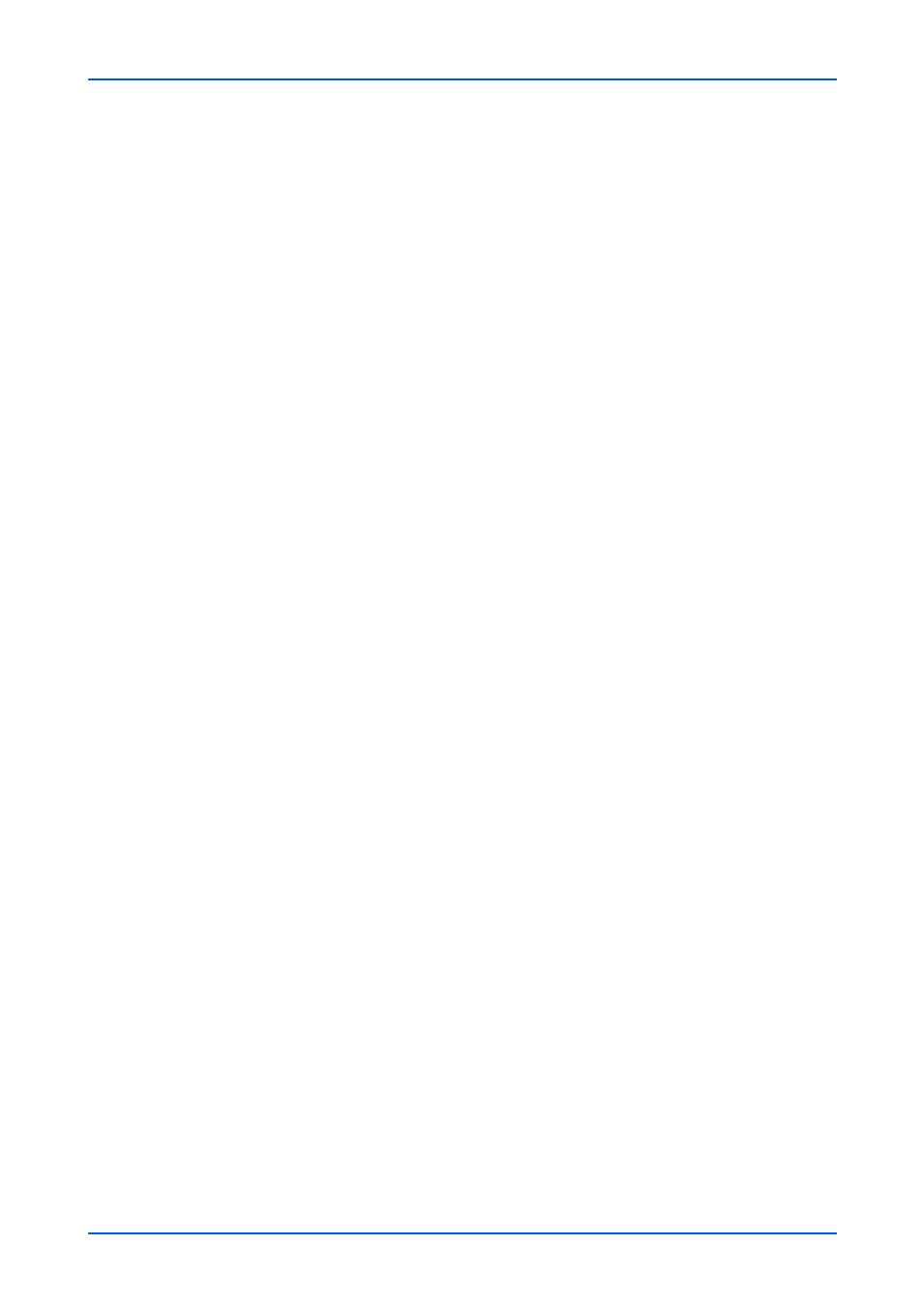
Function Settings
User Guide
45
DSM Scan Client Certificate
Displays whether the certificate is active. To make advanced settings, click Settings
button and select a certificate. Make settings for the device certificate in Certifi-
cates page of Security Settings.
3.
Click Submit button.
LDAP Settings
1.
Click DSM Scan under Function Settings on the navigation menu. The DSM Scan
Settings page opens.
2.
You can make changes for the following items as required.
LDAP Server Name
Specifies a name or IP address for the LDAP server. This is required only if Active
Directory which contains Scan Process is unidentical with the server for the network
authentication.
LDAP Port Number
Sets the port number used by LDAP The default port is 389.
Search Timeout
Specifies the timeout time after which a search on the LDAP server expires.
LDAP Security (DSM Scan)
Display whether a LDAP security is available or not. Select the LDAP security from
LDAP Security (DSM Scan) drop-down list on the Protocol Settings page.
Authentication Type
Selects either the Simple or SASL for the authentication type.
3.
Click Submit button.
Certificate Status
1.
Click DSM Scan under Function Settings on the navigation menu. The DSM Scan
Settings page opens.
2.
The status of the Root Certificates 1 (to 5) and DSM Client Certificate is shown. Make
settings for the Root Certificate in Certificates page.
FAX/i-FAX
This section includes advanced settings for FAX/i-FAX.
If the settings for the item marked with an asterisk (*) has been changed, you must
restart the machine or the network. To restart the machine, proceed to the Reset page.
Common Settings
1.
Click FAX/i-FAX under Function Settings on the navigation menu. The FAX/i-FAX
Settings page opens.
