Original document – Kyocera Command Center RX User Manual
Page 29
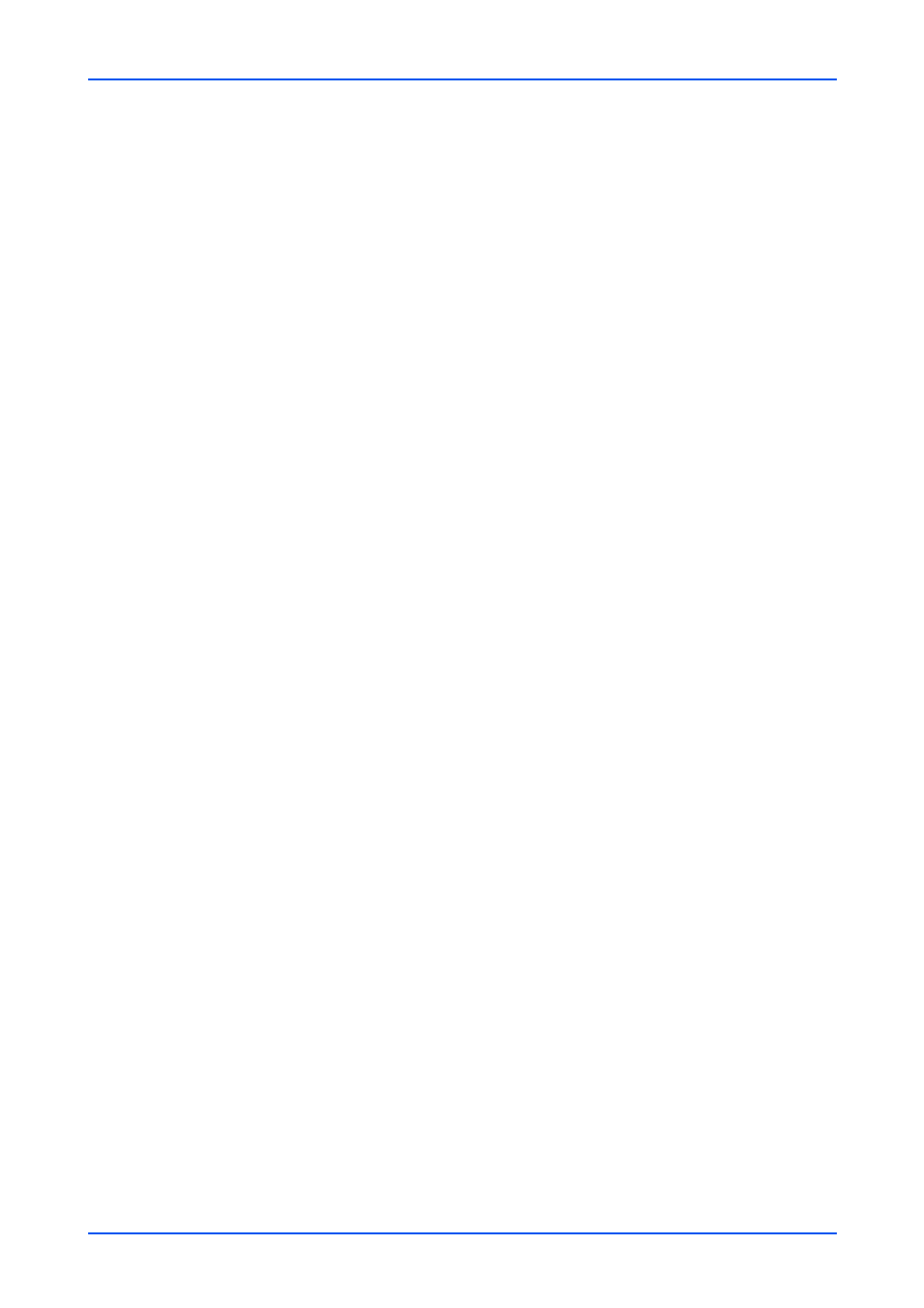
Device Settings
User Guide
25
Separator Sheet Paper Source
You can select the cassette or MP Tray feed the separator sheet by clicking the
drop-down list.
Message Paper Set
YYou can select whether display (On) or not (Off) the confirmation screen when
loading the paper in each paper source.
3.
After confirming the settings, click Submit button.
Paper Detail Settings
1.
Click Paper/Feed/Output under Device Settings on the navigation menu. The Paper/
Feed/Output Settings page opens.
2.
Click Settings in Paper Detail Settings. The Paper Details Settings page opens.
You can configure the following settings.
Custom Page Size Settings
You can change the size of paper for cassette and MP tray . When you want to
change the settings, enter the length (X) and width (Y) of the Custom Paper.
Note: Some model type can select On and then specify the paper size.
Media Type Settings
You can select the paper weight for each media type by clicking the drop-down list.
When you select the Custom 1 to 4, you can select the paper weight as well as
specifying whether or not to use duplex printing and entering the custom paper
name.
3.
After confirming the settings, click Submit button.
Original Document
This section explains how to configure the original.
Auto Detect Original Size
1.
Click Original Document under Device Settings on the navigation menu. The Original
Document page opens.
2.
You can configure the following settings.
System of Units
Select Metric or Inch as measurement of original document for auto detect. If you
select Inch, select an original size (Legal, OfficioII or 216 x 340 mm) from the drop-
down list.
A6/Hagaki
Select A6 or Hagaki (postcard) as a original size for auto detect. When you select
Hagaki (postcard), only an original placed on a platen can be detected.
