Kyocera Command Center RX User Manual
Page 40
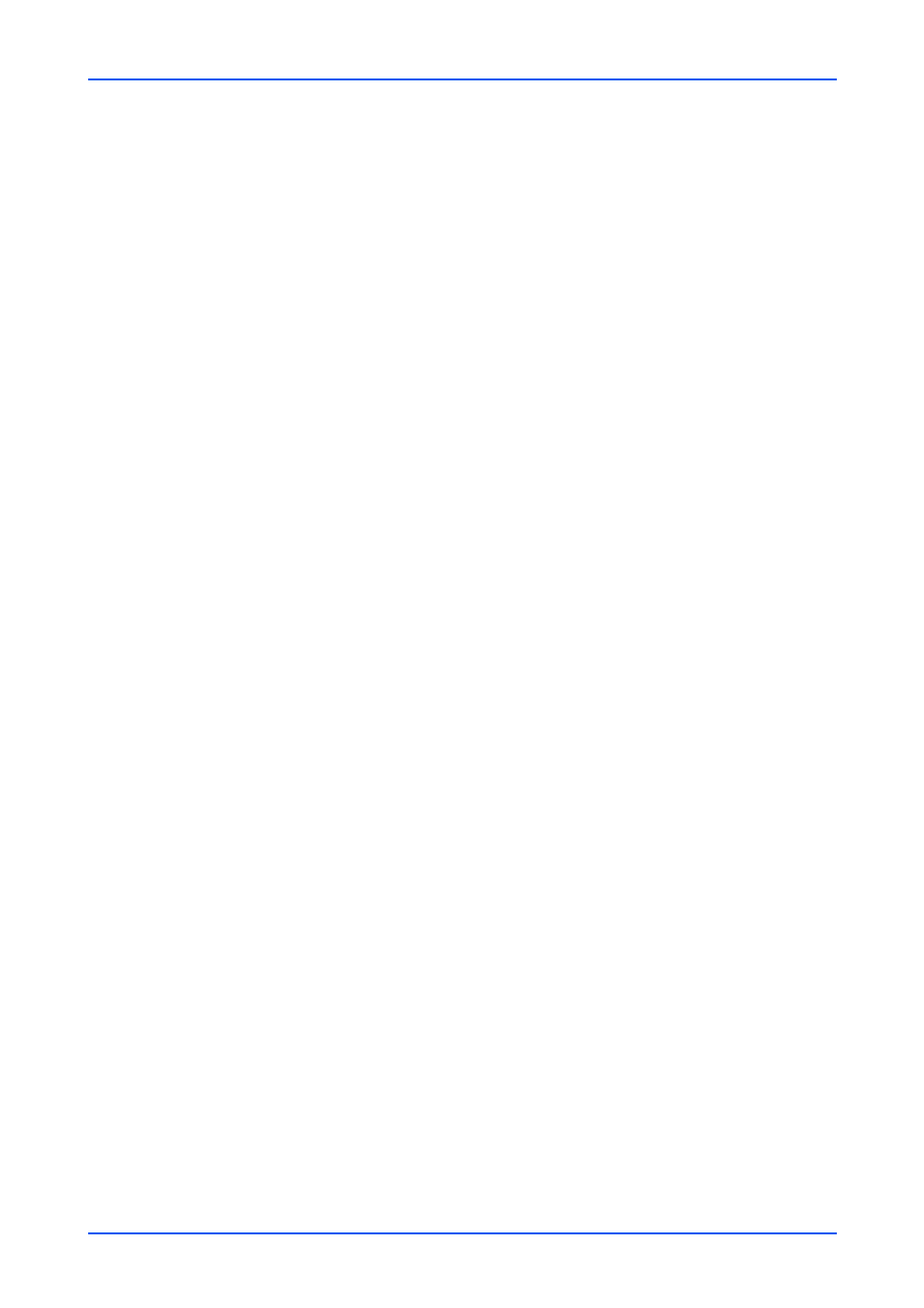
Function Settings
36
Embedded Web Server
Platen Scan Action
You can prioritize to use the platen either in faster scanning or better quality scan-
ning.
Repeat Copy
Enables additional copies in the desired quantity as necessary after a copy job is
completed.
Note: Repeat Copy is not displayed when an optional Data Security Kit is activated
or a Repeat Copy job is cleared.
Skip Blank Page
You can choose whether blank pages should be delivered or not.
3.
Click Submit button.
File Default Settings
1.
Click Common/Job Defaults under Function Settings on the navigation menu. The
Common/Job Default Settings page opens.
2.
You can make changes for the following items as required.
File Format
The file format is available from PDF, TIFF, JPEG, XPS, and High Compression
PDF.
Image Quality
This determines the quality of the image when saved, from 1 Low Quality (High
Comp.) to 5 High Quality (Low Comp.).
PDF/A
Turns PDF/A-compliant format PDF/A-1a, PDF/A-1b, PDF/A-2a, PDF/A-2b, PDF/
A-2u or Off, when File Format above is PDF. PDF/A is an electronic file format for
long-term preservation of documents as addressed in the ISO 19005-1 specifica-
tion.
OCR Text Recognition
You can convert the scanned document to the text data when you selected PDF or
High Compression PDF as the file format.
Primary OCR Language
You can choose the primary OCR language from the drop-down list.
Auto Image Rotation (OCR)
Rotates the image direction to read when setting to On.
Note: OCR Text Recognition, Primary OCR Language, and Auto Image Rotation
(OCR) can be configured when an optional OCR Expansion kit is installed.
Color TIFF Compression
This allows to select TIFF V6 or TTN2 format for compression of color TIFF images.
