Outgoing fax log and incoming fax log, Outgoing fax log and incoming fax log -4 – TA Triumph-Adler P-4035 MFP User Manual
Page 153
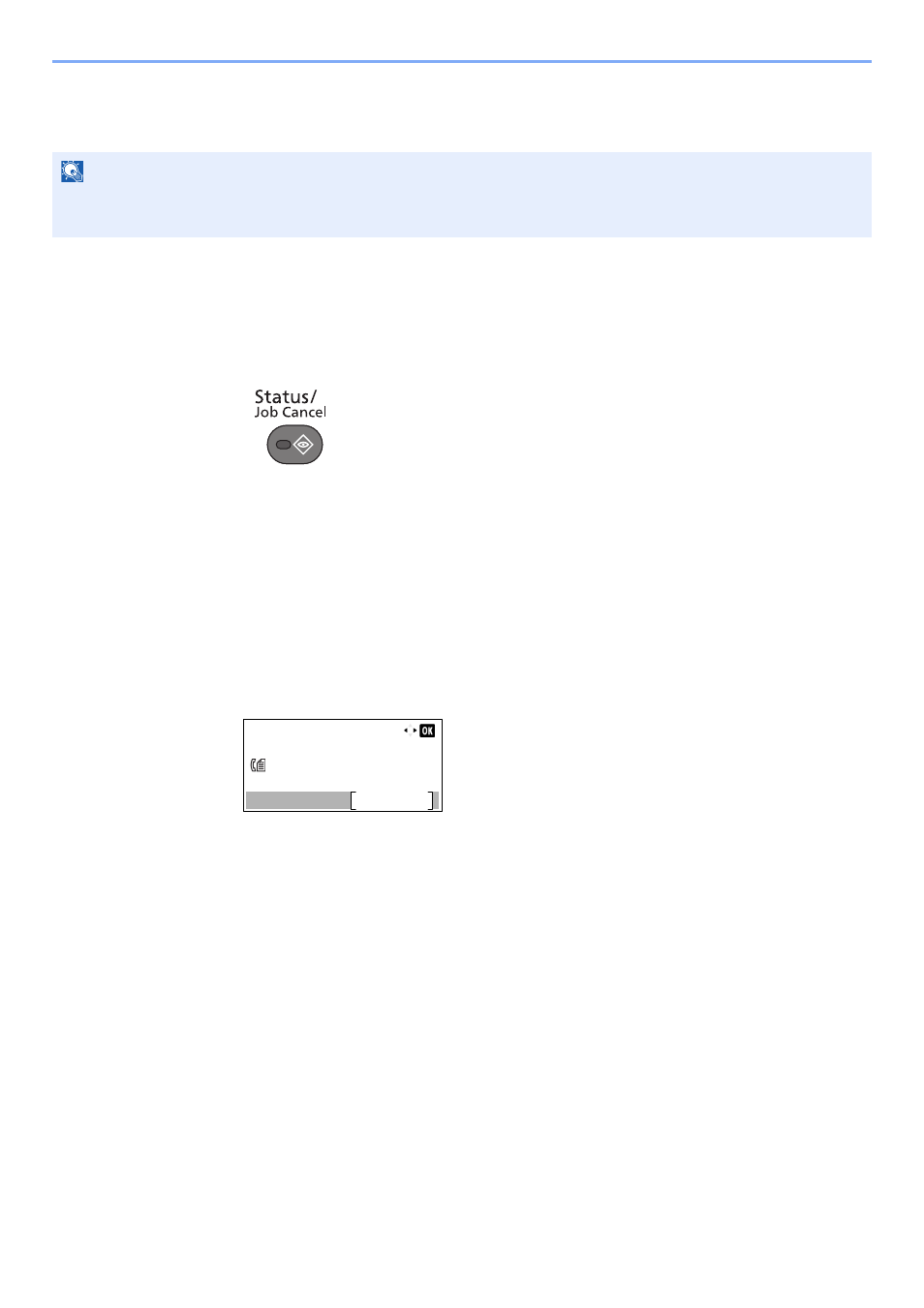
7-4
Managing Jobs > Checking FAX Job History
Outgoing FAX Log and Incoming FAX Log
Display the history of the latest 50 each of send and receipt results on the display for checking.
Displaying Job Log Screen
1
Display the screen.
1
Press the [
Status/Job Cancel
] key.
2
Press the [
▲
] or [
▼
] key to select [FAX Job Log].
3
Press the [
OK
] key.
4
Press the [
▲
] or [
▼
] key to select [Outgoing FAX Log] to check transmission results, or
[Incoming FAX Log] to check reception results.
5
Press the [
OK
] key.
2
Check the status.
Press the [
◄
] or [
►
] key to check the details of the job.
NOTE
Even when job accounting is enabled, 50 each of send and receipt results are displayed regardless of the account ID.
For details of the job history check, refer to the machine’s Operation Guide.
Outgoing FAX Log:
OK
1/50
0123456789
Detail
- CLP 4520 MFP (162 pages)
- 1855 (212 pages)
- DC 6240 (382 pages)
- 306i (4 pages)
- 261ci (396 pages)
- 2256 (152 pages)
- 2256 (267 pages)
- 2500ci (530 pages)
- 8055i (4 pages)
- 2550ci (4 pages)
- DC 6235 (588 pages)
- 7505ci (572 pages)
- 3560i (526 pages)
- 5555i (550 pages)
- 8055i (540 pages)
- DCC 6626 (212 pages)
- DCC 6626 (216 pages)
- P-C2665i MFP (4 pages)
- P-C2665i MFP (396 pages)
- DC 2015 (57 pages)
- DC 2020 (73 pages)
- DC 2020 (113 pages)
- DC 2020 (177 pages)
- DC 2016 (123 pages)
- DC 2018 (86 pages)
- DC 2018 (234 pages)
- DC 2031 (90 pages)
- DC 2031 (44 pages)
- DC 2031 (167 pages)
- DC 2035 (147 pages)
- DC 2035 (182 pages)
- DC 2035 (139 pages)
- DCC 2850 (436 pages)
- P-3525 MFP (481 pages)
- P-C2665 MFP (204 pages)
- DC 2052 (109 pages)
- DC 2075 (32 pages)
- DC 2055 (244 pages)
- DC 2075 (263 pages)
- DC 2080 (210 pages)
- DC 2062 (106 pages)
- DC 2062 (165 pages)
- DC 2222 (32 pages)
- DC 2125 (161 pages)
- DC 2222 (219 pages)
