Checking details of application – TA Triumph-Adler 3005ci User Manual
Page 532
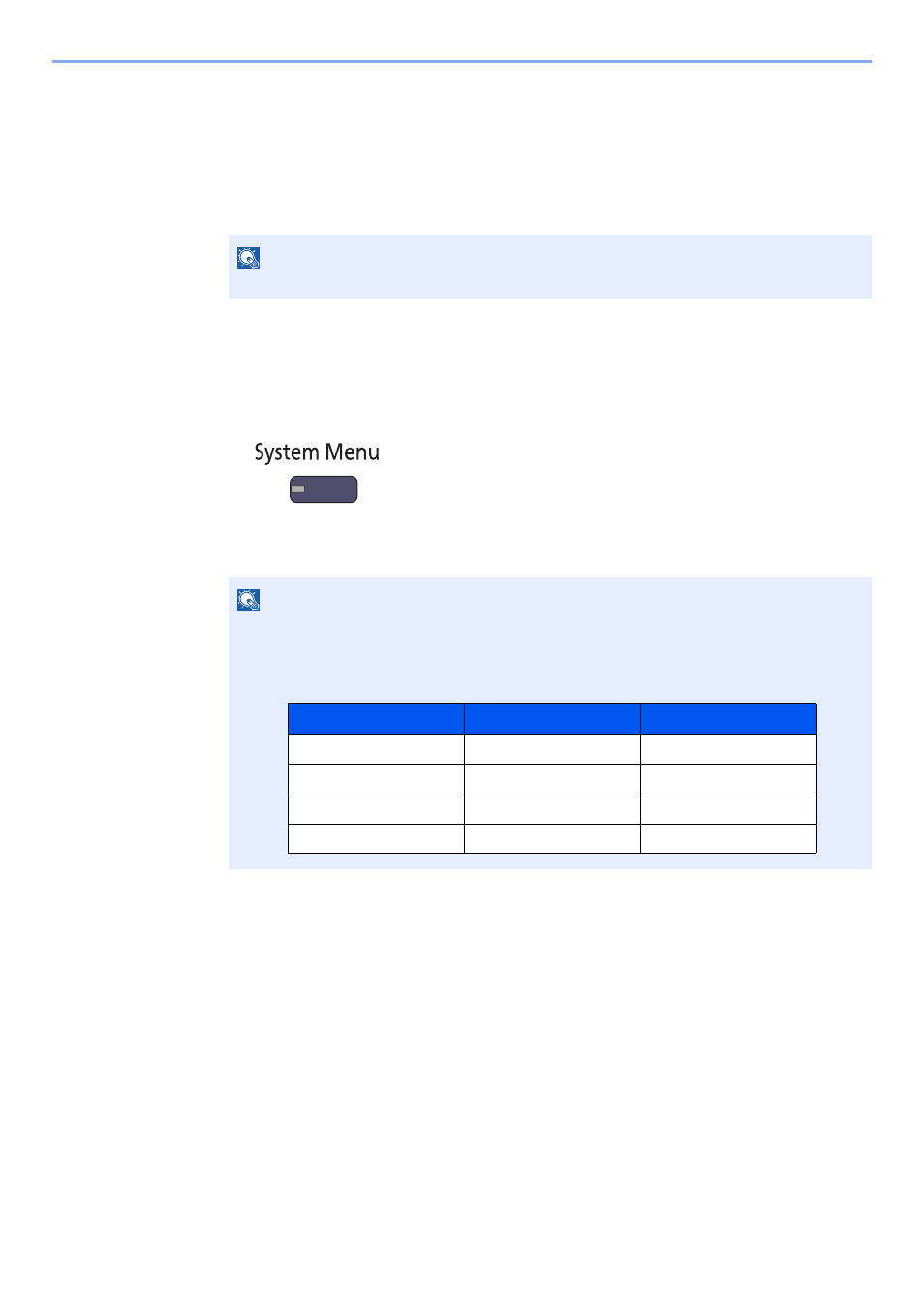
11-10
Appendix > Optional Equipment
4
Press [Official] in the license key entry screen.
Some applications do not require you to enter a license key. If the license key entry screen does not
appear, go to Step 5.
To use the application as a trial, press [Trial] without entering the license key.
5
Press [Yes] in the confirmation screen.
Checking Details of Application
Use the procedure below to check the details of application.
1
Press the [
System Menu
] key.
2
Press [System/Network], and [Next] of "Optional Function".
3
Select the desired application and press [Detail].
You can view detailed information on the selected application.
NOTE
Icons of activated application are displayed in the Home screen.
NOTE
If the user authentication screen appears, enter your login user name and login password
and press [Login]. For this, you need to login with administrator privileges. The factory
default login user name and login password are set as shown below.
Model Name
Login User Name
Login Password
3005ci
3000
3000
3505ci
3500
3500
4505ci
4500
4500
5505ci
5500
5500
