Display the screen, Configure the settings – TA Triumph-Adler 3005ci User Manual
Page 135
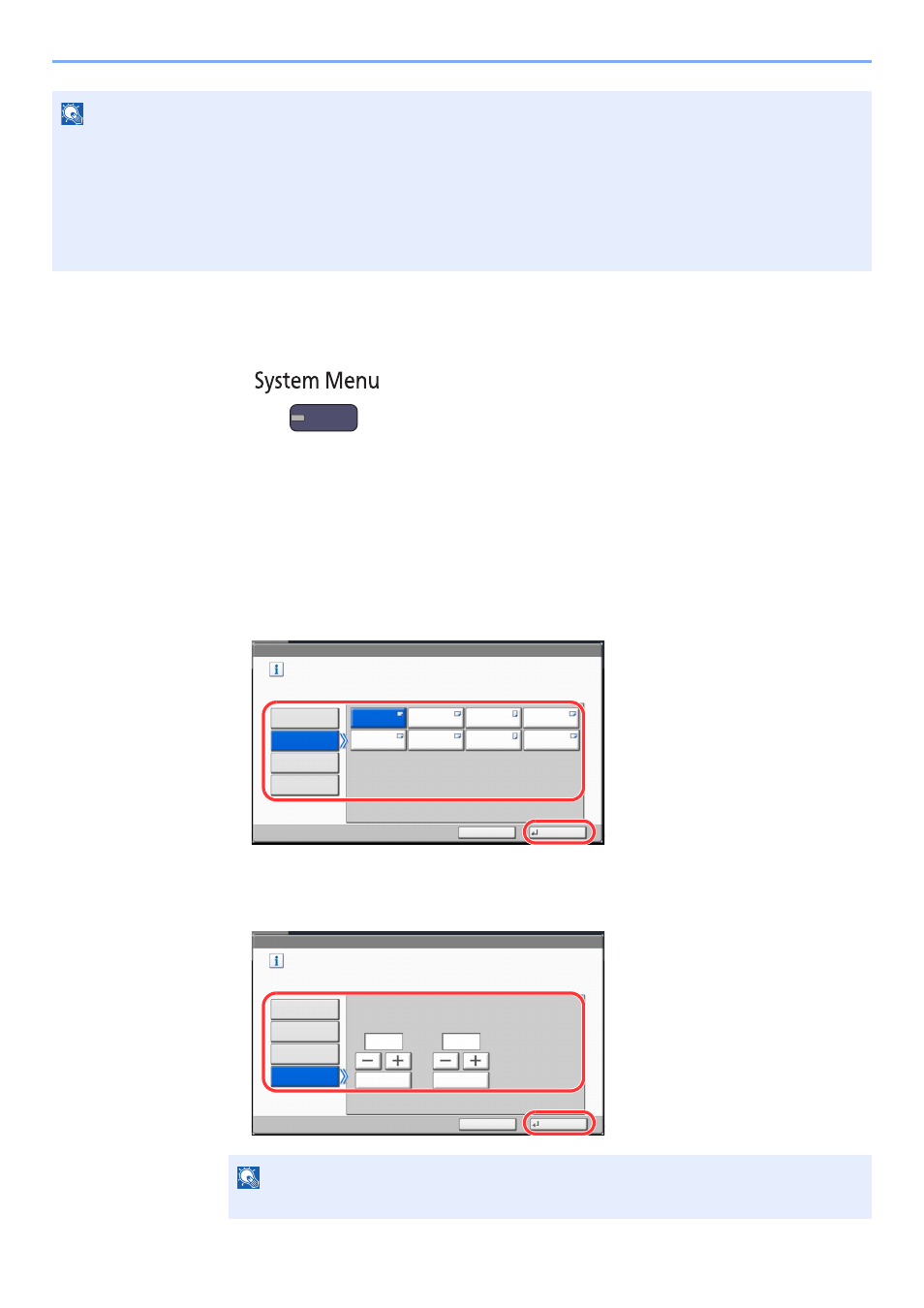
3-31
Preparation before Use > Loading Paper
1
Display the screen.
1
Press the [
System Menu
] key.
2
Press [Cassette/MP Tray Settings].
2
Configure the settings.
1
In "Cassette/MP Tray Settings", select one of [Cassette 1] - [Cassette 7], and press [Next].
Then in "Paper Size", press [Change].
2
For automatic detection of the paper size, press [Auto] and select [Metric] or [Inch] as the unit.
To select the paper size, press [Standard Sizes 1] or [Standard Sizes 2] and select the paper size.
When cassette 1 or 2 is selected, a size not displayed in the standard sizes can be set.
Select [Size Entry], press [+], [-] to enter "X" (horizontal) and "Y" (vertical) dimensions. By pressing [#
Keys], you can use the numeric keys.
NOTE
If the optional FAX kit is installed, the available media types for printing received faxes are as shown below.
Plain, Recycled, Bond, Vellum, Color, Thick, High Quality, Rough and Custom 1 to 8
Set the paper size of the cassette used for fax reception as follows:
Inch models:
Press [Auto] and then [Inch].
Metric models: Press [Auto] and then [Metric].
If the above setting is changed, it will not be possible to print faxes.
NOTE
[Cassette 3] to [Cassette 7] are shown when the optional paper feeder is installed.
Cassette/MP Tray Settings - Paper Size
㪪㪼㫋㩷㪺㪸㫊㫊㪼㫋㫋㪼㩷㫇㪸㫇㪼㫉㩷㫊㫀㫑㪼㪅
㪪㫋㪸㫅㪻㪸㫉㪻
㪪㫀㫑㪼㫊㩷㪈
㪘㫌㫋㫆
㪘㪊
㪘㪋
㪪㫋㪸㫅㪻㪸㫉㪻
㪪㫀㫑㪼㫊㩷㪉
㪘㪋
㪘㪌
㪙㪋
㪙㪌
㪙㪌
Cancel
OK
㪉㪈㪍㫏㪊㪋㪇㫄㫄
㪪㫀㫑㪼㩷㪜㫅㫋㫉㫐
1
2
Cassette/MP Tray Settings - Paper Size
Set cassette paper size.
Standard
Sizes 1
Auto
Standard
Sizes 2
Cancel
OK
Size Entry
X(182 - 457)
Y(140 - 304)
# Keys
# Keys
mm
mm
1
2
