R to – TA Triumph-Adler 3005ci User Manual
Page 365
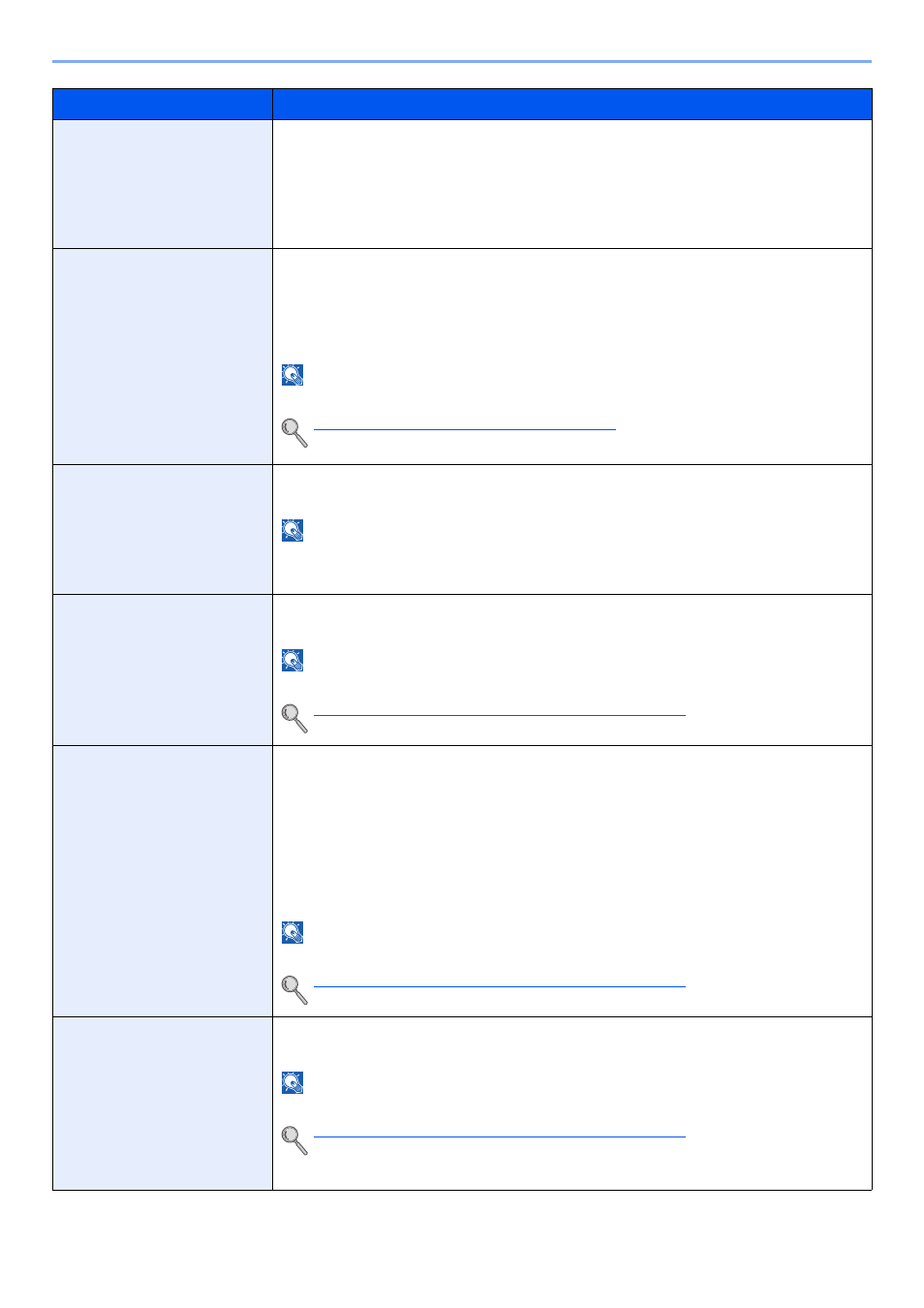
8-19
Setup and Registration (System Menu) > System Menu
E-mail Subject/Body
Set the subject and body automatically entered (default subject and body) when sending the
scanned originals by E-mail. Three body messages can be registered, and the initial template
can be used to choose which body message is used.
Value
Subject: Up to 60 characters can be entered.
Body 1 to 3: Up to 500 characters can be entered.
i-FAX Subject/Body
Set the subject and body automatically entered (default subject and body) when sending the
scanned originals by i-FAX.
Value
Subject: Up to 60 characters can be entered.
Body: Up to 500 characters can be entered.
NOTE
This function is displayed when the optional Internet FAX Kit is installed.
Internet FAX Kit(A) "Internet FAX Kit" (page 11-7)
DP Read Action
Set the operation when a document is scanned from the document processor.
Value
: Speed Priority, Quality Priority
NOTE
This function is displayed when the optional document processor is installed.
When Document Guard is set to [On], this function will not be displayed.
OCR Text Recognition
Set the default OCR Text Recognition.
Value
: Off, On
NOTE
This function can only be used when the optional OCR Scan Activation Kit is installed.
Scan extension kit(A) "OCR Scan Activation Kit" (page 11-8)
Primary OCR Language
Set the default language of the text to be extracted. ([English] is selected as a default.)
Value
: English, English+German, English+French, English+Spanish, English+Italian,
English+Dutch, English+Russian, English+Portugal (Brazil), English+Greek,
English+Portugal (Portugal), English+Finnish, English+Hungarian,
English+Catalan, English+Romanian, English+Czech, English+Danish,
English+Swedish, English+Norwegian, English+Polish, English+Turkish,
English+Japanese, English+Korean, English+Chinese(Simplified),
English+Chinese(Traditional)
NOTE
This function can only be used when the optional OCR Scan Activation Kit is installed.
Scan extension kit(A) "OCR Scan Activation Kit" (page 11-8)
Auto Image Rotation (OCR)
Set the default Auto Image Rotation (OCR).
Value
: Off, On
NOTE
This function can only be used when the optional OCR Scan Activation Kit is installed.
Scan extension kit(A) "OCR Scan Activation Kit" (page 11-8)
If you frequently use the originals with the mixed orientation, select [On].
Item
Description
