Display the screen – TA Triumph-Adler 3005ci User Manual
Page 418
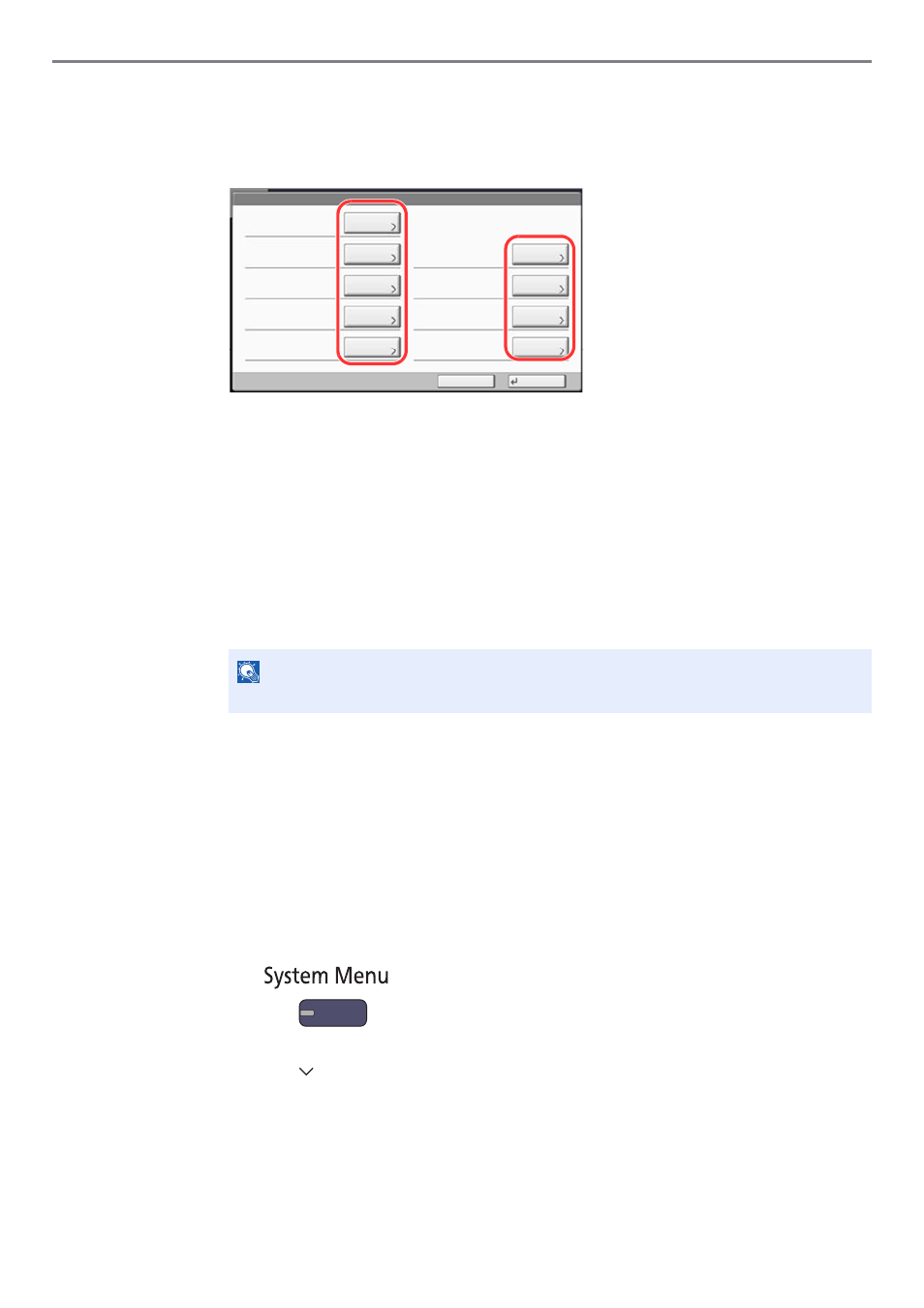
9-12
User Authentication and Accounting (User Login, Job Accounting) > User Login
Changing user properties
1
Press [Detail].
2
Refer to step 2 of Adding a User to change a user property.
3
Press [Save].
4
Press [Yes] in the registration confirmation screen.
The user information is changed.
Deleting a user
1
Press [Delete].
2
Press [Yes] in the deletion confirmation screen.
The selected user will be deleted.
To change the user information of logged in user (User Property)
These users can partially change their own user properties including user name, login password, and E-mail address.
Although "Login User Name", "Access Level", or "Account Name" cannot be changed, the users can check the present status.
1
Display the screen.
1
Press the [
System Menu
] key.
2
Press [ ] and then [User Property].
NOTE
The default user with administrator rights cannot be deleted.
User:
User Name:
Account Name:
Access Level:
Save
E-mail Address:
Login Password:
Login User Name:
Cancel
02
User
**********
0099
㪚㪿㪸㫅㪾㪼
㪚㪿㪸㫅㪾㪼
㪚㪿㪸㫅㪾㪼
㪚㪿㪸㫅㪾㪼
㪚㪿㪸㫅㪾㪼
㪚㪿㪸㫅㪾㪼
㪚㪿㪸㫅㪾㪼
ID Card Information:
Empty
01 User
Account
Local Authorization:
Next
Next
My Panel:
