TA Triumph-Adler CX 8036 User Manual
Page 126
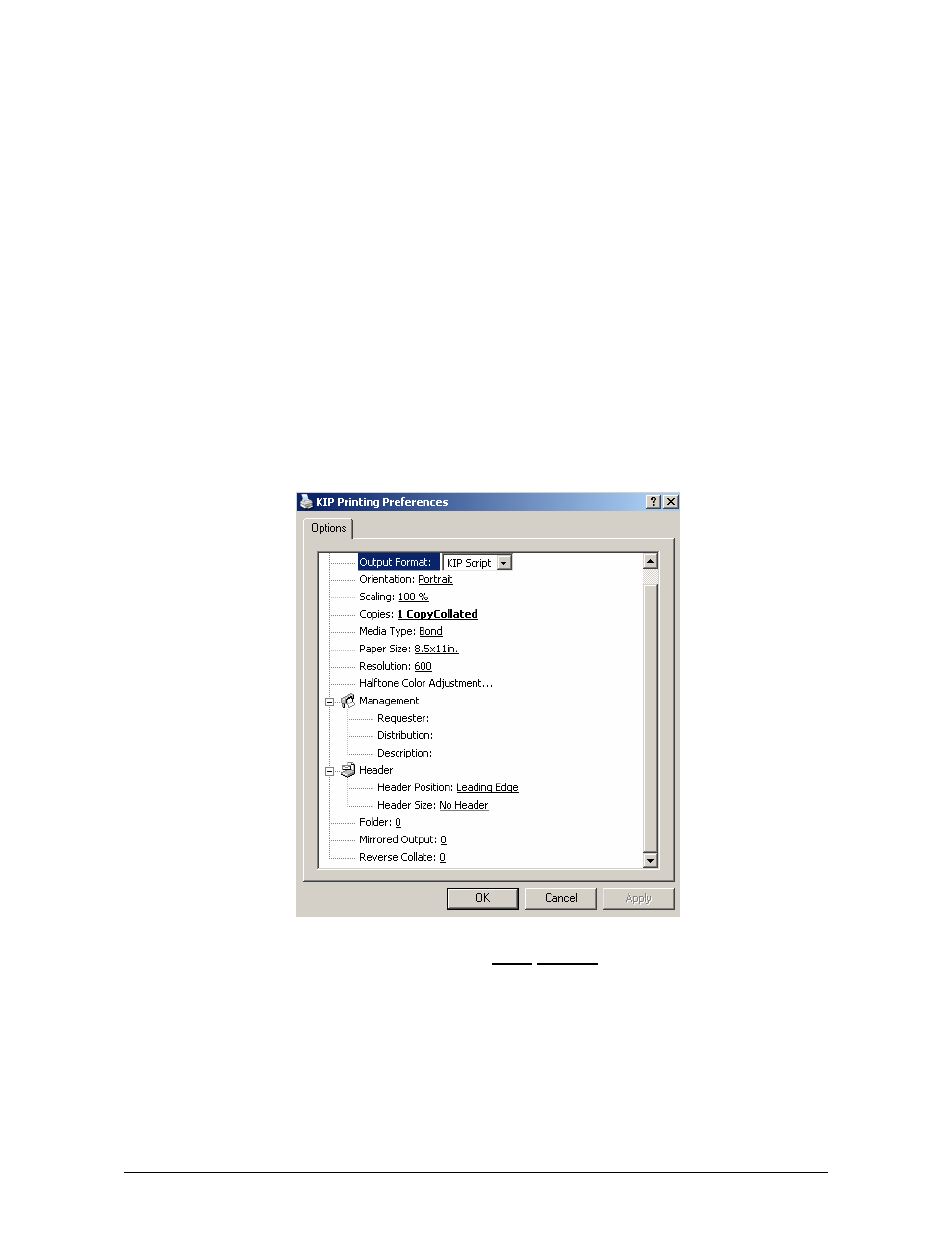
Section 6 Windows Driver
6-10
e) Do not change Port Name
f) Choose
Server/Workstation from Installation Location
g) Do not change Destination Directory
h) Provide the IP address OR hostname of your KIP printer for Controller Name / IP
Address. It is important to add EITHER the hostname OR the IP address. Do not
add both. This is the destination address.
i) Do not change IP Port Number
j) Click
OK. The selected KIP Printer Driver is added to the system and assigned to
the Printer Port monitor (KIP0).
k) Installed printer can now be accessed from the Microsoft Printer Control Panel. If
printer is not seen, press F5 to refresh the printer list
l) Right-Click “KIP Printer” and select Printing Preferences. User Interface is displayed.
For Microsoft Windows NT4, select Document Defaults
m) The following settings will determine the initial defaults for the printer driver. These
defaults will be acquired by client workstations connecting to the shared printer
driver. Please note that some workstations may not be able to alter the Printer
Preferences unless allowed by the network login.
n) Select desired Output Format* and make your selections for default paper size,
orientation, Management functions*, and Header information.
o) Click OK when finished.
p) Share the printer to other network clients if required.
