Responding to messages, Responding to messages -13, Ab c – TA Triumph-Adler P-C3560DN User Manual
Page 198
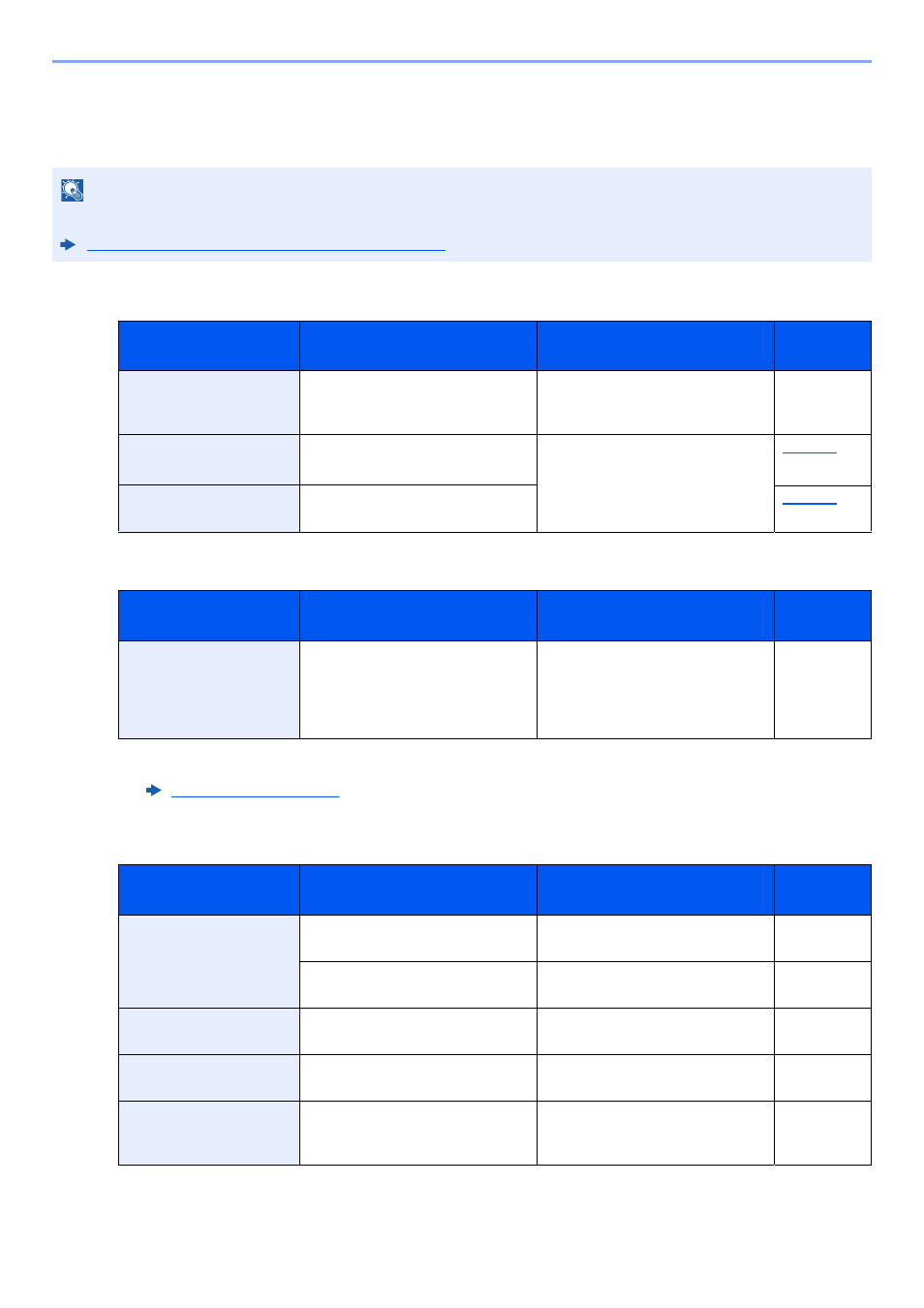
10-13
Troubleshooting > Troubleshooting
Responding to Messages
If the message display or the computer displays any of these messages, follow the corresponding procedure.
A
B
C
NOTE
When contacting us, the serial number will be necessary. To check the serial number, refer to the following:
Checking the Equipment's Serial Number (page 5-2)
Message
Checkpoints
Corrective Actions
Reference
Page
Account error.
Press [OK].
―
Failed to specify Job Accounting
when processing the job externally.
The job is canceled. Select [OK].
—
Add paper in cassette #.
Is the indicated cassette out of
paper?
The paper has run out in the paper
source displayed. Supply paper
according to the paper source
displayed (paper cassettes, MP
tray, or optional paper feeders).
Add paper in MP tray.
Is the paper of the selected size
loaded in the multi purpose tray?
Message
Checkpoints
Corrective Actions
Reference
Page
Box limit exceeded.
*1
*1 When Auto Error Clear is set to [On], processing resumes automatically after a set amount of time elapses. For details
on Auto Error Clear, refer to the following:
―
The specified box is full, and no
further storage is available; Job is
canceled. Try to perform the job
again after printing or deleting data
from the box.
―
Message
Checkpoints
Corrective Actions
Reference
Page
Cannot connect to
Authentication Server.
Check the domain
name.
*1
―
Set machine time to match the
server's time.
―
―
Check the connection status with
the server.
―
Cannot connect to the
Server.
―
Check the connection status with
the server.
―
Cannot connect to the
USB device.
Is writing to a USB memory
prohibited?
Connect a USB memory that can be
written to.
―
Cannot duplex print on
this paper.
Did you select a paper size/type
that cannot be duplex printed?
Select [Alt] to select the available
paper. Select [Continue] to print
without using Duplex function.
―
